Windows 10 supports setting a time zone for the PC clock. The time zone is a region of the globe that observes a uniform standard time for legal, commercial, and social purposes. Time zones tend to follow the boundaries of countries and their subdivisions because it is convenient for commercial areas close to them to follow the same time. During installation, the OS asks for the time zone. Here is how to see the current time zone and change it if required in Windows 10.
Advertisеment
Similar to Internet Time (NTP), the time zone can be set automatically in Windows 10. By default, the time zone is set to the manual option and follows the user preference made during installation. There are a number of ways to change the time zone. You need to sign in as Administrator before proceeding.
Set the time zone in Windows 10 in Settings
To set the time zone in Windows 10, do the following.
- Open Settings.
- Go to Time & language - Date & time.
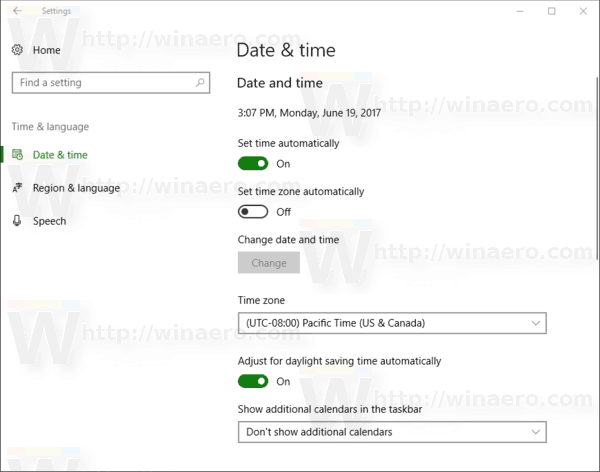
- There, see the option Set time zone automatically. Enable it if you would like to get the time zone configured automatically by the operating system. Otherwise, disable it.
- In the Time zone drop-down list, select the time zone you live in.
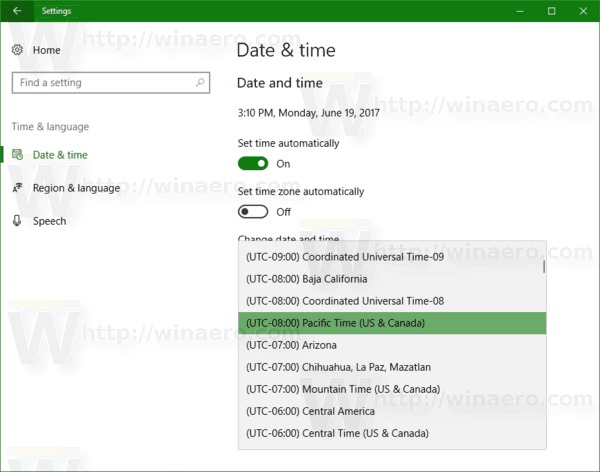
- Finally, enable the option Adjust for daylight saving time automatically if required.
Alternatively, time zone options can be configured with the classic Control Panel app or in the command prompt.
Set the time zone in Windows 10 in Control Panel
- Open Control Panel.
- Go to the following section:
Control Panel\Clock, Language, and Region
- Click the icon Date and Time. The following window will appear on the screen:
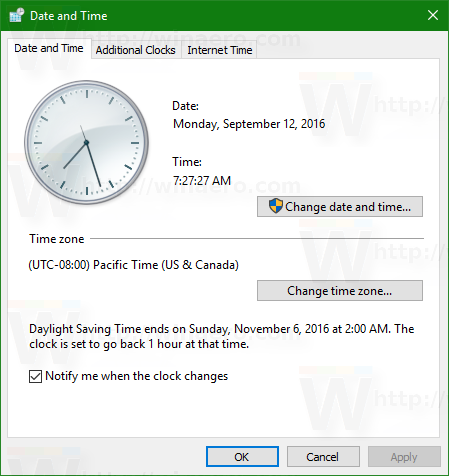
- Click on the Change time zone button and select the actual time zone value.
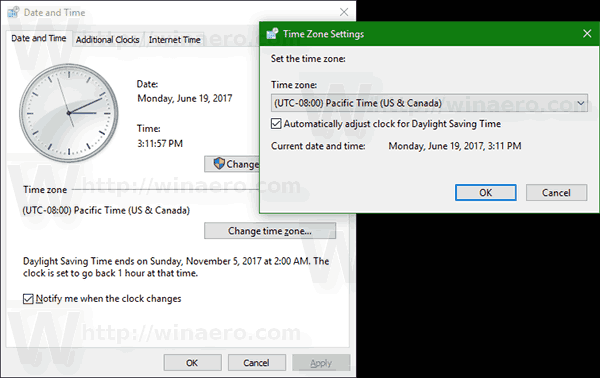
- Enable the option Adjust for daylight saving time automatically if required.
Set the time zone in Windows 10 in the Command Prompt
To configure the time zone in Windows 10 in the command prompt, you need to use the console tool tzutil. It comes with Windows 10 out-of-the-box. Here is how.
- Open an elevated command prompt.
- Type or copy-paste the following command to see the list of available time zones:
tzutil /l
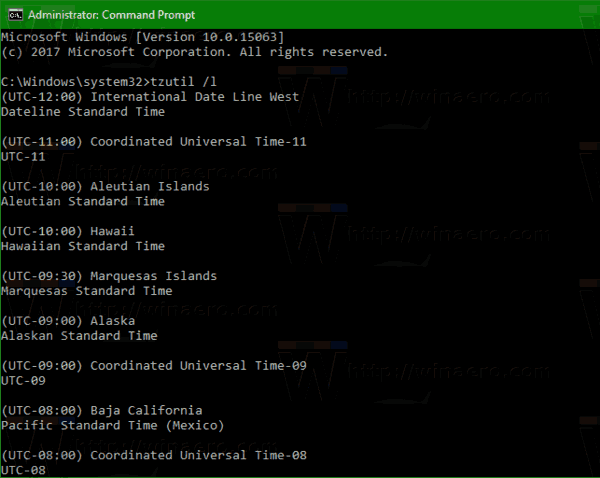
- To see the current time zone, type the command
tzutil /g
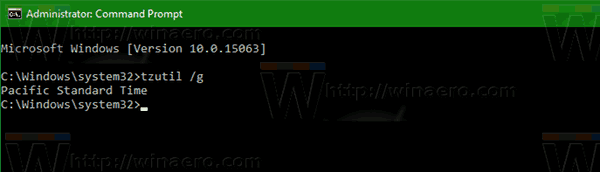
- To set a new time zone, execute the command
tzutil /s "Pacific Standard Time"
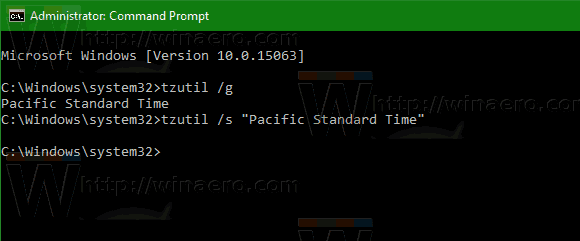
To disable Daylight Saving Time adjustments, a special suffix "_dstoff" should be specified. The full command looks as follows:tzutil /s "Pacific Standard Time_dstoff"
That's it.
Support us
Winaero greatly relies on your support. You can help the site keep bringing you interesting and useful content and software by using these options:
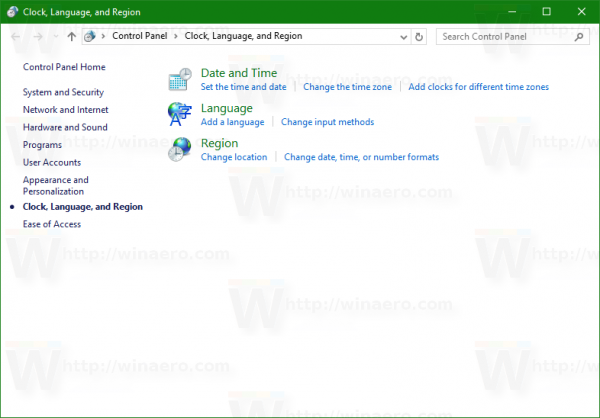

What about “right click” the “date & time”, choose “adjust date/time and follow next steps?
why not? there are different ways to do the same in modern Windows versions.
Thanks. it is very helpful.
thanks
Thanks a ton for this Sergey. Saved this as .BAT file and double click changes timezone. Helps a lot when working with multiple timezone & you want to quickly set another without clicking multiple windows/buttons.
Thank you so much. I am looking for cmd version.
It is faster to change with command prompt when I have to change timezone back and forth when testing server on local machine.
Thank you! it worked on my work computer.
Hello ,
This is so important thing for me because of of my vpn services .
Many Many thanks .Keep it up broh.