You can set tabs aside in Microsoft Edge in Windows 10 Creators Update. This new feature allows you to create tab groups in Edge which can be restored later or added to Favorites. Let's explore this useful addition to the Edge browser.
Advertisеment
The ability to set tabs aside in Microsoft Edge was implemented in Windows 10 Creators Update starting with build 14997 which leaked recently. This allows you to have tab groups in Edge which are saved between browsing sessions.
Edge is the new default browser in Windows 10. It's a Universal app which has extension support, a fast rendering engine and a simplified user interface. Microsoft released Edge as the succesor to Internet Explorer to provide a smoother experience and modern web standards support.
In the updated user interface, Edge has 2 new buttons in the top left corner to manage your tabs. One of them can be used to set aside a group of tabs and the other can be used to restore them later or add them to Favorites directly.
Set Tabs Aside in Microsoft Edge (Tab Groups)
Here is how to use the Set Tabs Aside feature in Microsoft Edge.
Open all the tabs you want to organize in a group. For example, it can be those sites which you start with your daily browser session.
Once you have opened all the desired tabs, click the second icon from the left in the title bar, "Set these tabs aside". See the screenshot below: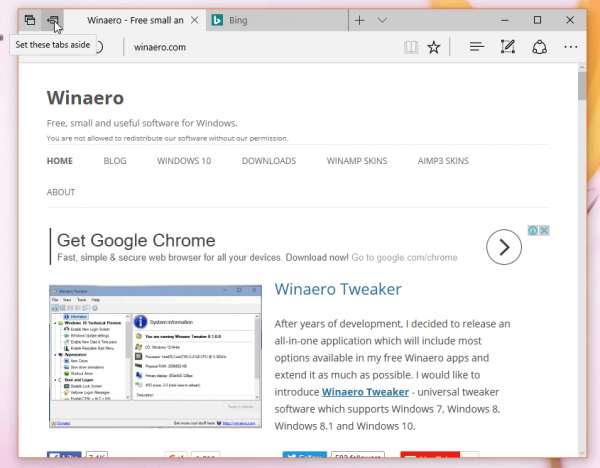
All opened tabs will be saved in a group. Groups are stored between browser sessions, which is very handy. You can create several groups of your choice.
Now, to restore the tabs you saved earlier, click the first icon from the left in the title bar, "Tabs you’ve set aside".  The following user interface will be shown, where the groups you have are listed with tab previews.
The following user interface will be shown, where the groups you have are listed with tab previews.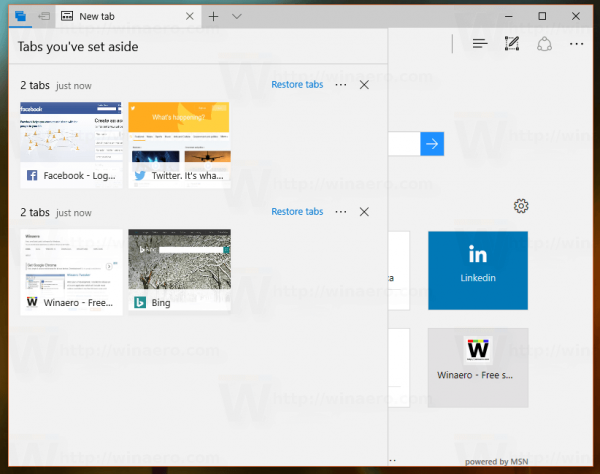
Each group has the link "Restore tabs" on the left. Once you click it, all the tabs in one group will be opened at once.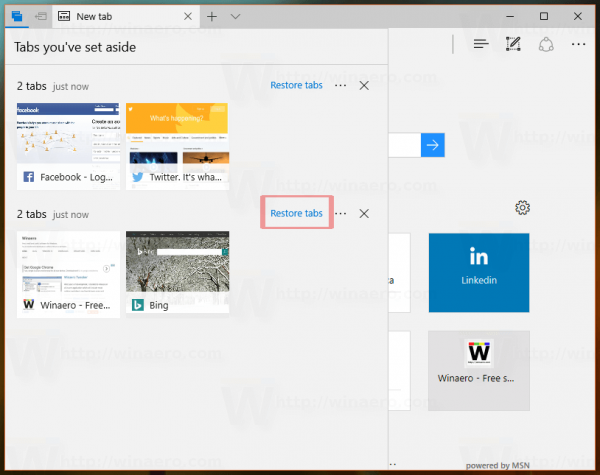
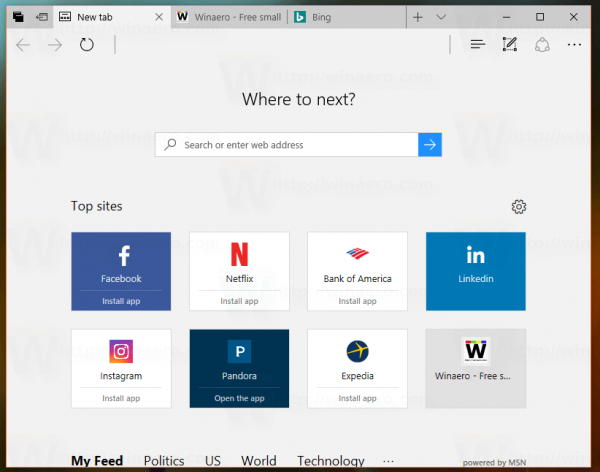
There is also the ability to add the entire tab group to Favorites. On the right of the tab group's title, there is a button with three dots. It shows an additional menu with the "Add to favorites" command.
Once you click it, a new folder inside the Favorites menu of Edge will be created. It will be named as "Tabs from <date>". See the following screenshot: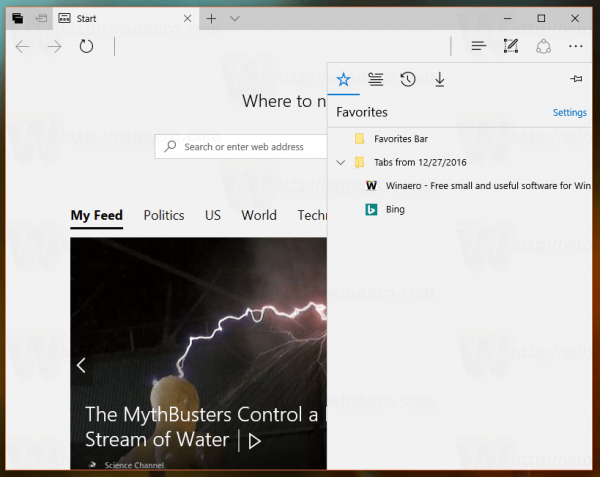
Keep in mind that Windows 10 build 14997 comes with a very early version of this Set Tabs Aside feature in Microsoft Edge. It might change drastically in the final version of Windows 10 Creators Update, which is expected in March 2017.
Support us
Winaero greatly relies on your support. You can help the site keep bringing you interesting and useful content and software by using these options:
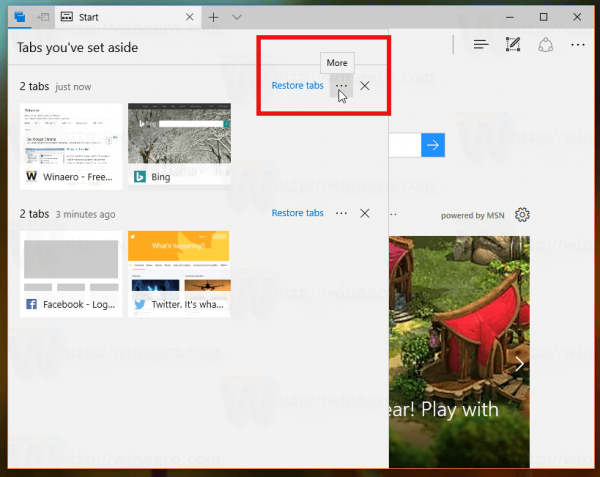
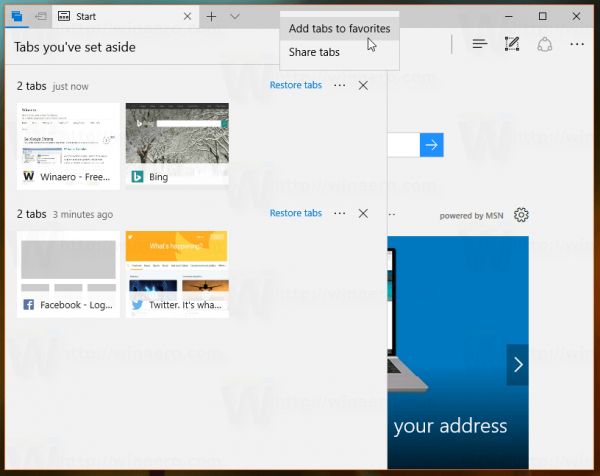

It’s great to see this feature, but I think Mozilla’s Tab Group idea was better in Firefox.