By default, when you switch your Linux Mint laptop from AC power to battery, MATE dims the brightness level to 50% from the current brightness level. Personally, I felt that 50% was too low of a value for me, where the display felt too dark. There is no option in the GUI to change this value, but it can be tweaked anyway. Let's see how.
To change the on-battery brightness dim intensity in Linux Mint MATE edition, we need to use a tool which is called dconf-editor. Do it as follows:
- Press Alt + F2 shortcut keys on the keyboard to open the "Run Application" dialog. Type the following in the text box:
dconf-editor
- When the application starts, go to the following path in the left pane:
/org/mate/power-manager
The application may remind you of the Registry Editor in Windows. If you are familiar with Windows Registry, this should be an easy task for you.
- Look on the right side. Find the value named brightness-dim-battery. It is set to 50.
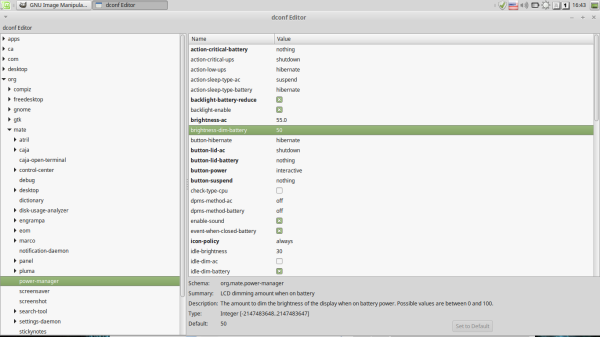
- To increase the dim level, set it to a value greater than 50. To decrease the dim level and make the screen brighter, set it to a value less than 50. Personally, I set it to 100, which means dim the brightness by 0:
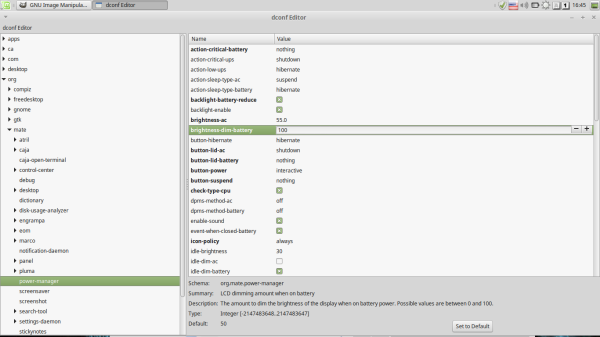
This change takes effect instantly and does not require a reboot or restart of any app. Since you can see the changes on-the-fly, it is easy to tweak it and find a suitable value. That's it.
Support us
Winaero greatly relies on your support. You can help the site keep bringing you interesting and useful content and software by using these options:
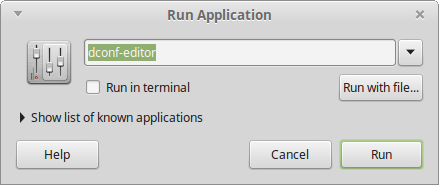

What does it have to do with WIN-AERO?
This site reflects my personal interest in technology. Linux is in the area of my interest, especially Arch Linux and Linux Mint, which are my primary operating systems for now. You can safely skip these articles if they do not fit to your imagination of Winaero, the main articles flow is still dedicated to Windows :)
Thanks! Works for me! :-)
Great to hear