When some application in Windows 10, which is not running from the tray, requires some action from you, or wishes to notify you, its taskbar button flashes to seek your attention. By default, the taskbar button for such an app flashes 7 times. Here is how to change this value to reduce the number of times it flashes or make it flash until you click on it in Windows 10.
A good example of apps with the taskbar button which flashes are instant messengers such as Yahoo! Messenger or the open-source Miranda IM. Any application which is not focused (opened in the background) but requires your attention will flash its taskbar button. To set how many times a window flashes on the taskbar in Windows 10, you need to apply a Registry tweak.
- Open Registry Editor.
- Go to the following Registry key:
HKEY_CURRENT_USER\Control panel\Desktop
Tip: You can access any desired Registry key with one click.
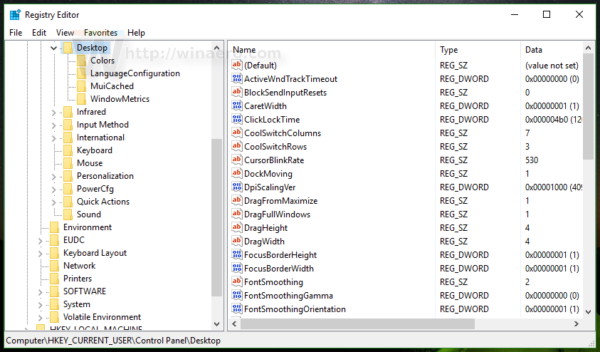
- Modify the DWORD value named ForegroundFlashCount and change its value to a number between 0 and 7. 0 means it will flash an infinite number of times until you click to focus that app. Values smaller than 7 will reduce the flashing. The default value is 7:
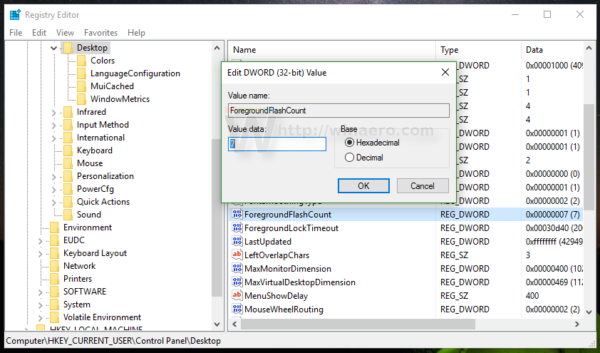
- After setting the value, restart the Explorer shell.
That's it. You can use this trick in Windows 7 and Windows 8.
To restore the default behaviour you can just delete the ForegroundFlashCount value or set it to back to 7. Don't forget to restart Explorer.exe again.
Support us
Winaero greatly relies on your support. You can help the site keep bringing you interesting and useful content and software by using these options:

7 works!
With Winaero Tweaker 0.8 (and prior) you can only set the Task Bar Button Flash Count between 0 and 7. The default in Win 10 is now 7. Contrary to Winaero documentation, zero now disables flashing rather than making it infinite. Until Winaero Tweaker can be changed to support flash counts greater than 7, you can use the registry editor method as described: Navigate to HKEY_CURRENT_USER\Control panel\Desktop and change the DWORD value of ForegroundFlashCount. You can’t make the flash count infinite, but you can raise it to some arbitrary high number like 1000.