When some application in Windows, which is not running from the tray, requires some action from you, or wishes to notify you, its taskbar button flashes (turns orange) to seek your attention. A good example of such apps are instant messengers such as Yahoo! Messenger or the open-source Miranda IM. Any application which is not focused (opened in the background) but requires your attention will flash its button. By default, the taskbar button for such an app flashes 7 times in Windows 7 and Windows 8. Here is how to change this value to reduce the number of times it flashes or make it flash until you click on it.
The flashing count is controlled via a special Registry value, as described below.
- Open Registry Editor.
- Go to the following Registry key:
HKEY_CURRENT_USER\Control panel\Desktop
Tip: You can access any desired Registry key with one click.
If you do not have such a Registry key, then just create it. - Create a new DWORD value here in the right pane named ForegroundFlashCount and change its value to a number between 0 and 7. 0 means it will flash an infinite number of times until you click to focus that app. Values smaller than 7 will reduce the flashing.
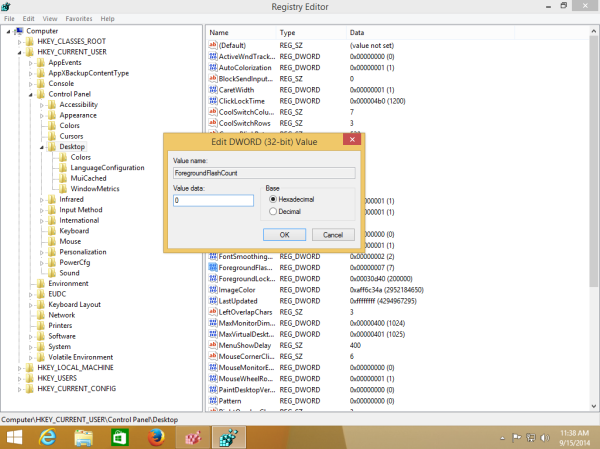
- After setting the value, restart the Explorer shell.
That's it.
To restore the default behaviour you can just delete the ForegroundFlashCount value and restart Explorer.exe again.
Support us
Winaero greatly relies on your support. You can help the site keep bringing you interesting and useful content and software by using these options:
