In Windows 10, Microsoft has moved many classic Control Panel applets to the Settings app. It is a Metro app created to replace the Control Panel for both touch screens and classic Desktop users. It consists of several pages which bring new options to manage Windows 10 along with some older options inherited from the classic Control Panel. This forces users to re-learn basic ways to manage their PCs. In this article, we will see how to see the theoretical speed of the ethernet or wifi network adapter in Windows 10.
Advertisеment
As if this writing, a number of network-related settings have already appeared in the Settings app in Windows 10. While the classic Network and Sharing Center is present in the currently released Windows 10 build 10586 and Windows 10 build 14372 Insider Preview, you might be interested in seeing information about the network adapter using the new Settings app. Here is how it can be done.
- Open the Settings app in Windows 10.
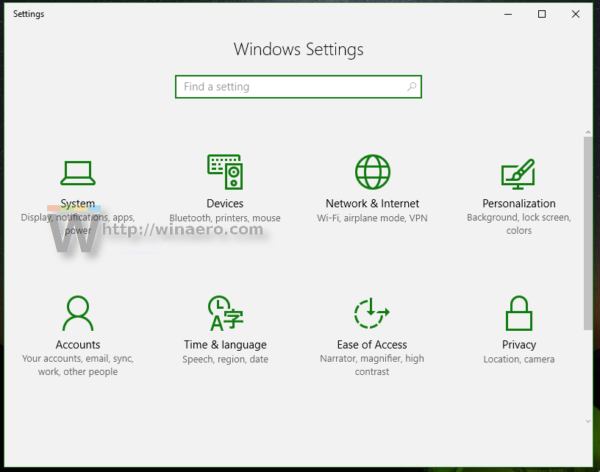
- Go to Network & Internet -> Ethernet if you are using a wired connection. If your network adapter is wireless, go to Network & Internet -> Wi-Fi.
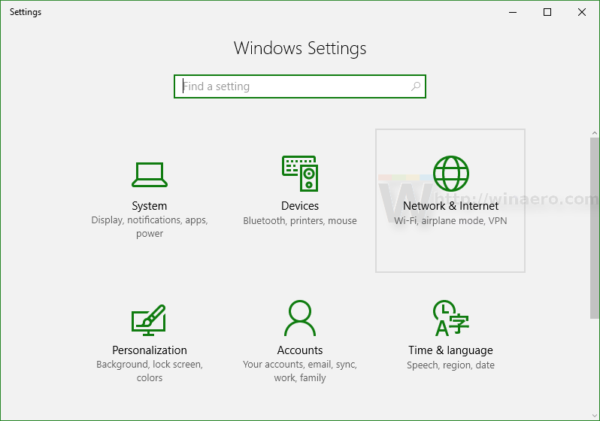
- Click the link Change adapter properties:
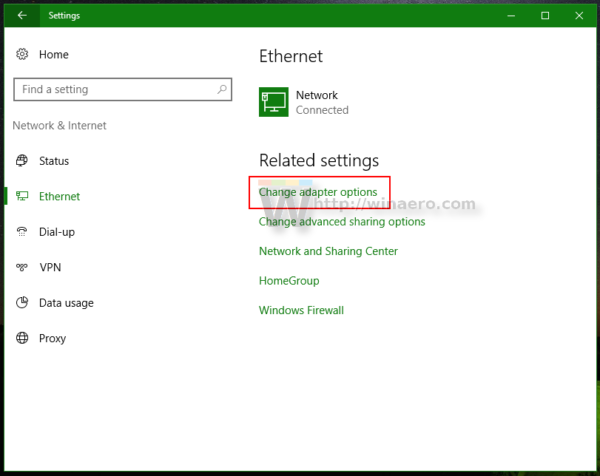
The following window will be opened: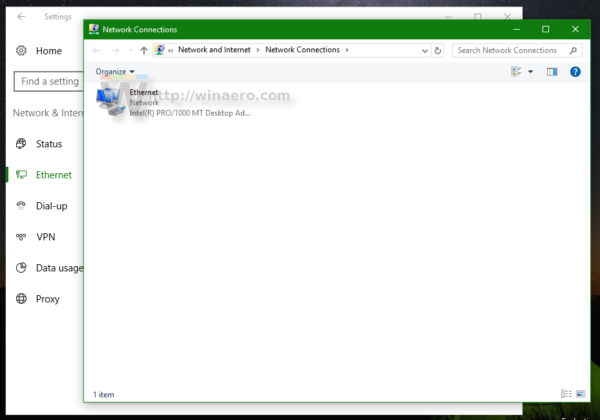
- Double click the adapter whose speed you need to know. The next dialog window will contain the required information about the adapter speed:
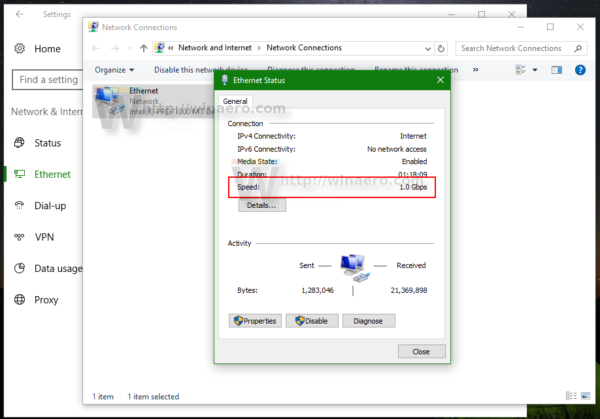
Note that the speed displayed here is the theoretical speed of your network adapter. Your actual throughout when you transfer data might be lower. But the adapter speed gives information about whether your Ethernet connection for example, is Fast Ethernet (100 Mbps) or Gigabit Ethernet (1 Gbps). It can also give you an idea of how many simultaneous MIMO streams your Wi-Fi network supports.
That's it.
Support us
Winaero greatly relies on your support. You can help the site keep bringing you interesting and useful content and software by using these options:

Or: Right-click Start button, select Network Connections. Much quicker way to get to the list of network adapters.
One day they will remove the Connections folder too. Be sure.
Sad but very likely, when can they realize an universal UI for all type of devices is not an ideal idea, as the traditional users with mouse and keyboards will reduce productivity a lot…
What if I need to limit badwidth to slow speed? I want to set it to cosume not more than 100 kbps of internet channel. It is possible to do in Windows 10?
you need a third party tool
To Make it more simple Go to Run(Win+R) Type in Ncpa.cpl and press enter
After that double click on the Wlan/Lan Option
Works fine except when it doesn’t. The link speed only shows you what it can CURRENTLY go up to. This speed depends on three things:
1) The ethernet adapter on the computer.
2) The ethernet adapter on the router/modem/whatever device you’re connecting to.
3) The ethernet cable itself.
So if you take a computer with Gigabit ethernet in it and you connected to a really OLD router or modem that uses 10Mbps Ethernet, you’ll see 10Mbps as the link speed. If you connected the computer to a router with Gigabit ethernet but used a Cat-5 cable, you’d get 100Mbps as the link speed. So if you’re wanting to find out what the computer is capable of (not just what it’s currently limited to) you’d have to look at the device in device manager. Go to the Advanced tab and select the Speed and Duplex property to see what speeds it CAN get under ideal circumstances.
I have a Dell 15 – 3000 with SSD. My CenturyLink 1gig service is producing 900 plus at the end of Ethernet cable.
The Ethernet goes into and Anker dock station. Then a USB connects station to laptop.
The SpeedTest.net tests show my download speeds from 300-500 and upload speeds from 600-850. The CenturyLink test connected his computer to my Ethernet and got 800 + up and down.
When I connect my Dell to Ethernet directly speeds drop to 95 up and down.
Any thoughts
hi =)