It is possible to quickly find which Group Policies are applied to Windows Update in Windows 10 Fall Creators Update using the GUI. If you are running Windows 10 version 1709, follow the instructions in this article.
Advertisеment
As you may already know, Group Policy is a way to configure computer and user settings for devices which are joined to Active Directory Domain Services (AD) as well as local user accounts. It controls a wide range of options and can be used to enforce settings and change the defaults for applicable users. Local Group Policy is a basic version of Group Policy for computers not included in a domain. The Local Group Policy settings are stored in the following folders:
C:\Windows\System32\GroupPolicy
C:\Windows\System32\GroupPolicyUsers.
If you are following Winaero, you must be already familiar with all the changes introduced in Windows 10 Fall Creators Update version 1709. One of the new features included in the OS is the ability to see the applied group policies to Windows Update. Let's see how to use it.
To see the applied Windows Update group policies in Windows 10, do the following.
- Open the Settings app.

- Go to Update & security -> Windows Update.
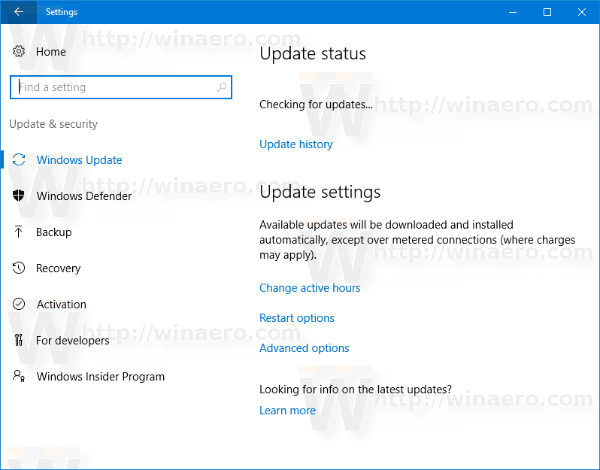
- On the right, click on the link View configured update policies under the text Some settings are managed by your organization. This text means that a group policy has been applied for Windows Update. If you don't have such policies, the text block won't appear.
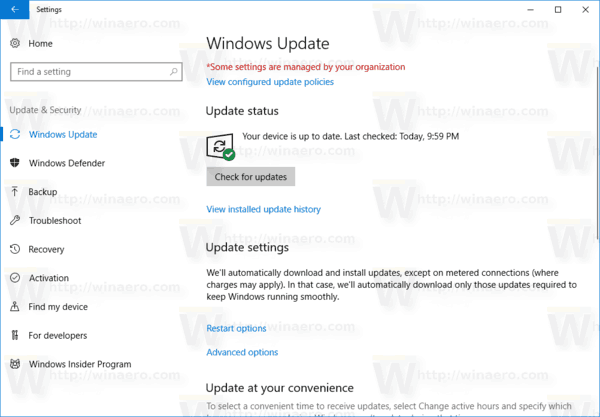
- The following page will open:
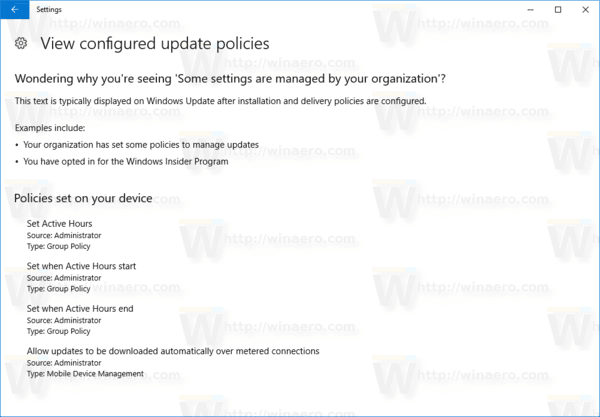
That's it. If you are running Windows 10 Pro, Enterprise, or Education edition, you can use the Local Group Policy Editor app. You might be interested in reading the following articles related to Group Policy in Windows 10:
- How To See Applied Group Policies in Windows 10
- Apply Group Policy to All Users Except Administrator in Windows 10
- Apply Group Policy to a Specific User in Windows 10
Support us
Winaero greatly relies on your support. You can help the site keep bringing you interesting and useful content and software by using these options:
