Windows 10 allows you to save searches in order to reuse them later. If you search for certain files frequently, it is very useful to have a saved search for that task. Also, you can create a special search which shows you files modified yesterday, a week ago or some time ago.
Advertisеment
Windows 10 comes with the ability to index your files so the Start Menu can search them faster. Indexing runs in the background without trying to affect your PC's performance.
This is not new to Windows 10, but Windows 10 uses the same indexer-powered search like its predecessors although it uses a different algorithm for Cortana search and a different database. It runs as a service that indexes file names, contents and properties of file system items and stores them in a special database. There is a designated list of indexed locations in Windows, plus Libraries which are always indexed. So, instead of performing a real-time search through files on the file system, the search performs a query to the internal database, which allows showing results immediately.
If this index becomes corrupted, Search doesn't work properly. In our previous article, we reviewed how to reset the search index in case of corruption. See the article:
How to Reset Search in Windows 10
You can also create a special shortcut to open Indexing Options with one click in Windows 10.
If the Search Indexing feature is disabled, search results will be slower and less comprehensive, because the OS won't use the search index database.
Recently, we reviewed how to find large files in Windows 10. Let's save that search to use it later.
To save a search in Windows, do the following.
- Open File Explorer and perform the search you want to save.
- On the Ribbon, click the Save search button on the Search tab under Search tools section of the Ribbon.
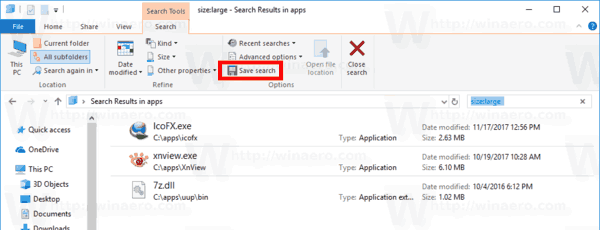
- Navigate to the folder where you want to store the search and enter the search name, for example "Find Large Files".
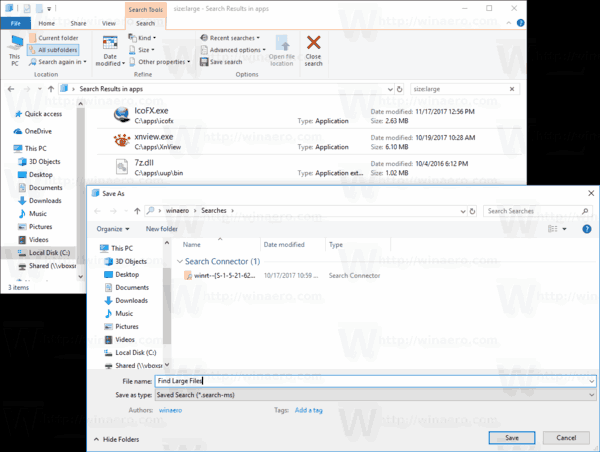
You are done.
Note: By default, your searches are saved to the Searches folder under your user profile, for example c:\Users\user\Searches, but you can save them to any folder you want.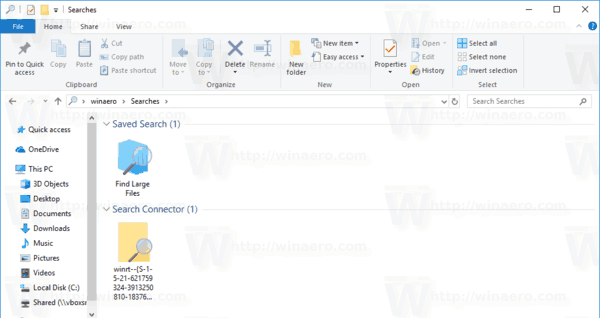
Another interesting search you might to save is files modified yesterday in a particular folder.
Save a search for files modified yesterday
- Go to the target folder.
- In the search box, type the following statement:
datemodified:yesterday. You can quickly move the focus to the search box with the F3 key. - Once Windows finishes searching for files, click on the "Save search" button and save the search to any file you like.
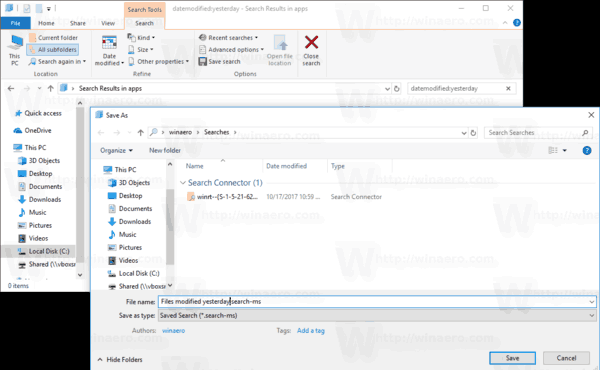
The next time you need to repeat the search, double-click on the saved search file, and the search results will be returned instantly.
That's it.
Related articles:
- Disable Search Indexing in Windows 10
- Disable Search Indexing When On Battery in Windows 10
- Change Search Index Location in Windows 10
- How to Rebuild Search Index in Windows 10
- Add or Remove File Types from Search in Windows 10
- How to Add Folder to Search Index in Windows 10
- How to Clear File Explorer Search History in Windows 10
Support us
Winaero greatly relies on your support. You can help the site keep bringing you interesting and useful content and software by using these options:
