Out of the box, Windows 7 allows you to pin programs to the taskbar. In later versions of Windows like Windows 8 and Windows 10, Microsoft allows the user to pin folders and settings to Start but not the Taskbar. Pinning stuff to the Taskbar except program shortcuts remains severely restricted. So I made Taskbar Pinner, a must-have tool for Windows 7 which can pin any file, any location or any folder to the taskbar.
Advertisеment
There are various manual workarounds you can use to pin other items to the Taskbar which you can't normally pin, such as creating a shortcut on the Desktop and then pinning it. Taskbar Pinner just makes it extremely easy to pin anything. It is a free, portable app that does not require installation and comes with an easy to use interface.
- Download the app from here
- Run it.
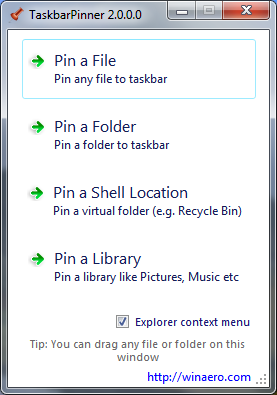
- To pin any file to the taskbar, regardless of its type, click the button Pin a File:Just select any desired file and it will be pinned to the taskbar. In the screenshot below, I pinned an INI file to the taskbar:
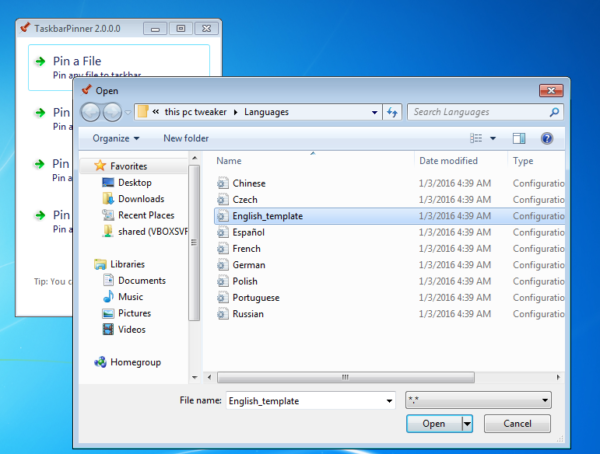
- With Taskbar Pinner you can pin folders to the taskbar too. Click the Pin a Folder button and select any folder you want to pin:
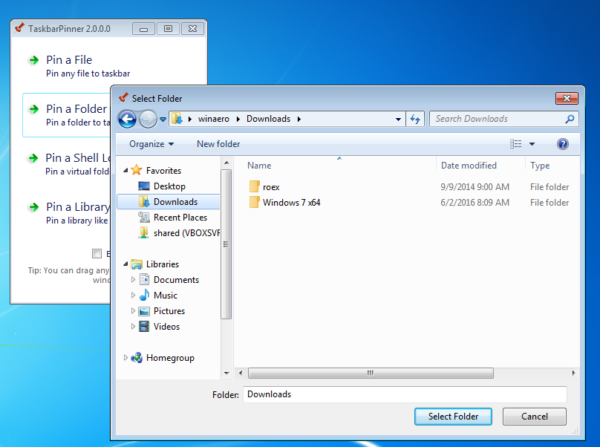
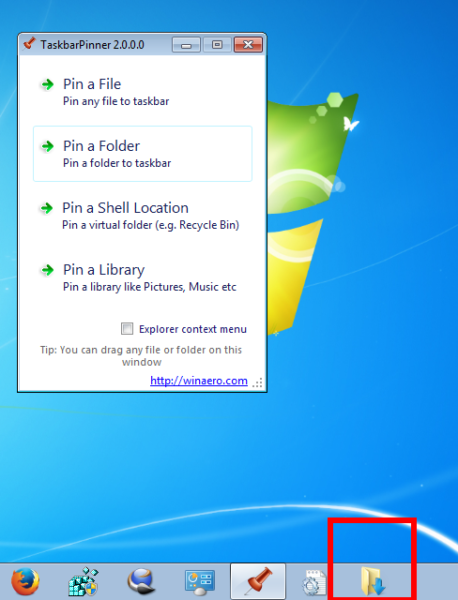 In the screenshot above, I pinned the Downloads folder to my taskbar.
In the screenshot above, I pinned the Downloads folder to my taskbar. - Taskbar Pinner also allows you to pin Libraries and Control Panel applets, including those which are not visible in the Control Panel by default like "Godmode":
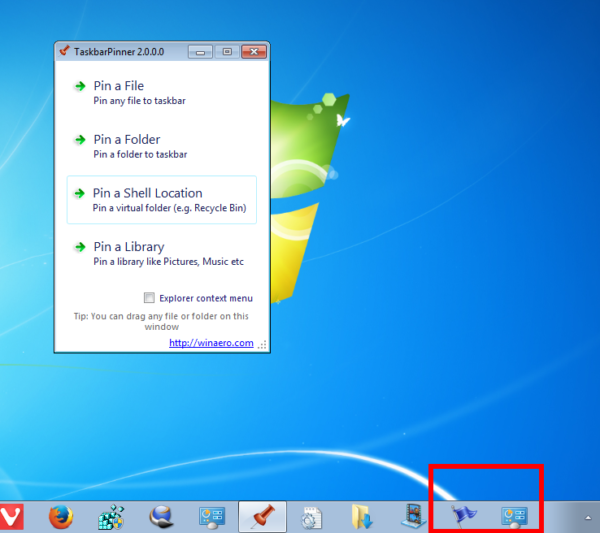
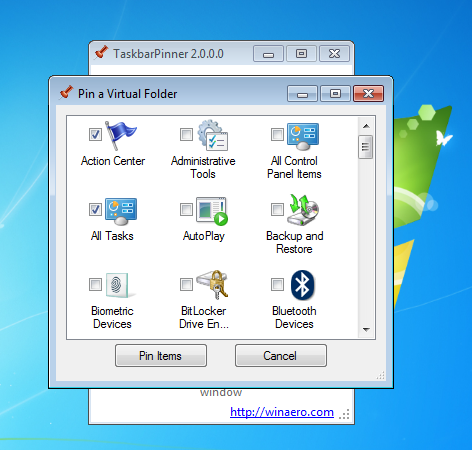
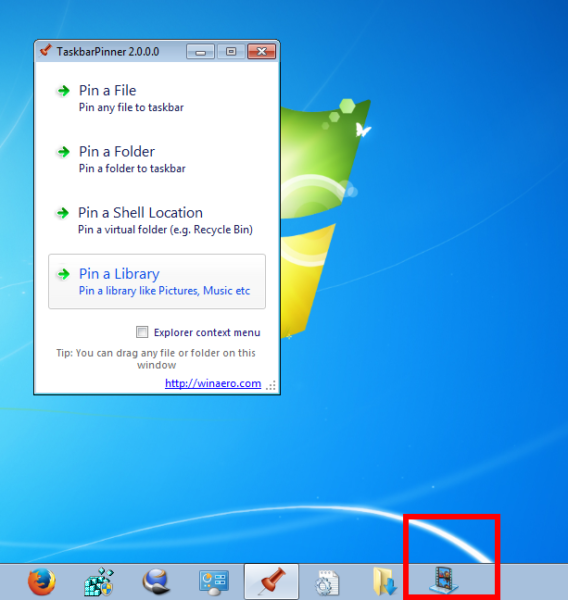
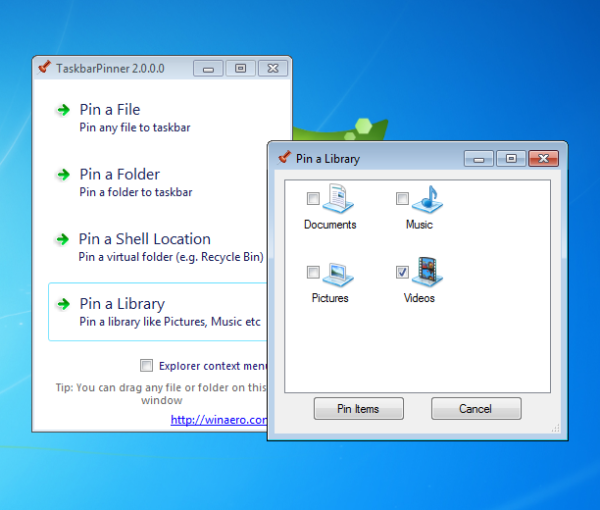
It is possible to enable a context menu for folders, drives, and files so you can right click it and choose Pin with Taskbar Pinner. 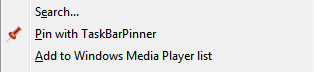
The appropriate checkbox is available in the application's user interface.
Taskbar Pinner is a very useful and time saving application which helps the user increase his productivity under Windows 7. Give it a chance and you will be able to pin anything to the taskbar that you want.
Unfortunately, in Windows 10, Microsoft removed the API which made programmatic pinning possible using Taskbar Pinner.
Windows 7 users, what do you think about this app? Do you find it useful?
Support us
Winaero greatly relies on your support. You can help the site keep bringing you interesting and useful content and software by using these options:

thanks!
You are welcome.