System Restore is a feature of Windows 10 and several previous versions of Windows, going back to Windows Me. Starting with Windows 8, Microsoft removed the shortcut link to start System Restore from the Accessories -> System Tools folder. In this article, we will see how to open System Restore in Windows 10.
Advertisеment
System Restore isn't a new feature of Windows 10. This technology was introduced in 2000 with Windows Millenium Edition. It was created to help you fix the OS with just a few clicks when system files or settings get damaged. It automatically creates restore points, which are snapshots of system files, program files, drivers, and registry settings. Later, if you use System Restore to restore your computer to a point in time before some problem happened, System Restore will roll back your PC to a previous version of files and settings from the restore point that you specified. System Restore does not affect your personal documents or media. Plus, you can undo the last restore operation itself if does not resolve your issue.
To run System Restore in Windows 10, you need to follow these simple instructions:
- Open System Recovery options.
- Pick the "System Restore" item.
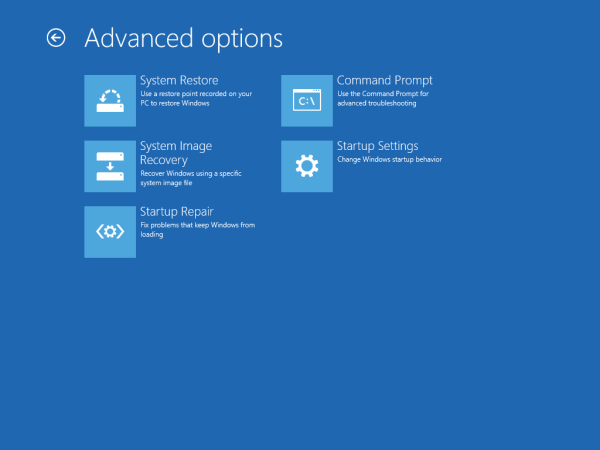
- Your PC will be restarted. Choose an account when prompted:
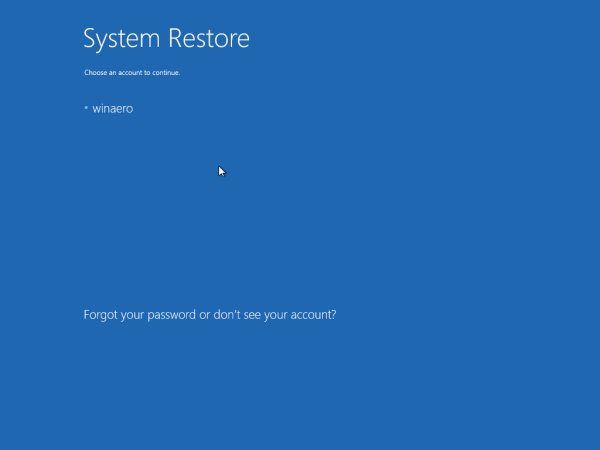
- Enter your password and click the "Continue" button:
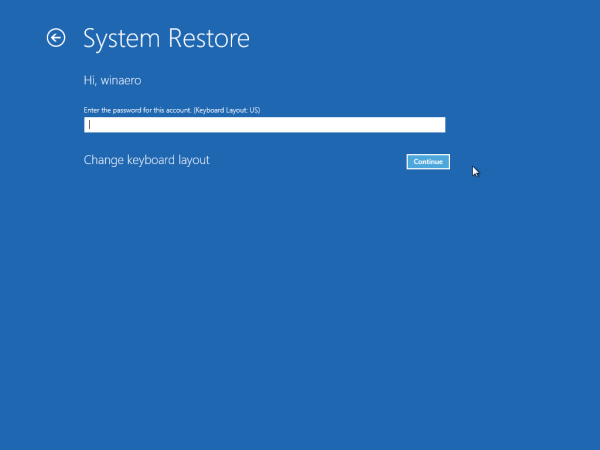
- The System Restore wizard will be started, follow its steps.
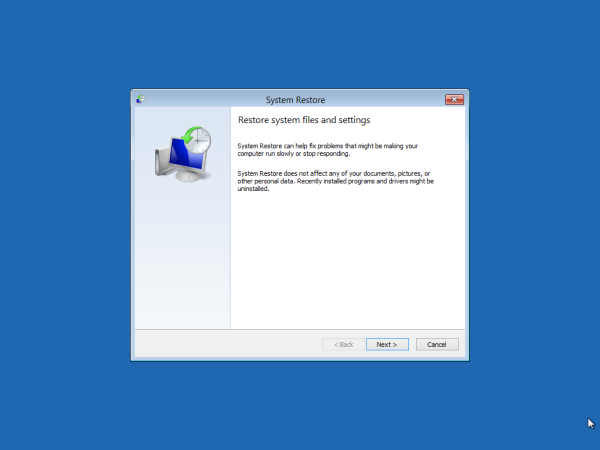
- Pick one of restore points to roll back your OS to the previous state.
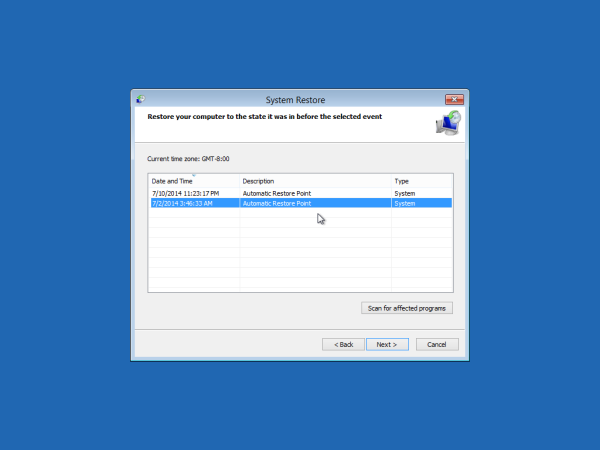
That's it.
Run System Restore in Windows 10 from System Properties
- Press Win + R keys together on the keyboard. The Run dialog will appear. Type the following in the Run box:
SystemPropertiesProtection
- The System Properties dialog will appear with the System Protection tab active.
- You will see the "System Restore..." button. Click it to run System Restore.
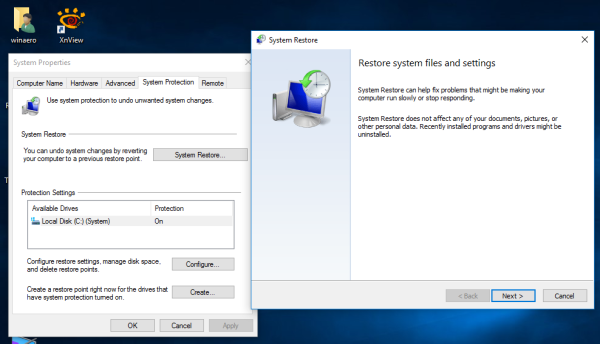 That's it
That's it
Run System Restore in Windows 10 using the Run Dialog
Finally, here is yet another, fast way to launch System Restore. Press Win + R keys together (tip: see the ultimate list of all Windows keyboard shortcuts with Win keys) on the keyboard and type the following in the Run box:
rstrui
Alternatively, you can also open System Restore using one of the shell commands (tip: see the most comprehensive list of shell locations in Windows 10):
shell:::{3f6bc534-dfa1-4ab4-ae54-ef25a74e0107}This will start System Restore directly.
Articles of interest:
- Create System Restore Wizard Shortcut In Windows 10
- How to create a Restore point in Windows 10
- Increase System Restore Point Frequency in Windows 10
- Create System Restore Point at Startup in Windows 10
- Create System Restore Point on Schedule in Windows 10
- Delete a System Restore Point in Windows 10
Support us
Winaero greatly relies on your support. You can help the site keep bringing you interesting and useful content and software by using these options:
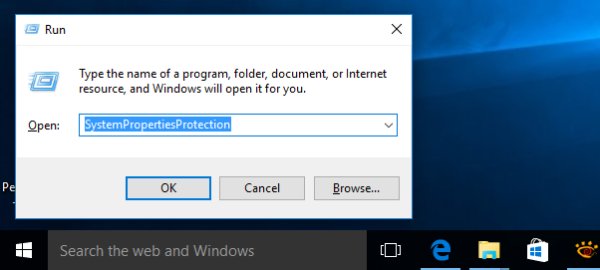

Hello, Sergey. I was searching how to maintain the short commands of buttons as control+s/z and the normal button commands of the arrows when I am typing a text in word: they have stopped working (windows 10). If you can help me I will be very grateful. Thank you for your attention.
Jordan
Hi
File menu > Options command > Customize Ribbon > Keyboard Shortcuts
See what keyboard shortcut is assigned to save/copy/paste.