Private browsing mode is a feature of the Edge browser designed to not record the history of your web surfing. When you open a new private window, Microsoft Edge does not keep cookies, temporary internet files, history, and other data related to your browsing activities. When the Private browsing session window is closed, this data is cleared. The Private mode is useful when you are using Edge on a shared computer. Here is how to activate the Private mode in Edge.
Advertisеment
Let's see how you can switch Edge into Private mode. There are two possible methods to get it done.
To run Microsoft Edge in Private Mode, do the following.
- Open Microsoft Edge.
- Click the Settings button with the three dots.
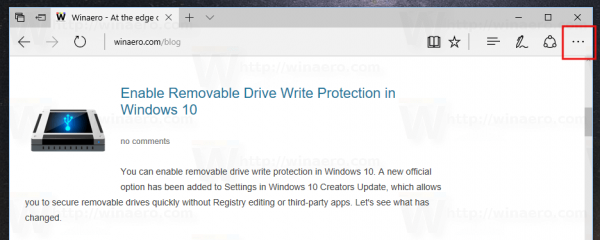
- In the menu, click the New InPrivate window option. This will open a new window in private mode.
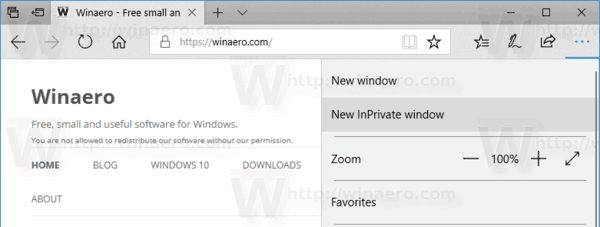
To save your time, you can run Edge in Private mode right from the taskbar. You need to have Edge pinned to the taskbar. By default, the app already has its shortcut on the taskbar, unless you have unpinned it manually.
Run Microsoft Edge in Private Mode directly
- Right click the Edge icon in the taskbar.
- In the jump list, select New InPrivate window.
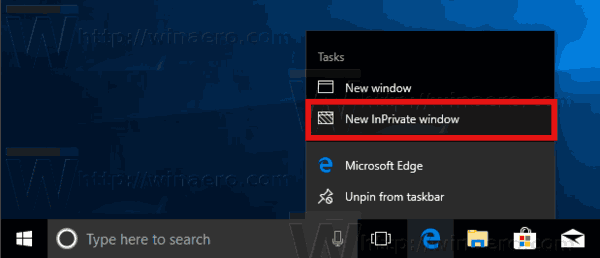
- A new InPrivate window will open immediately.
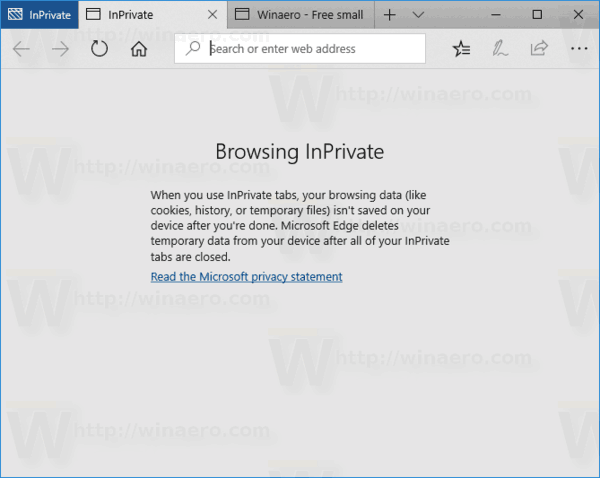
Unfortunately, Edge doesn't support private tabs like some other browsers. For a private data session, it always opens a new window. However, you can have tabs inside the private window. All tabs opened there won't save the history of websites you visited, temporary files, cookies and other data. To identify private windows, the browser shows a blue "InPrivate" badge next to the tab row. You can have both normal and private windows opened simultaneously.
Articles of interest:
- Add private tabs instead of private windows in Firefox
- How to run new Opera versions in private mode from the command line or a shortcut
- How to run Firefox in private browsing mode from the command line or a shortcut
- How to run Internet Explorer directly in the InPrivate mode
That's it.
Support us
Winaero greatly relies on your support. You can help the site keep bringing you interesting and useful content and software by using these options:

Is there a way to use extensions with InPrivate mode? Currently, I cannot do this and I have the latest Fast ring build.
It looks like it is not possible yet.
Not a fan of Microsoft Edge AT ALL.
It is a LAME product.
They should Stop beating a dead horse already!
And Spend the effort on Explorer. It could be even a greater product!