If you need to run some application elevated at Windows startup, you might be surprised to learn that this is not a simple task. If you use any modern version of Windows such as Windows 8, Windows 7 or Vista, and User Account Control is on, and any shortcut set to 'Run as administrator' in your startup folder will not run! Windows will ignore it! In this article, I will show you a simple solution to resolve the issue.
Advertisеment
- Download and unpack Winaero Tweaker app.
- Go to Tools \ Elevated Shortcut:
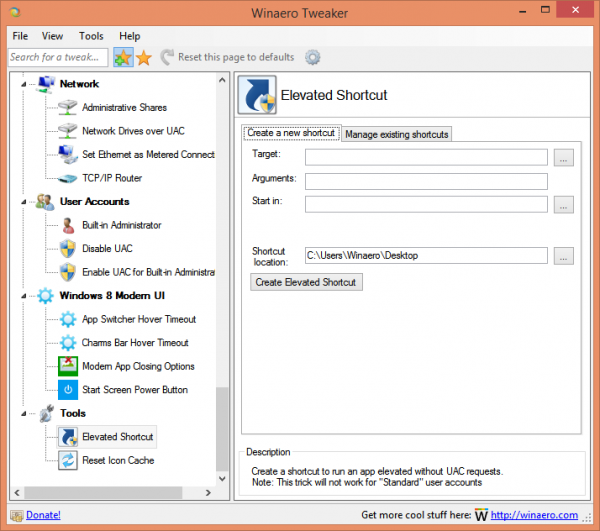
- Create a shortcut as described in the following article: Open any program as administrator without UAC prompt. Put this shortcut in the Desktop folder.
- Press Win + R keys together on your keyboard and type the following into the Run dialog:
shell:Startup
This will open a File Explorer window with the Startup folder open.
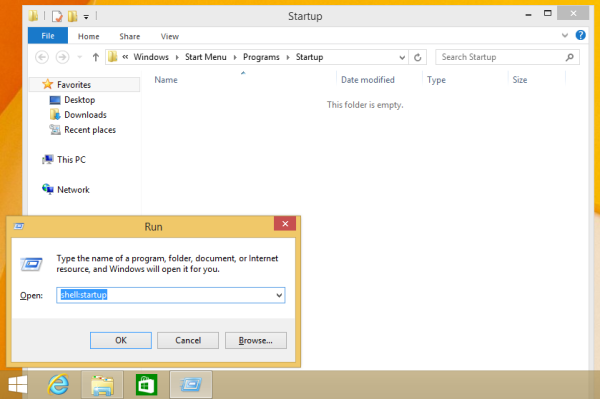
Tip: For the complete list of shell: locations, see the following article: Shell commands in Windows 8.1 - Copy the shortcut you created at step #2 and paste it into the Startup folder that you just opened.
- Reboot your PC and voila - your app will started elevated when Windows starts.
How does this work
There is nothing special under the hood of Winaero Tweaker. It just creates a special task in the Windows Task Scheduler which allows executing apps with admin privileges and bypasses the UAC prompt.
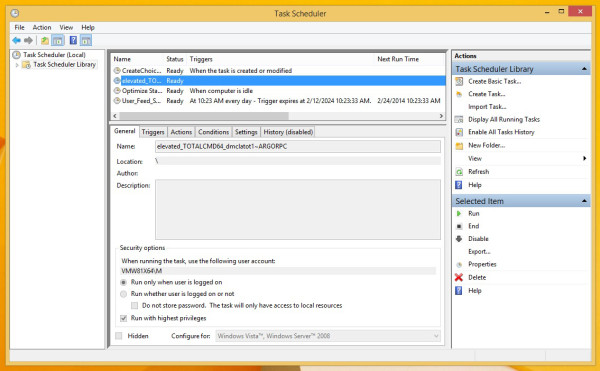
The Task Scheduler has a graphical MMC version (taskschd.msc), and a command line version (schtasks.exe). Winaero Tweaker uses schtasks.exe to run the task it created, so your app will be started without the UAC prompt.
Also, there is another good thing about Winaero Tweaker. By default Task Scheduler run all tasks at Below Normal process priority. But Winaero's ElevatedShortcut fixes this by running the shortcut at Normal priority.
Support us
Winaero greatly relies on your support. You can help the site keep bringing you interesting and useful content and software by using these options:

i just couldn’t resist to add this one-liner
schtasks /CREATE /TN [task-name] /TR [path\to\exe] /SC ONLOGON /RL HIGHEST
for anyone looking for a batch-script solution. two things to watch out for though: 1) you’ll need elevated priviledges to create the task in the first place 2) mind that if your [path\to\exe] has spaces in it i.e. needs surrounding quotes and you wish to pass commandline arguments to it, you’re lost with this approach.
Thank you for your valuable comment. Very useful.