Starting with version 1.0, Telegram Desktop allows the user to customize the appearance of the app in a flexible way. It supports themes which change the style of the app completely. If you are bored with a theme you have installed and would like to restore the default one, here is how to do it.
Advertisеment
To restore the default theme in Telegram Desktop, follow the instructions below.
In Telegram, click on the hamburger menu icon to open the menu.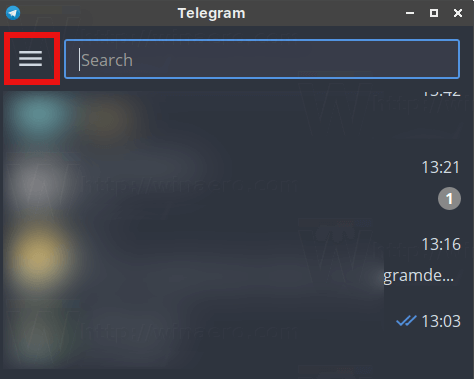
Inside the menu, click on the Settings item: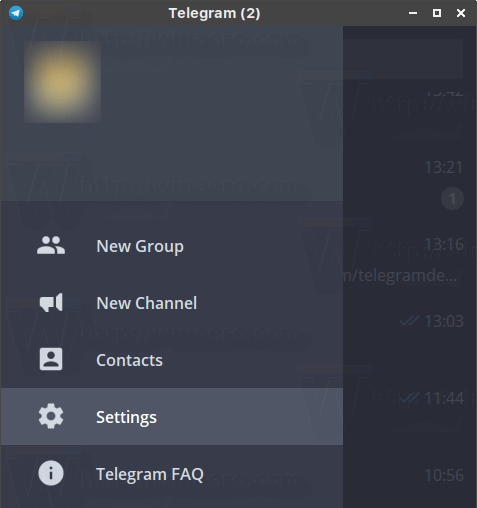
The Settings page will be opened. There, scroll down to "Chat Background" and click the link "Use default color theme".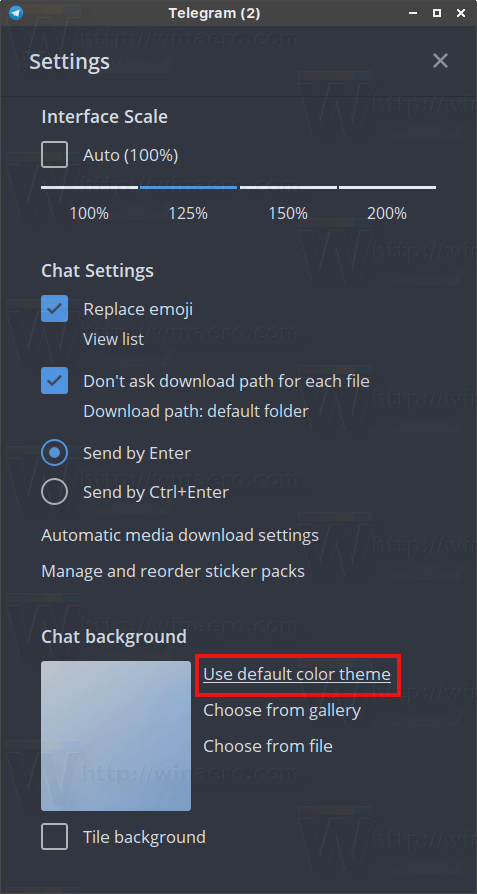
Confirm the request and the custom theme will be removed.
 You just restored the default theme in Telegram Desktop!
You just restored the default theme in Telegram Desktop!
Alternatively, you can try to apply the default theme from the Desktop Themes channel of Telegram. Click the following link:
The link will be opened directly in the Telegram Desktop app. The default theme will be visible. All you need to do is click on the "default.tdesktop-theme" file.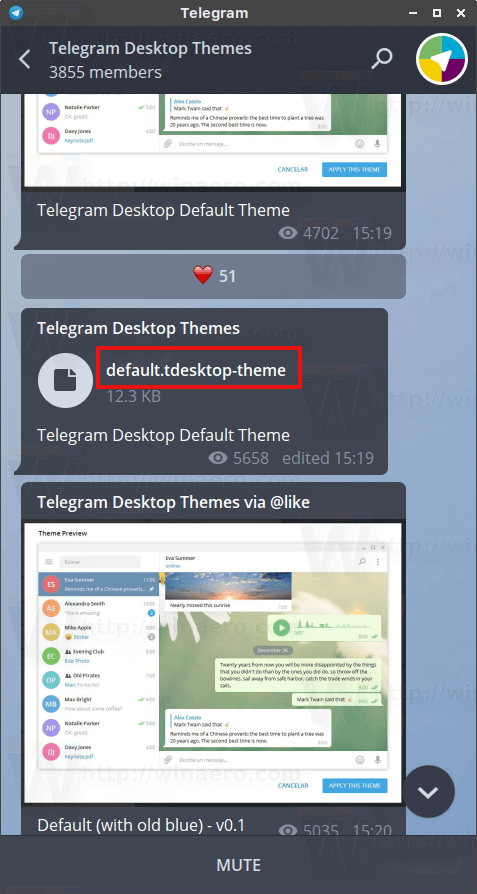
Using the second method, you can restore the default appearance of Telegram Desktop with just a few clicks.
Telegram is a very popular messenger. It is often considered as a main competitor to WhatsApp, because their user interfaces are so similar. However, Telegram doesn't support voice and video calls yet as of this writing. The main strength of the Telegram app is in the way it handles conversations. It provides a true secure environment via its open-source protocol and proprietary encryption which prevents messages from being intercepted by a third party. Telegram exists for all major platforms including Windows, Android, Mac and Linux. On every platform, the app has a native client which is convenient, reliable and consumes notably less resources than other modern messenger apps. Because it works independently on any platform, it is fast becoming popular.
The ability to personalize Telegram Desktop using themes is a nice addition to the app's features. If you have not tried Telegram yet, give it a try.
Support us
Winaero greatly relies on your support. You can help the site keep bringing you interesting and useful content and software by using these options:

I can’t change a theme in Telegram
After downloading the file I can’t get the preview popup in order to apply the theme.
Please, let me know your comments.
Regards,
Rudy Lopez