How to Reset Windows Hello in Windows 10
Windows Hello is an additional security feature available in Windows 10 and Windows 8.1 to protect your user account and all the sensitive data inside it. When enabled, it can be entered instead of the password. If you can no longer configure Windows Hello, e.g. to change your PIN, or have issues with sign-in options implemented by Windows Hello (see below), you might want to reset it.
Advertisеment
Microsoft describes Windows Hello as follows:
Windows Hello is a more personal, more secure way to get instant access to your Windows 10 devices using fingerprint or facial recognition. Most PC's with fingerprint readers already work with Windows Hello, making it easier and safer to sign into your PC.
Windows Hello protection features include
- Windows Hello Face
- Windows Hello Fingerprint
- Windows Hello PIN
- Security key
- Password
- Picture password
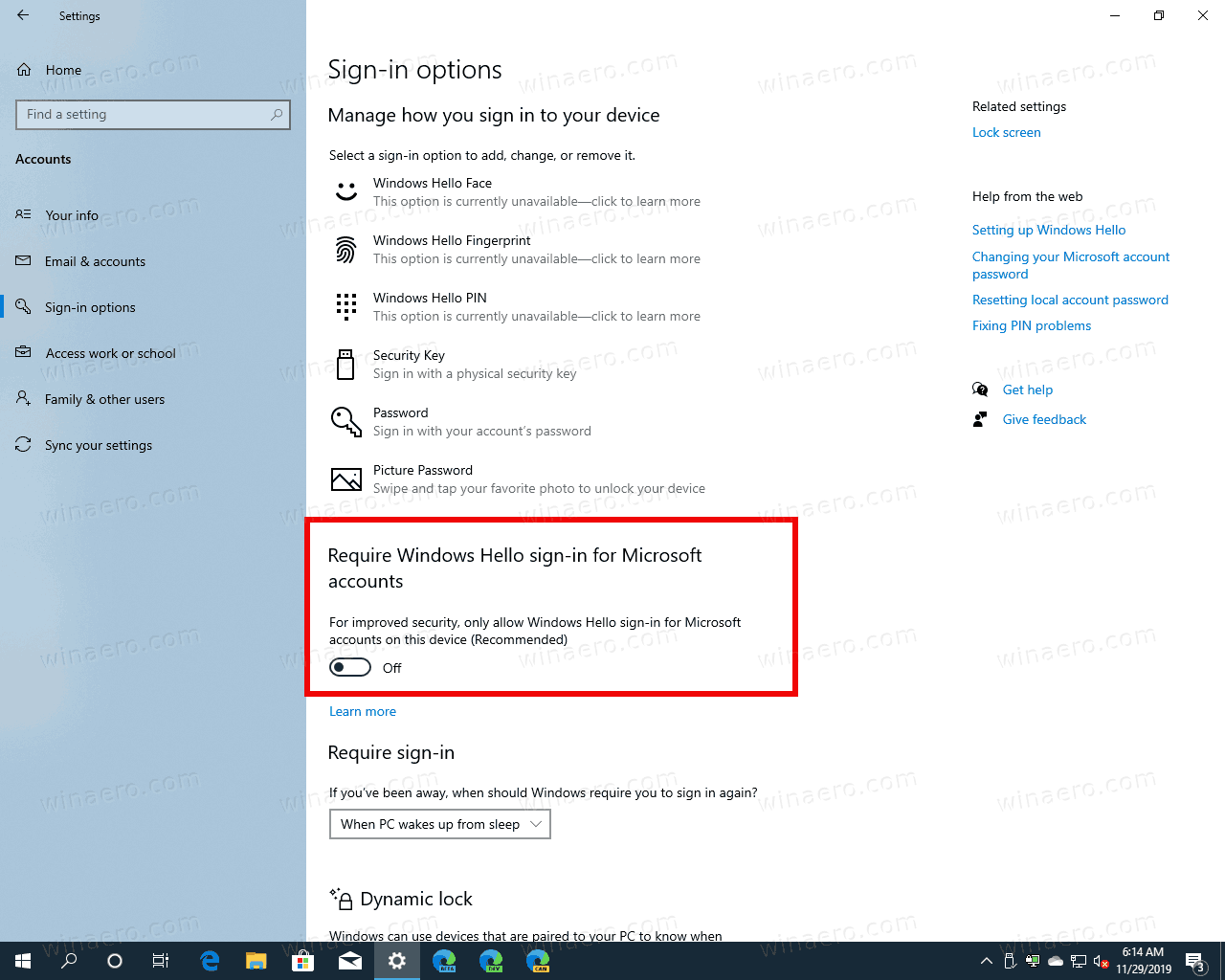
Windows Hello lets you sign in to your devices, apps, online services, and networks using your face, iris, fingerprint, or a PIN. Windows Hello does not replace the password. To set up its features, it is necessary to have a password set for your user account.
If Windows Hello gives you issues, e.g. you cannot change or delete your PIN, you can try to reset its features. You must be signed in with an administrative account to continue.
To Reset Windows Hello in Windows 10,
- Navigate with File Explorer to the following folder:
C:\Windows\ServiceProfiles\LocalService\AppData\Local\Microsoft\.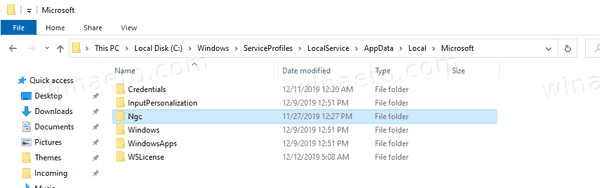
- Take ownership and grant full access to "Administrators" on the Ngc folder as described in this post: How to take ownership and get full access to files and folders in Windows 10. Apply the changes to subfolders recursively. This context menu may save your time.
- Delete the contents of the
Ngcfolder. RemoveC:\Windows\ServiceProfiles\LocalService\AppData\Local\Microsoft\Ngc\<anything you see here>.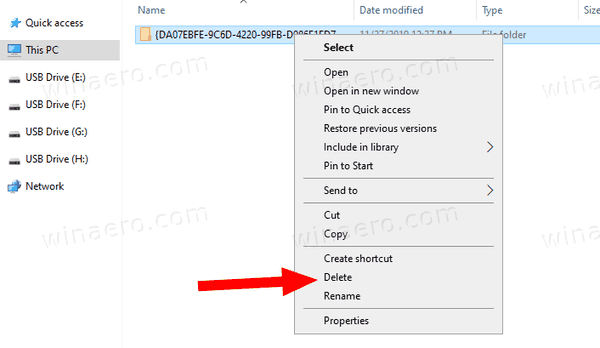
- Congrats, you have removed everything related to Windows Hello for all users of your PC. Now, restart your Windows 10.
Now, you can sign-in using your user name and password, and configure Windows Hello again if required.
Also, I would like to offer you an alternative method you can use. It involves one of my tools, ExecTI.
Reset Windows Hello in Windows 10 with ExecTI
- Download ExecTI.
- Using it, run any alternative file manager, e.g. Total Commander.
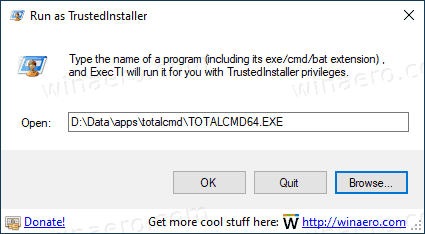
- Alternatively, run
cmd.exe. - Delete the contents of the
Ngcfolder mentioned below.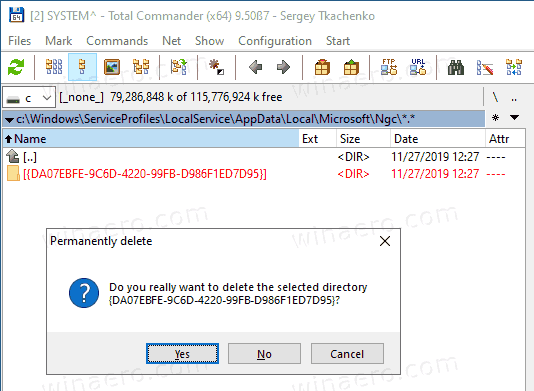
- For the command prompt, you can type the following command:
rd /s C:\Windows\ServiceProfiles\LocalService\AppData\Local\Microsoft\Ngc\* - Restart Windows 10.
That's it.
Support us
Winaero greatly relies on your support. You can help the site keep bringing you interesting and useful content and software by using these options:
