If you are a fan of dual-pane file managers, Total Commander is the app that needs no introduction to you. It is definitely the best app of its class, , mature, feature rich, and very powerful. Starting in version 9.50, the app adds support for native dark mode available in Windows 10.
Advertisеment
Dark theme in Total Commander
Here is how it looks:
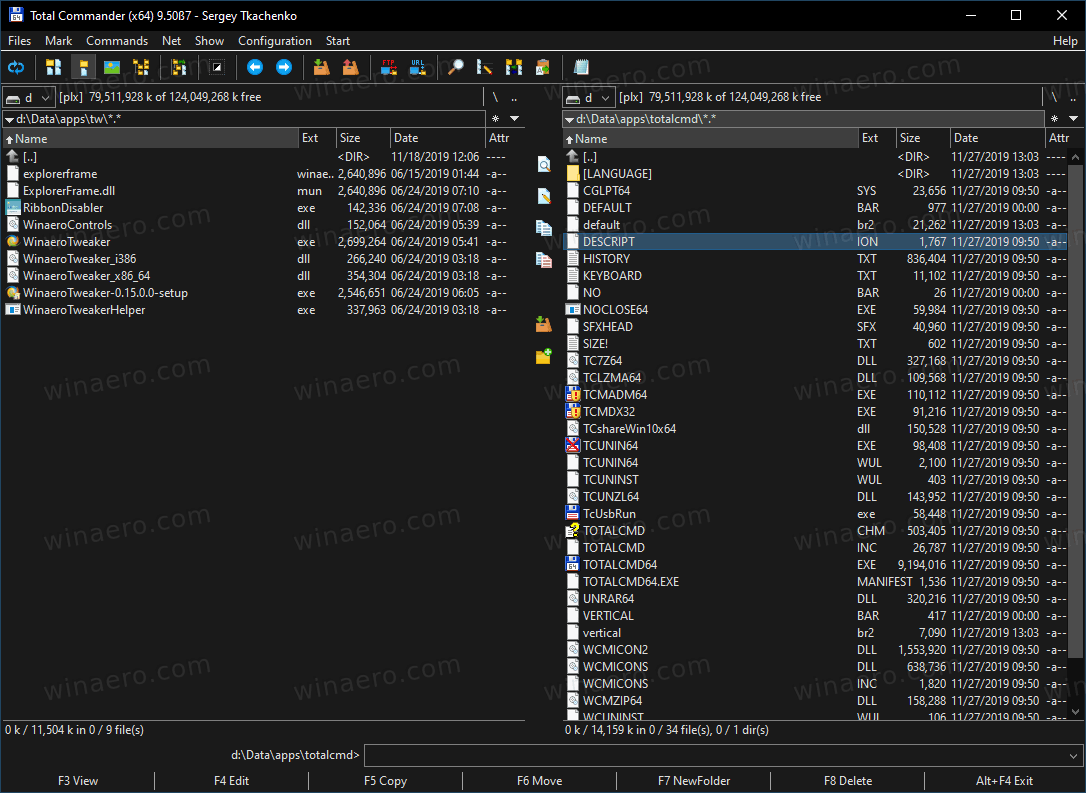
You can enable or disable it from settings under Option > Display > Color. Also, It can be enabled on the operating systems released prior to Windows 10.
On Windows 10, you can make it follow the Personalization color option. The following video demonstrates it in action.
The automatic dark mode feature works on Windows 10 1809 or newer. You can turn on it manually on Windows XP and newer.
Total Commander is always about great features, not just about themes. Version 9.50 includes the following new options.
Online Installer
Total Commander 9.50 now comes with a new installer that is able to download the most recent available app version on today. The offline setup method is still supported, but requires extra steps. Check out the following page.
Better USB Device Support
There is a new option in wincmd.ini that hides USB devices without drive letter from drive button bar. Set it as:
[Configuration]
DriveBarHide=;
Another change made to USB device handling is the ability to show up to 3 connected USB devices without drive letter (e.g. phones, tablets) also in drive buttonbar.
Also for the Drive drop-down list and drive buttonbar Total Commander can show the "eject" overlay over the drive icon for external USB hard disks. This can be Enable/Disable via wincmd.ini:
[Configuration]
CheckUsbHdd=1/0
History Entries to Store
You can define the option HistoryLenStored= in wincmd.ini under the [Configuration] section to set a number of entries in history to be stored to wincmd.ini [LeftHistory] and [RightHistory]. Default=200 on NT based systems, same as HistoryLen on 9x/ME due to limited max ini size.
Directory history thinning
Total Command will only add a directory to its navigation history if the user stayed there for x seconds, or performed any file operation in that location. The hotkey Alt+Shift+Down arrow (and a new command cm_DirectoryHistoryNoThinning) shows the history list without thinning.
- wincmd.ini > [Configuration] > HistoryThinningDelta=5000 defaults to 5 seconds the user must stay in a directory to keep it in the history.
- wincmd.ini > [Configuration] > HistoryThinning=1/0 turns thinning on / off.
- wincmd.ini > [Configuration] > HistoryThinning=1, HistoryThinningDelta=0 enables thinning only when the user starts some operation in the directory, not by timeout.
'Everything' search tool integration
If you are using Everything as you search tool, here are a couple of changes in version 9.50 you may find useful:
- Search with 'Everything': Show percent of the search results transferred to Total Commander and added to the result list (Everything reports the total number of found files)
- Search with 'Everything': Show command sent to 'Everything' in search status bar. Repeated calls are shown with the file numbers requested, e.g. 10000-.
- Find files: Automatically check 'Everything' option when using prefix ev: or ed: in search field.
Other changes include
- You can now directly upload files from archives to FTP and preserve timestamps if the server supports it.
- Three new internal commands: cm_SwitchDarkmode to switch dark mode on/off, cm_EnableDarkmode to switch it on and cm_DisableDarkmode to switch it off.
- Support substrings from environment variables, e.g. %variable:~2,3% skips 2 characters and then keeps 3. Negative variables are counted from the back of the string.
- Configuration - Options - Color: Show preview (example output) also for Lister, Compare by contents, title bars, hint windows, and dark mode
- Right click on directory tab -> "Recently closed tabs": Hold down Shift to re-open a closed tab in the background.
- wincmd.ini [Configuration] InheritCaseSensitiveDir=1: If a folder has "case sensitive names" option set, inherit it when creating new folder inside. 0=off, 1=on, 2=on also when needing admin rights (tcmadmin)
- Multi-rename tool: New placeholders [c3]: The last value of the counter defined in the Define counter field.
- Multi-rename tool: New placeholders [c2]: Like [c] but with the number of digits defined in the Define counter field.
- Multi-rename tool: New placeholders [c1] or [c]: Number of files/folders in the file list, e.g. "File [C] of [c]" -> "File 1 of 101" etc.
- F5 copy dialog now Support directory hotlist (Ctrl+D).
- Transfer from FTP server to FTP server with F5: the app can try to preserve time stamps where available.
- Network drive right click menu: Show new command "cd \\server\path" to switch to UNC path of that drive letter
- wincmd.ini, resolution-specific section (e.g. [1920x1080 (8x16)], CursorPenWidth_96=0: Set width in pixels of the caret (current file cursor) in file lists for secondary screen with specific DPI value (needs Windows 10 creators update or newer).
- wincmd.ini, resolution-specific section (e.g. [1920x1080 (8x16)], CursorPenWidth=0: Set width in pixels of the caret (current file cursor) in file lists: 0=thin, >0 value in pixels, automatically scaled with DPI.
Besides these, version 9.50 introduces plenty of various improvements made to encoding support for archive, search, Lister, and plugin support.
You can get the app here
Support us
Winaero greatly relies on your support. You can help the site keep bringing you interesting and useful content and software by using these options:

But this isn’t free. I instead use https://www.softwareok.com/?seite=Freeware/Q-Dir
There is also an open source alternative, Double Commander. I use it on Linux. It is also available for Windows.
Thanks Sergey! Had tried all before zeroing on Q-Dir. Works for me.
9.50 is a beta:
Download Total Commander 9.50 beta:
WARNING: This is a pre-release version. Do not use this version with critical data!
IMPORTANT: Currently the new functions are available only in English and German. More languages will be added soon.
9.5 is a beta:
Download Total Commander 9.50 beta:
WARNING: This is a pre-release version. Do not use this version with critical data!
IMPORTANT: Currently the new functions are available only in English and German. More languages will be added soon.
Well, No longer in Beta
Now you can update to 9.50 from their download page:
https://www.ghisler.com/download.htm
And speaking about updates and Total Commander, I bought a license quite a few years ago, when it was called Windows Commander and was around version 4.0 And that same license, which is more than twenty years old, still lets me update the program and keep it licensed! How cool is that? This, and the ton of functions Total Commander really has under the hood (you have to find about them: it’s really “everything and the kitchen sink”), really make worthwhile buying that program over any other wannabe alternative, and paying the guy for his work.
John.
I agree!