Windows 10 comes with the Weather app which allows the user to get the weather forecast for your current location. If it doesn't work properly for you, you can try to reset it and start over. Let's see how it can be done.
![]()
Windows 10 comes with the Weather app which allows the user to get the weather forecast for your current location. It can show average temperatures and record data for your place and around the world. It is a Store (UWP) app developed by Microsoft which uses the MSN service to get accurate 10-day and hourly forecasts.
Advertisеment
Tip: The app can display the temperature in Fahrenheit (°F) or Celsius (°C). See Change Fahrenheit to Celsius in Weather app in Windows 10.
To reset the Weather app in Windows 10, do the following.
- Open Settings.
- Go to Apps -> Apps & features. If you are running Windows 10 Anniversary (1607) or earlier, navigate to System > Apps & features.
- On the right side, look for Weather and click on it. See the screenshot:
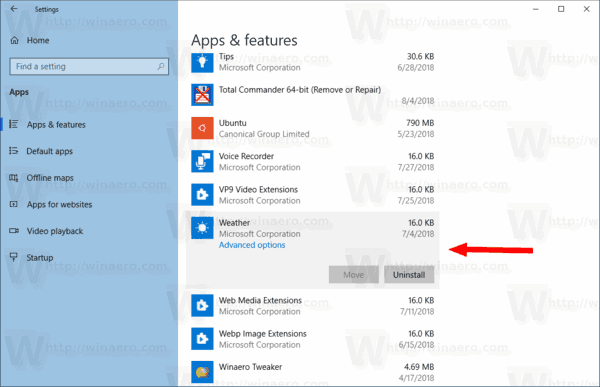
- The Advanced options link will appear. Click it to open the following page:
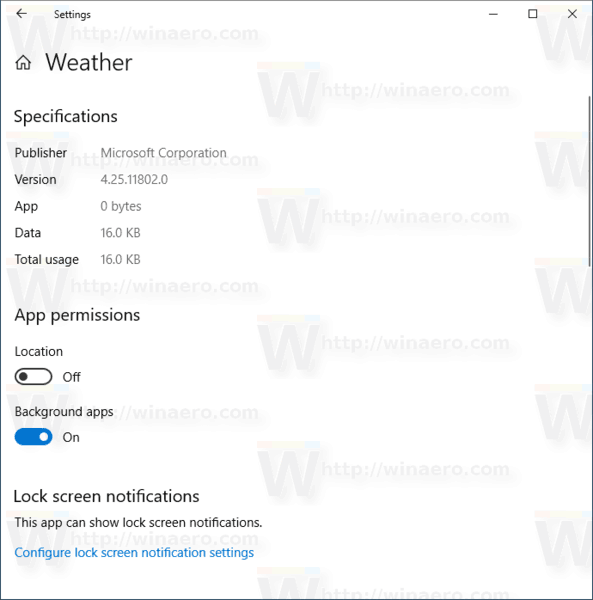
- Under the Reset section, click on the Reset button.
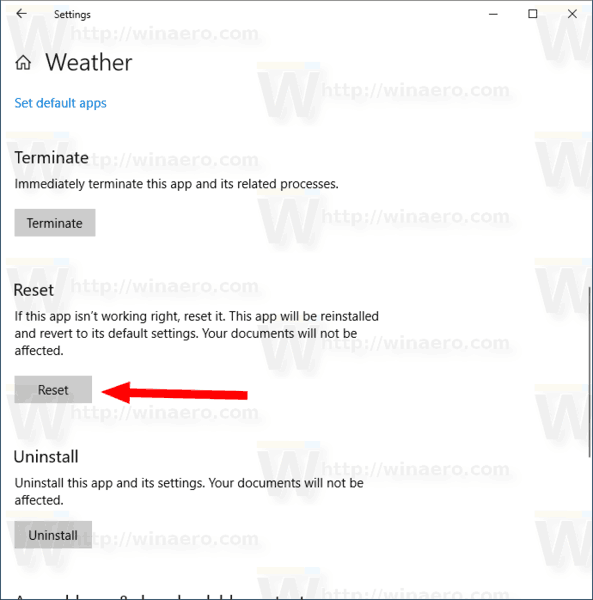
Launch the Weather app now. It should open and work without issues. If the method described above doesn't help you, you can always remove the Weather app and install the latest version from the Windows Store.
Reinstall the Weather app
- Open Settings.
- Go to Apps -> Apps & features. If you are running Windows 10 Anniversary (1607) or earlier, navigate to System > Apps & features.
- On the right side, look for Weather and click on it.
- Click on the Uninstall button to remove the app.
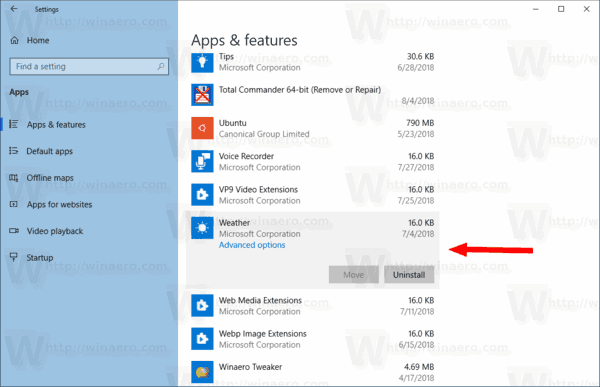
- Now, open the Store app.
- Find Weather in the Microsoft Store and click on the Get button.
To save your time, you can use the following direct link
By reinstalling the app, you will erase all the Weather app data stored on your PC.
That's it.
Related articles:
- How to Reset the Microsoft Store App in Windows 10
- How to Reset Game Mode Settings in Windows 10
- How to Reset the Mail App in Windows 10
- How to Reset File History in Windows 10
- How to Reset Groove Music in Windows 10
Support us
Winaero greatly relies on your support. You can help the site keep bringing you interesting and useful content and software by using these options:

good
How can I get back to the Weather app before the May update – it’s much sparer and simpler – not so much useless information.