Libraries were introduced in Windows 7 and are incredibly useful to organize and aggregate files from several different folders and show them under a single, unified view. The user can customize that view according to his personal preferences, i.e. change the icon size, apply grouping and choose columns for the Details view. Once you have made changes to the default view, you might want to revert your changes back to the default view. Here is an easy way to do it quickly.
This is a screenshot from Windows 10 Technical Preview with a customized view of the Documents library: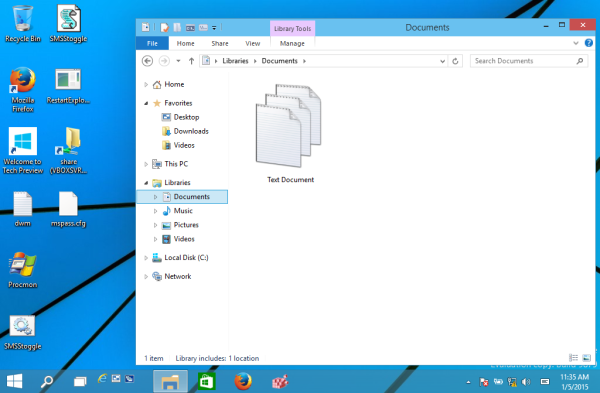
To reset it to its default view, you need to do the following:
- Right click the empty space in the opened Library to show its context menu.
- Select Arrange by -> Clear changes:
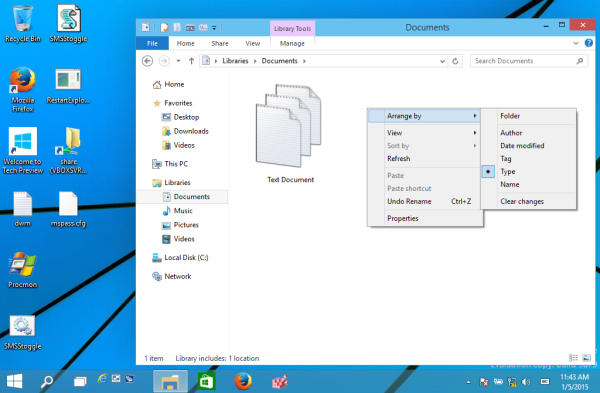
- Next, right click again and select Arrange by -> Folder:
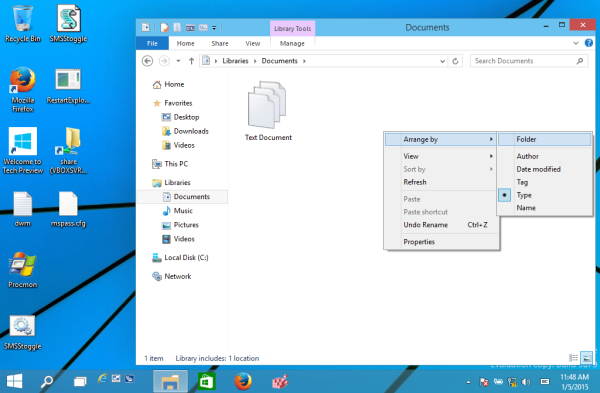
That's it. Now the Library will get its default look back. It is very simple, right?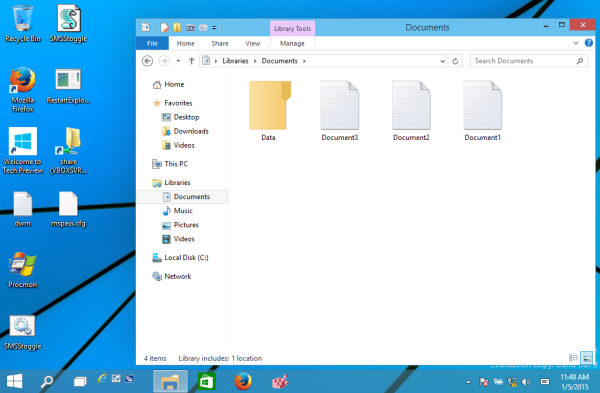
This feature exists in Windows 7, Windows 8 and Windows 10. You might be interested how to reset all folders view settings at once in Windows 10, Windows 8 and Windows 7.
Support us
Winaero greatly relies on your support. You can help the site keep bringing you interesting and useful content and software by using these options:
