Windows 10 has the Ribbon UI in File Explorer with a Quick Access Toolbar at the top. Yesterday we saw how it can be customized using tricks described in the article How to add any Ribbon command to the Quick Access toolbar in Windows 10. Suppose some day, you re-install Windows 10 or move to another PC with Windows 10, you wouldn't want to lose all your settings and start over again. Today I would like to share how you can reset the Quick Access Toolbar's buttons and revert your customizations quickly.
Advertisеment
Here is how my Quick Access Toolbar looks in Windows 10:
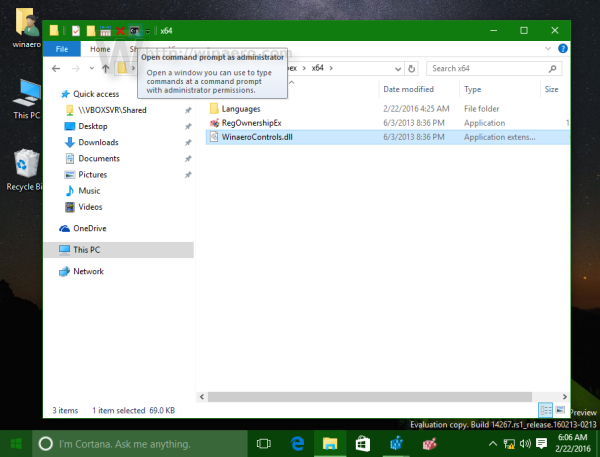 I've taken the time to customize it. Now let's look how to reset it.
I've taken the time to customize it. Now let's look how to reset it.
Before proceeding, it is a good idea to read the article Backup Quick Access Toolbar buttons in Windows 10.
To reset the quick access toolbar in Windows 10, do the following.
- Open the Registry Editor app.
- Close all File Explorer windows.
- Go to the following Registry key.
HKEY_CURRENT_USER\Software\Microsoft\Windows\CurrentVersion\Explorer\Ribbon
See how to go to a Registry key with one click.
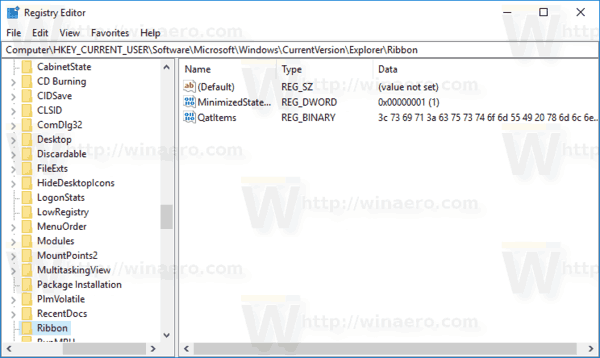
- On the right, delete the string value called QatItems.
Now, open File Explorer. The quick access toolbar with contain only default buttons. See the following screenshot.
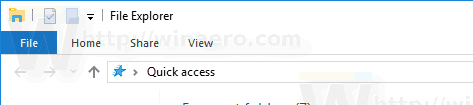
To save your time, you can apply the following Registry tweak:
Windows Registry Editor Version 5.00 [HKEY_CURRENT_USER\Software\Microsoft\Windows\CurrentVersion\Explorer\Ribbon] "QatItems"=-
Copy-paste the text above into a new Notepad document and save it as a *.REG file.
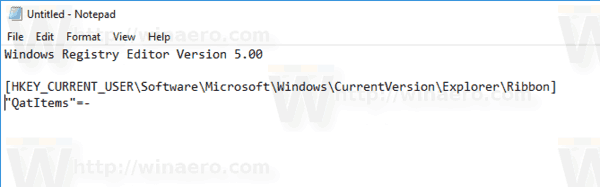
In Notepad, press Ctrl + S or execute the File - Save item in the menu. This will open the Save dialog.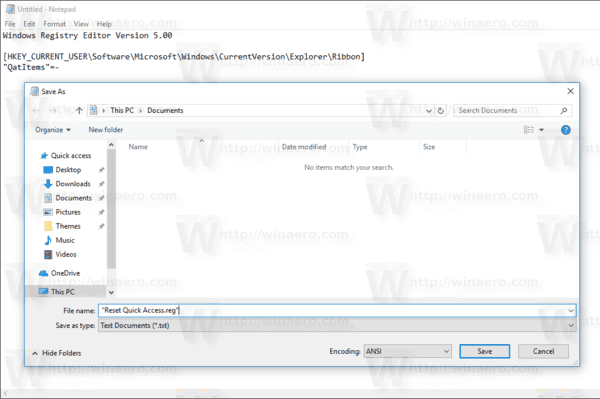
There, type or copy-paste the following name "Reset Quick Access.reg" including quotes. Double quotes are important to ensure that the file will get the "*.reg" extension and not *.reg.txt. You can save the file to any desired location, for example, you can put it in your Desktop folder.
Double-click the REG file that you created. Confirm the UAC prompt and click Yes to merge it into the Registry.
To save your time, you can download the following ready-to-use Registry file.
That's it.
Support us
Winaero greatly relies on your support. You can help the site keep bringing you interesting and useful content and software by using these options:

Hi, Sergey,
do you know if there is a way to get rid of quick access toolbar, at least in explorer?
Thanks
If you disable the Ribbon UI, the quick access toolbar will be removed too.
But I think it is not what you are looking for.
So far it looks like the only way, but i do use ribbon
do you know how to undo this registry edit?
[HKEY_CURRENT_USER\Software\Microsoft\Windows\CurrentVersion\Explorer\Ribbon]
“QatItems”=-
Cool, so by the looks of it, you can export and import your custom Quick Access layout!
One more thing to add to my giant .reg file of personal customisations.
Its not working for me, can you help me, how can i solve it, my one windows 10