You can reset Notepad Window Position and Size in Windows 10 to its default on the primary display. Notepad is a basic editing software that comes with Windows since very first versions. The app saves its last open window position and size when you close it.
Advertisеment
Notepad is one of the classic Windows apps that didn't receive a lot of updates until Windows 10 Build 17661. In recent Windows 10 releases, Notepad can handle large text files without issues, comes with performance improvements, and also received the following capabilites.
- Unix Line Endings Support
- Search with Bing from Notepad
- Change Text Zoom Level/Wrap around search
- An indicator for any unsaved content.
Currently, Notepad receives updates via Microsoft Store, this means you can uninstall or install it on demand.
When you open Notepad for the first time in your user Account, it will appear almost in the center of the Desktop. The app will remember the position on the screen and its window size and will use these values next time you start it.
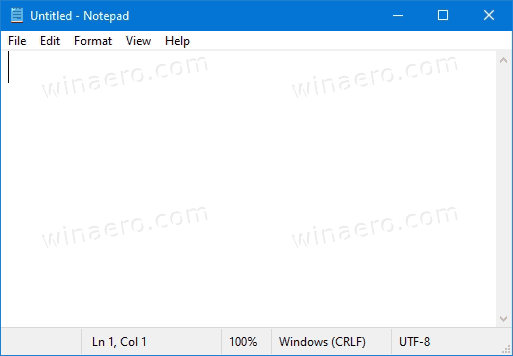
This post will show how to reset the default open position and window size for Windows 10 Notepad.
Reset Notepad Window Position and Size in Windows 10
- Close the Notepad app if you have it running.
- Open the Registry editor.
- Go to the following key
HKEY_CURRENT_USER\SOFTWARE\Microsoft\Notepad. - Remove the following 32-bit DWORD values: iWindowPosDX, iWindowPosDY, iWindowPosX, iWindowPosY.
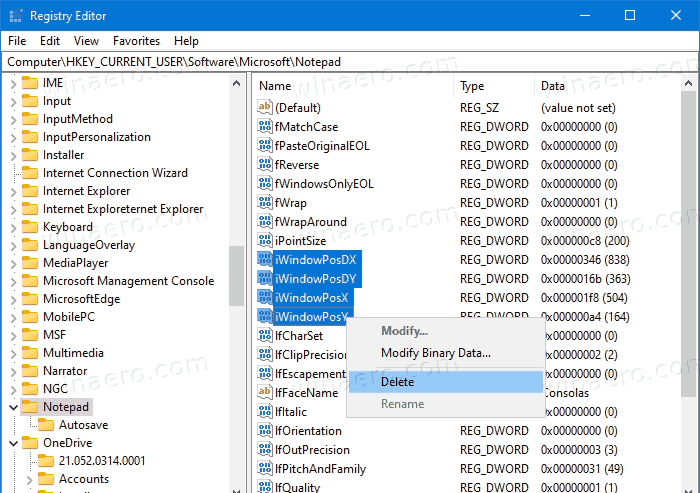
- Now, start Notepad. It will revert to its default window size and position.
Done!
Additionally, you can make Notepad always start at its default position for your user account by making a batch file that automates the above steps and resets the window parameters for the app. After that you can place it to the Startup folder, so it will do this every time you start Windows 10.
Reset Notepad window options on Startup
- Download the following batch file: Download batch file.
- Unblock the downloaded file.
- Extract the
reset_notepad_position.cmdfile to any folder of your choice. - Press Win + R on the keyboard and enter
shell:Startupinto the Run box, and press Enter.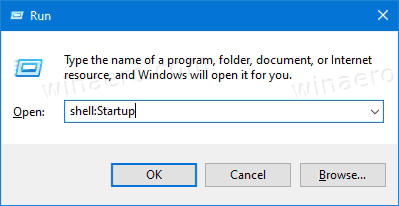
- Move the batch file you have downloaded to the Startup folder.
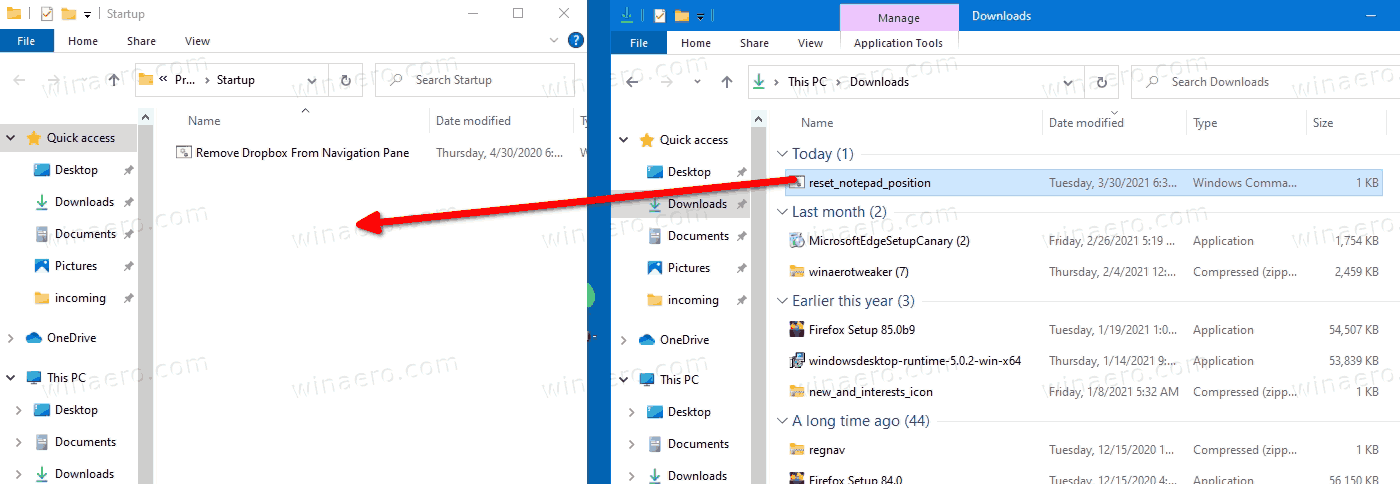
You are done!
Next time you start Windows 10, it will reset the Notepad window size options for your user account.
Note: shell:Startup is a special shell command which will open the Startup folder for you directly.
For the reference, here's the contents of the batch file:
@echo off
reg delete HKEY_CURRENT_USER\SOFTWARE\Microsoft\Notepad /V iWindowPosDX /F
reg delete HKEY_CURRENT_USER\SOFTWARE\Microsoft\Notepad /V iWindowPosDY /F
reg delete HKEY_CURRENT_USER\SOFTWARE\Microsoft\Notepad /V iWindowPosX /F
reg delete HKEY_CURRENT_USER\SOFTWARE\Microsoft\Notepad /V iWindowPosY /F
That's it.
Support us
Winaero greatly relies on your support. You can help the site keep bringing you interesting and useful content and software by using these options:

Very helpful. Thank you.
The `HKEY_CURRENT_USER\SOFTWARE\Microsoft\Notepad` doesn’t exist on my laptop, what do I do?
Create it
Thank you! I didn’t know that was something I could just do.