How to Reset Network Data Usage in Windows 10
Windows 10 is able to collect and show the network data usage. The operating system can display the network data amount consumed by Windows, Windows Update, Store and other apps from the last 30 days. In this article, we'll see how to view and reset this information using different methods.
Advertisеment
To see the network data usage, Windows 10 comes with a special page in the Settings app. It can be found under Settings > Network & Internet > Data Usage.
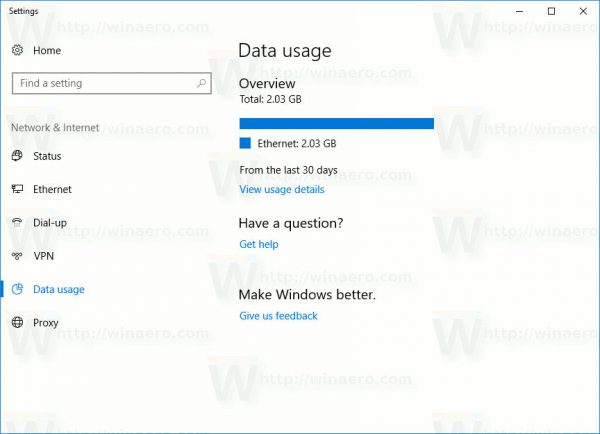 On the right, you will see the data usage arranged by the type of the network connection: Wi-Fi, Ethernet etc. Click the "View usage details" to see the data usage per app. It looks as follows:
On the right, you will see the data usage arranged by the type of the network connection: Wi-Fi, Ethernet etc. Click the "View usage details" to see the data usage per app. It looks as follows: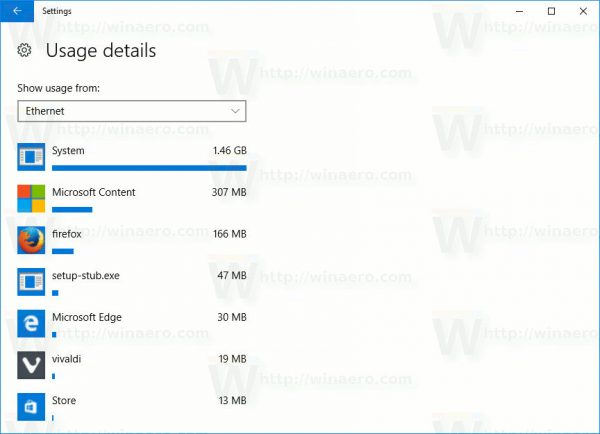
Note: There are a number of other ways to track network usage in Windows 10. Refer to the following article: How to track network usage in Windows 10 without third party tools
If you need to reset your network data usage, follow the instructions below.
To Reset Data Usage Stats in Windows 10,
- Open Settings.
- Navigate to Network & Internet > Data Usage.
- On the right, click on the link View usage per app.
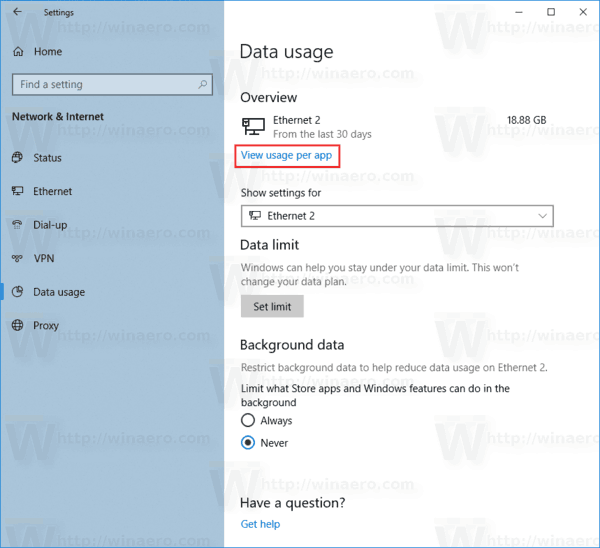 Note: Starting with Windows 10 build 18956, you will need to click on the Status icon on the left side instead, and then click on the Data usage button for the network you want on the right side.
Note: Starting with Windows 10 build 18956, you will need to click on the Status icon on the left side instead, and then click on the Data usage button for the network you want on the right side.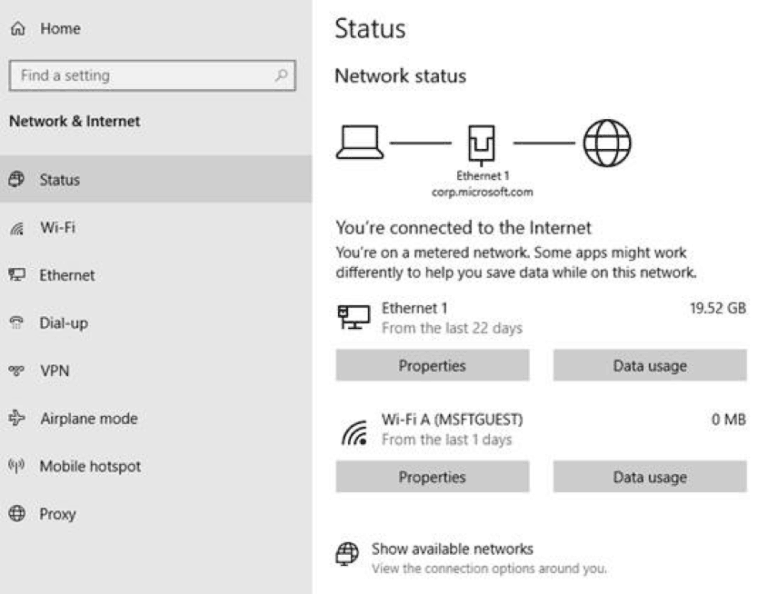
- On the next page, select the network that you want to reset data usage for in the Show usage from drop down list.
- Click on the Reset usage stats button.
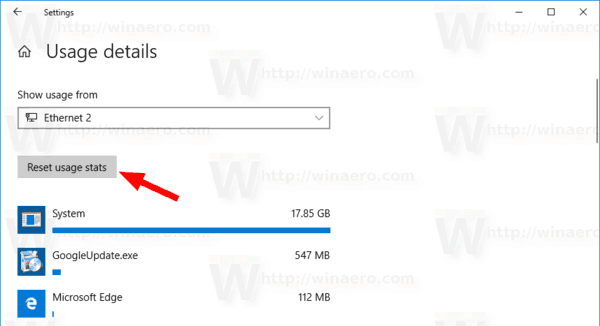
- Confirm the operation and you are done.
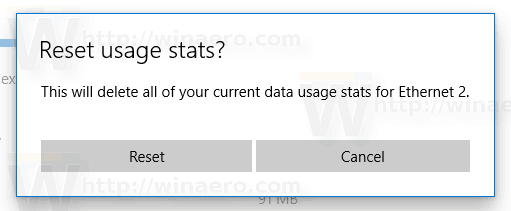
The data usage stats has now been reset for the selected network. Repeat the steps above for the other networks if required.
Alternatively, you can use special commands to reset the network data usage stats for all networks at once. Here's how.
Reset All Network Data Usage Stats at Once in Command Prompt
- Open a new command prompt as administrator.
- Type the following command:
net stop dps. Hit the Enter key. - Now, execute the following command:
del /F /S /Q /A "%windir%\System32\sru\*". - Finally, execute the command
net start dps.
You are done. This will reset all data usage stats for all networks in Windows 10.
Finally, you can manually delete all network data usage data without involving the command prompt.
Manually Reset All Network Data Usage Stats in Windows 10
Note: You need either to temporary disable all network adapters or restart Windows 10 in Safe mode.
- Start Windows 10 in Safe Mode.
- OR
- Open Settings > Network & Internet > Ethernet (or Wi-Fi), and click on the link "Change adapter properties" on the right.
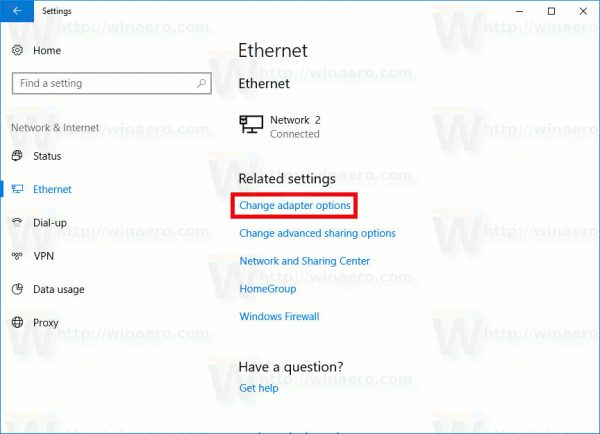
- The Network connections folder will appear on the screen. There, right-click every adapter and select "Disable" in the context menu.
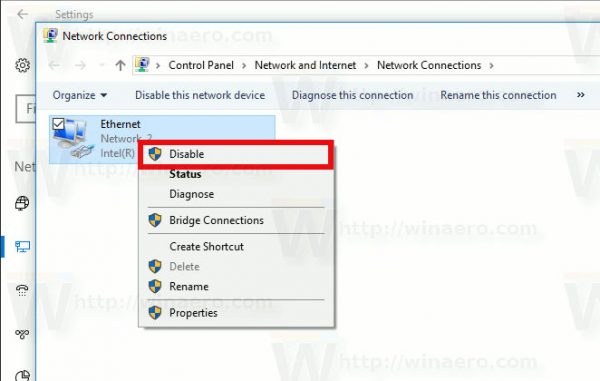
- Now, open the File Explorer app and navigate to the following folder
C:\Windows\System32\sru
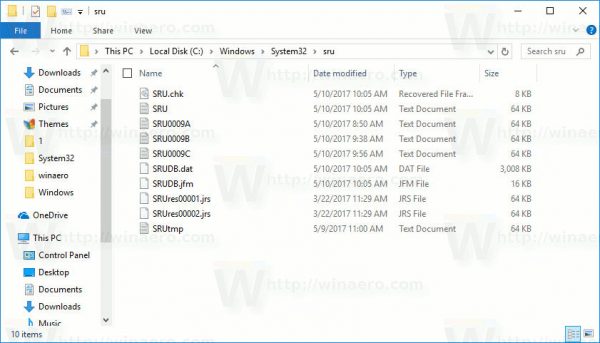
- Delete all files and folders in the "sru" folder.
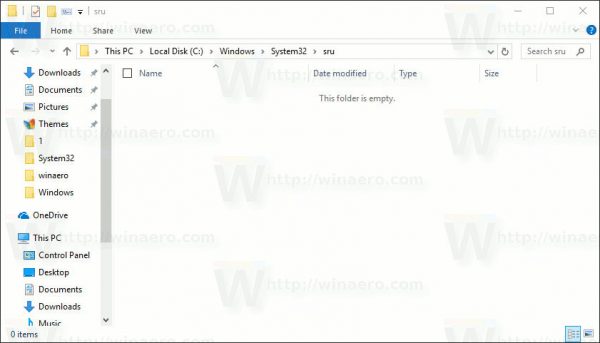
- Exit Safe mode or enable network adapters you have disabled earlier.
You just reset your network data usage. Before: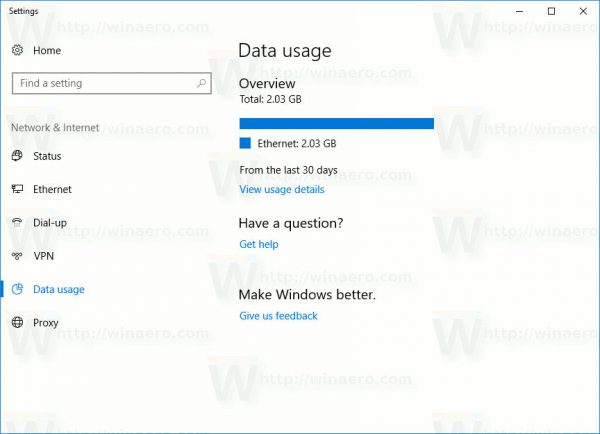
After: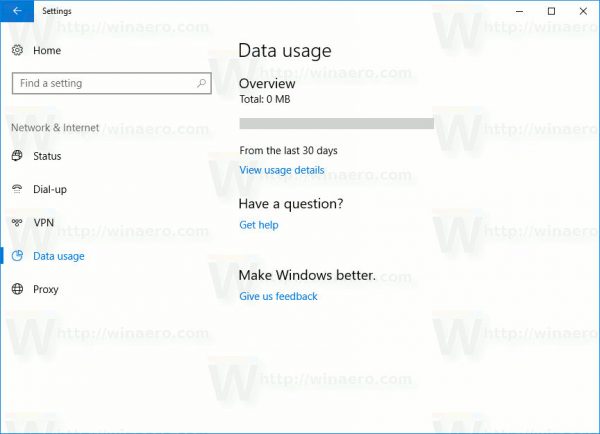
You are done!
You can save your time and use Winaero Tweaker. Under Network\Reset Data Usage, you can reset the network data usage with one click in Windows 10. From there, you can also open the appropriate Settings page to see the current statistics and browse its folder with File Explorer.
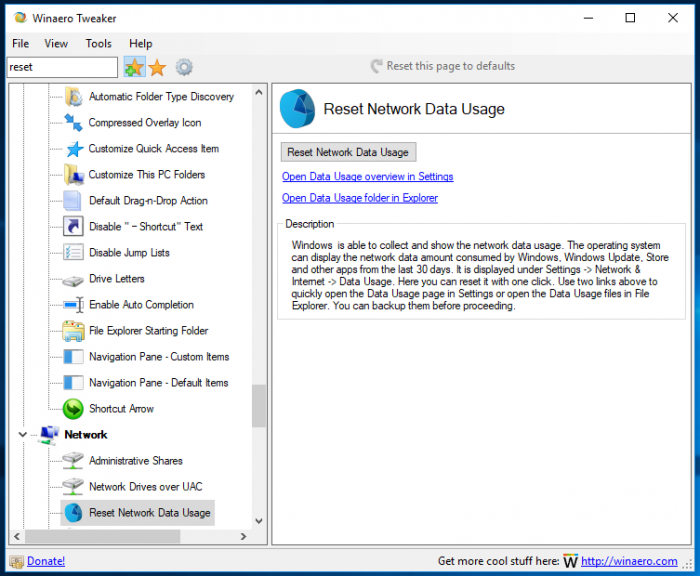
You can download the app from here:
That's it.
Support us
Winaero greatly relies on your support. You can help the site keep bringing you interesting and useful content and software by using these options:

I have a litle problem with this, I reset the data usage with this metod but never working again (the data counter)
Look this: https://drive.google.com/file/d/0B6jam323FTGLenZsd2MxVGEwUjQ/view?usp=sharing
How to fix that?
Strange. It works here.
It may indicate some permissions issue with the sru folder.
What would be the correct permissions for that folder?
In that link I show you the current contents of my sru folder. From what I see are somewhat different from your screenshot.
https://drive.google.com/open?id=0B6jam323FTGLR3RLZEI0LU1LdlU
I did a clean installation of Windows 10 CU by the way and in the previous build (1607) the data meter worked correctly.