If your network has issues, it might be broken by malware, or by some dangerous tweaker app or even by another user on the PC you are using. You might want to reset it. Recent builds of Windows 10 allow to perform this operation in a user-friendly way.
Advertisеment
WARNING. You may need to re-configure your proxy server if you are using one and also the IP configuration if you are using any special settings. Ensure that you know all the required values.
In previous Windows versions and early Windows 10 releases, the user had to use the following commands to reset the network configuration:
ipconfig /flushdns netsh winsock reset netsh winsock reset proxy
They had to be executed in an elevated command prompt as described in the article Fix Windows Update issues in Windows 10 by resetting its options and files.
Starting with Windows 10 version 1607, the process is much simplified. Finally, the Settings app comes with a special feature to reset the network configuration with a few clicks. Here is how.
To reset your network connection in Windows 10, do the following.
Open Settings.

Go to the Network & internet category and select Status on the left.
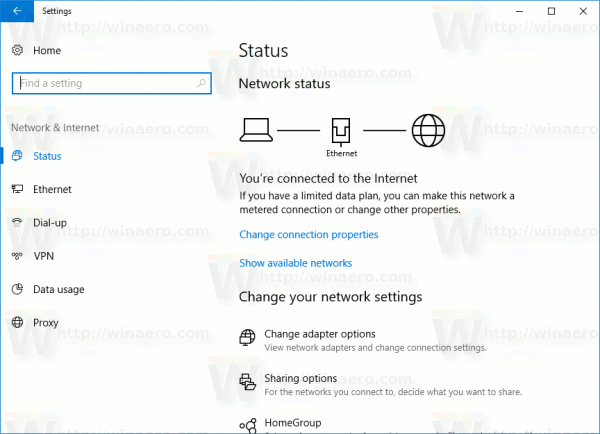
On the right, find the link "Network reset".
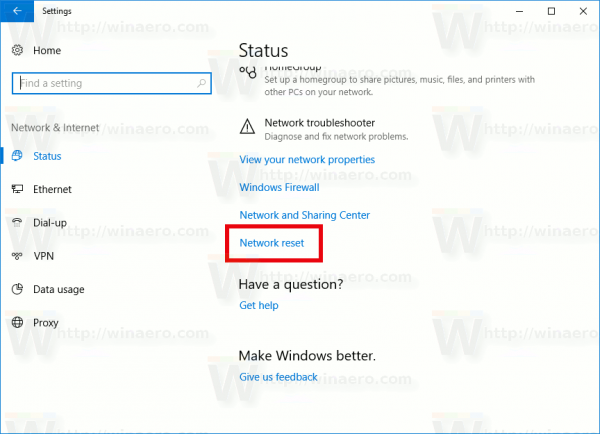
Click the link. The following page will appear. Read the text carefully before proceeding. If you decide to continue, click the Reset now button.
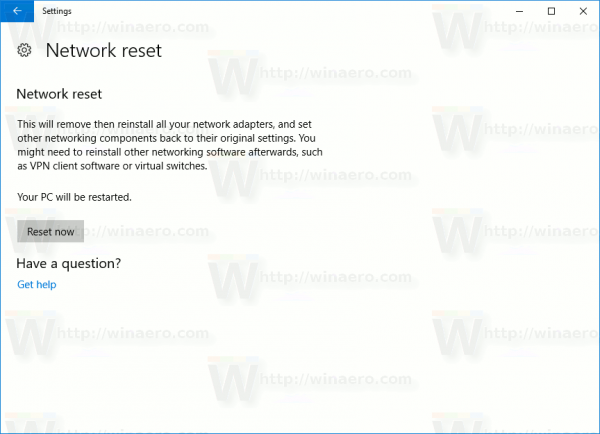
A final confirmation will appear. Click Yes to proceed.
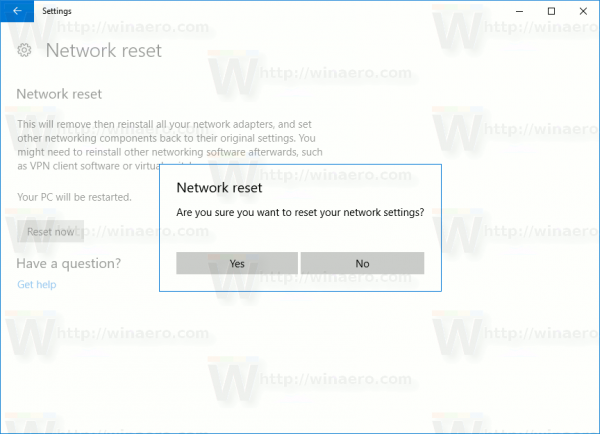
After that, the network configuration will be removed and replaced with the default OS options. You may need to re-configure it according with your needs.
This feature is really useful and time-saving. You don't need to remember console commands and type them. Instead, you can just click a few buttons and you are done.
Support us
Winaero greatly relies on your support. You can help the site keep bringing you interesting and useful content and software by using these options:
