Windows 10 includes a new Mail app which is simplistic and allows you to send and receive e-mail from multiple accounts. If it doesn't work properly for you, you can try to reset it and start over. Let's see how it can be done.
Advertisеment
Windows 10 comes with a Universal app, "Mail". The app is intended to provide basic email functionality to Windows 10 users. It supports multiple accounts, comes with preset settings to quickly add mail accounts from popular services, and includes all the essential functionality to read, send and receive emails.
Tip: One of the features of the Mail app in Windows 10 is the ability to customize the app's background image. See the following article:
Change Mail App Background to Custom Color in Windows 10.
The Mail app in Windows 10 is quite stable and works without any issues most of the time. However, at times, the Mail app might refuse to open or might crash immediately after launch. If you are having issues while opening or using Mail, you can fix the issue by resetting the app.
Before you proceed: Resetting the Mail app will remove its data from your Windows 10 device, including all configured accounts and conversations. You will need to sign in again to your accounts after resetting the app.
To reset the Mail app in Windows 10, do the following.
- Open Settings.
- Go to Apps -> Apps & features. If you are running Windows 10 Anniversary (1607) or earlier, navigate to System > Apps & features.
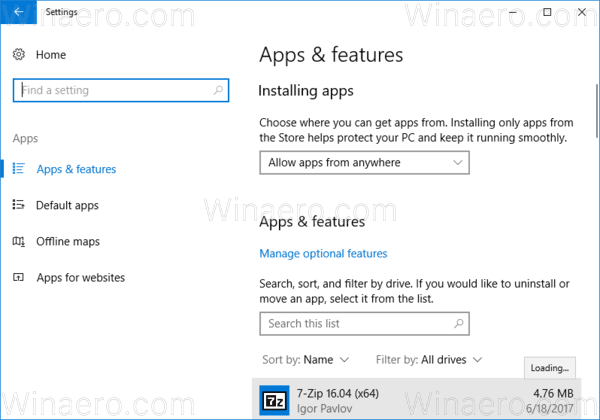
- On the right side, look for Mail and Calendar and click it. See the screenshot:
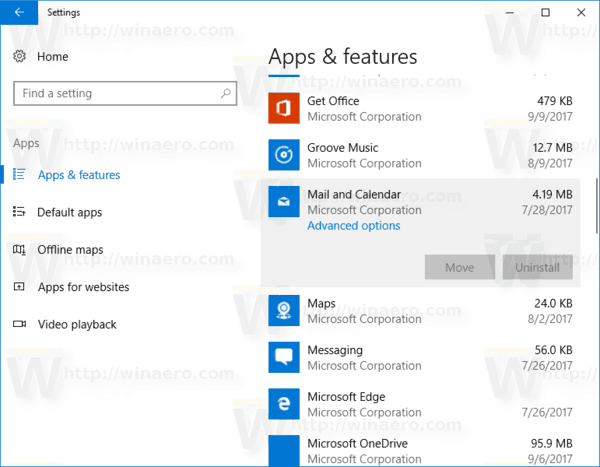
- The advanced options link will appear. Click it to open the following page:
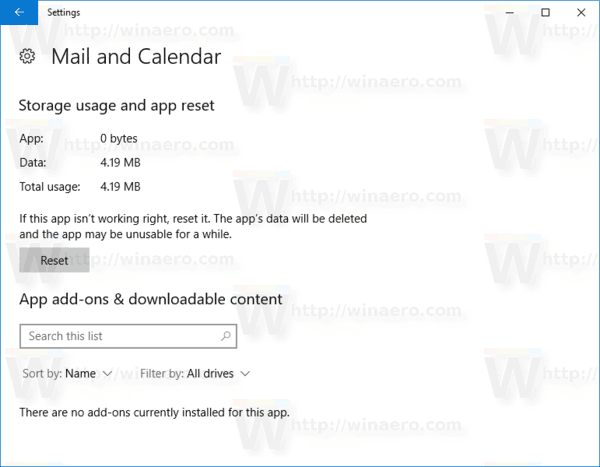
- Click on the Reset button to reset the Mail app to default settings.
Launch the Mail app now. It should open and work without issues. If the method described above doesn't help you, you can always remove the Mail app and install the latest version from the Windows Store.
Support us
Winaero greatly relies on your support. You can help the site keep bringing you interesting and useful content and software by using these options:
