As you may already know, Windows 10 includes a special Game Mode feature, which boosts game performance for some games under certain circumstances. With recent updates, it is possible now to quickly reset Game Mode. This is useful when the feature doesn't work as expected.
Advertisеment
Game Mode is a new feature of Windows 10 made especially for gamers. When enabled, it boosts the performance and priority of games. The new mode prioritizes CPU and graphics (GPU) resources to make the game run faster and smoother.
![]()
Game Mode was first spotted in Windows 10 Creators Update build 14997. The official announcement of the feature had happened with the release of Windows 10 Build 15007 Insider Preview.
To enable the Game mode, you need to change some options in the Settings app.
Let's see how to restore settings for the Game Mode feature to their default values.
To reset Game Mode settings in Windows 10, do the following.
- Open the Settings app.
- Go to Gaming -> Game mode.
- On the right, click on the Reset button under the section Reset Game Mode Settings.
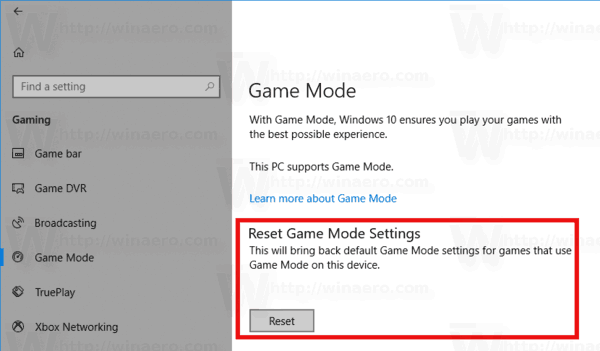
The ability to reset the Game Mode feature is new to Windows 10 Build 17063, which represents the upcoming Redstone 4 feature update. At the moment of this writing, this build is available to Fast Ring Insiders only, so you need to be an Insider to try out this new option. The final version of Windows 10 "Redstone 4" is expected to be released in March 2018, so it is still a few months away.
Besides the ability to reset the Game Mode feature, Redstone 4 will bring a number of interesting new features, including Timeline, Fluent Design, improvements to Cortana, OneDrive. Also, it will be the first Windows 10 version to not include HomeGroup, as the feature is being retired by Microsoft.
So, the next time you run into an issue with Game Mode, try to reset it using the new option in the Settings app.
Support us
Winaero greatly relies on your support. You can help the site keep bringing you interesting and useful content and software by using these options:

Windows 10 did an update on my computer last night (Jan. 3, 2018) and removed the spider solitary that I had downloaded from your site. – I tried to reload – no luck. Is there something I am missing?
Thanks,
Carrie
Uninstall the game package (control panel – uninstall a program).
Install the package once again.