Windows 10 stores all user preferences and settings in a user profile. The user profile is a folder located in C:\Users\. It includes all account settings like the selected desktop background, screen saver, File Explorer options and many others. If you need to rename this folder after creating the user profile, here is how it can be done.
Advertisеment
A user profile is a set of files and folders to store all personal preferences, app settings, documents and other data. Every user account has an associated user profile. Usually, it is stored in the folder C:\Users\Username and includes a number of subfolders like Desktop, Documents, Downloads, etc along with hidden folders like AppData which store the settings for various Windows features and installed apps. The main purpose of the user profile is to create a personalized environment with individual options tailored to the end user.
To rename your user account folder under C:\Users, you need to find your user account's security identifier (SID). There is a special console command which you can use to obtain information about user accounts in Windows 10. It will allow you to find the SID, and plenty of other information. It is covered in detail in this article:
View User Account Details in Windows 10 for All Users
In short, run the following command:
wmic useraccount list full
Here is the sample output: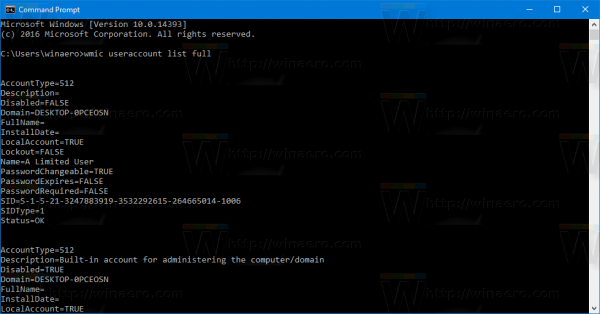
Note the SID value for your account.
You cannot rename the current user profile which you are signed in with. You need to use another user account with administrative privileges. If you don't have another administrative account, you have to create one before proceeding. Then, sign out from the user account whose profile folder you need to rename and sign-in with the other administrative account.
To rename the user profile folder in Windows 10, do the following.
- Using File Explorer, go to the c:\Users folder from the other Administrator account and rename your profile folder to what you want.
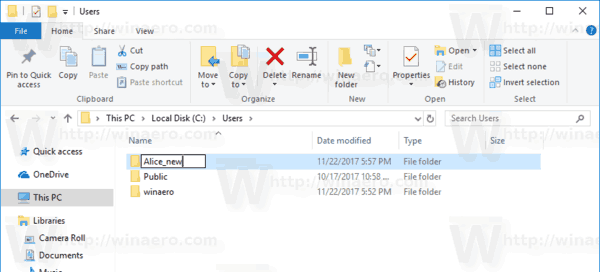
- Open Registry Editor.
- Go to the following Registry key:
HKEY_LOCAL_MACHINE\SOFTWARE\Microsoft\Windows NT\CurrentVersion\ProfileList
Tip: See how to jump to the desired Registry key with one click.
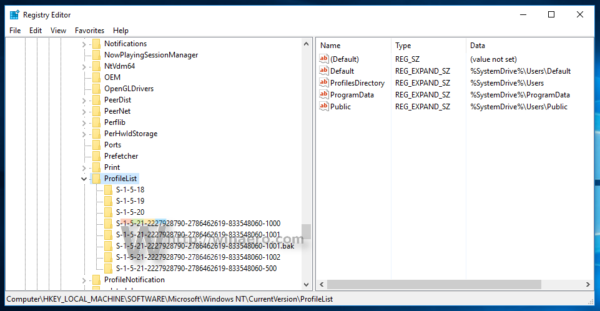
- In the left pane, find the key named by the SID value you've noted.
This key is related to the profile which you've renamed. - Look at the value data for the ProfileImagePath parameter on the right. Modify it according to the new path to the profile you have renamed.
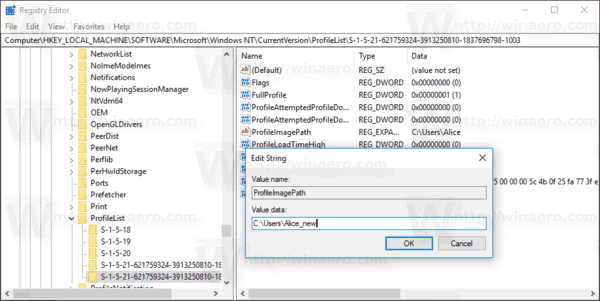
- Close Regedit.exe and restart Windows 10.
This trick should work for all previous versions of Microsoft Windows.
You are done!
Support us
Winaero greatly relies on your support. You can help the site keep bringing you interesting and useful content and software by using these options:

This is amazing! I have the worst profile folder name because when I installed windows and use my outlook account, Windows decided the first 5 letters of my first name was enough for the folder name. :/
Now I can finally change it to what I want! I thought it was impossible. Thanks!
Is it possible that WinAero Tweaker could ask for the new name and warn the user that everything will be shutdown and rebooted, then with the user’s approval set up the rename to run at next boot, update the registry, and reboot immediately? That would be cool.
Thank you very much for this guide, I was in the same situation as Sojiro84 after doing a clean install of Windows.
It worked! Spectacular…. Thanks a lot. You just saved me a lot of stress.
I tried this but Win 10 wouldn’t let me rename the user folder.
I’m guessing this might be because I moved some Libraries to D: (e.g. `Documents`, `Downloads`, `Music`, `Pictures`, `Videos` and `Contacts`.
Is there any way to rename the folder given the above ???
Thanks, Brendan.
Symlink it. Open cmd and type
mklink /?I was able to rename the user folder, but whenever I open the newly named folder, I get a “Location is unavailable” error. My PC seems to be searching for the old folder name. This error doesn’t prevent me from accessing my files, but it’s annoying to get this error message every time I open my Documents folder.
Brilliant!
At the folder-rename stage I got a message that the folder couldn’t renamed because it was in use (“close the application and try again”). Restarted and signed in as the temporary local account, and all was well.
Thank you! I was stuck at this point for awhile trying to figure it out!
It worked , thank you very much, for the people that get an error when trying to change the name of the old user folder, make sure that all the user accounts are logged out.
It worked for Windows but other apps stopped working. My Dropbox is still looking for old user name. Help!
Awesome! Microsoft’s “official” experts say that it can’t be done, but your article is quite efficient. The only trouble I had was that even though I logged out of my target profile, it still said that the folder couldn’t be renamed because the folder or files in it were open in another program. A restart and direct login to an admin account resolved it.
Effective solutions such as this one makes me think that Microsoft’s community support team members are just a bunch of flunkies who only know how to post unrelated canned responses… (maybe it’s actually their “AI” that’s posting the unhelpful, irritating comments? (In Microsoft’s case, “AI” = “Artificial Ignorance”, or “Artificial Idiot”…)
Can you implement a feature to Winaero Tweaker which is renaming a user folder in Windows 10
Yes I can.
When will the rename user folder feature be added to winareo tweaker? Will it do all the edits, registry and file system to ensure everything still points to the new path? Including outlook………..
Hmm. I will consider adding it.
By using this trick I lost my data on windows 10
Please help!
It worked rather seamlessly, however I noticed nothing appears when I search in Settings. (Ie, “No results found for ____”)
Any way to fix that?
Nevermind – It did not work seamlessly. It broke all of my installations.
I used this method and lost everything that was on my desktop and i had lots of things there. I reset to the original folder name but all is gone. IS there a way to actually recover the original folder content?
Сергей, thank you so much for this amazing trick. My user profile folder name was driving me crazy for a while(idk, Windows decided to name it 5 first letters if my email). All the apps and programs run fine.
Does this work on Win10 1909?
it should.
I did this exactly, and yes, my user folder and path now says the correct name.
BUT… there is an issue. When I run \net user to see the list, the old name still shows as the name for the account in Windows cmd. If I try to take control of a file or folder, the old name comes up and not the one that shows in the path.
So this may change the username folder path, but it does not change the issue for recognized account names where it matters.
How can I fix this?
OK, so I went into Properties in the user account thumbnail for my OneDrive, and the account name was still the old one. I changed that, and then when I went back into the cmd and typed net user, there it was, correct.
I am going to move the Windows.old folder into the Recycle Bin for a bit to see how everything works for a few days.
Sergey, i would recommend adding this step to the article for the future, as if someone wants to assume ownership of folders or files, this step helps smooth out any incongruities.
Thank you for the article, and have a good weekend!
PLEASE HELP! I have followed everything now my main account is blank, there is nothing… Can I do it bakc?
First of all, rename everything back
In theory, this should work.
If not for MICROSOFT Outlook keeping it’s own, redundant, copy of profile-path.
After changing a profile path as instructed here, Outlook opens and screams it can’t open data-files it’s trying to reference in the old path name.
If Microsoft is stupid enough not to reference it’s own authoritative registry keys to obtain profile-path, we can be certain others are doing the same. I rename folder back to original to avoid having to fix untold number of broken apps in the coming days.