Windows 10 comes with a completely reworked Start menu, which combines Live Tiles introduced in Windows 8 with classic app shortcuts. It has an adaptive design and can be used on displays with various sizes and resolutions. In this article, we'll see how to rename items you see under "All Apps" in the Start menu in Windows 10.
Advertisеment
In Windows 10, the Start menu is completely different. It has nothing common with the its previous implementations. It is a Universal Windows Platform (UWP) app which combines the list of installed apps with Live Tiles and shortcuts pinned to the right pane.
Items in the Start menu come with a context menu which allows performing various actions like "Pin to taskbar", "Uninstall", and so on.
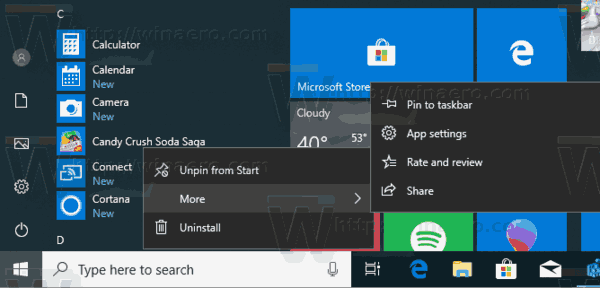
Tip: The Start menu features the 'Recently added apps' list which shows the classic and Store apps you've recently installed.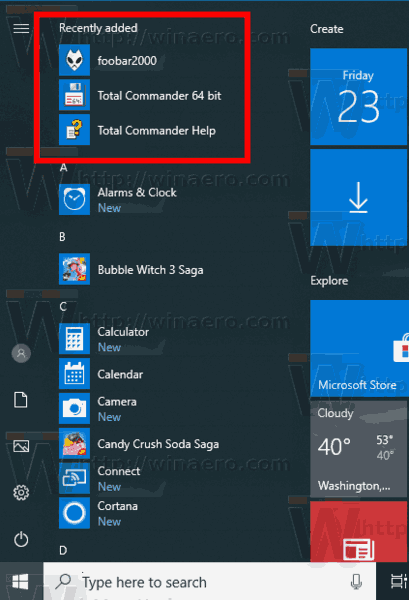 If you are unhappy to see this area in the Start menu, here's how to remove it.
If you are unhappy to see this area in the Start menu, here's how to remove it.
Remove Recently Added Apps From Start Menu In Windows 10
Windows 10 Start menu combines items available for the current user with apps and shortcuts available for all users of the PC. Depending on what you want, it is possible to rename your personal shortcuts or common shortcuts of the Start menu. Here is how it can be done.
To rename Start menu items in All Apps in Windows 10, do the following.
- Open the Start menu and navigate to the item you want to remove. Tip: You can use alphabet navigation to save your time.
- Right-click on the item and select More - Open File Location.
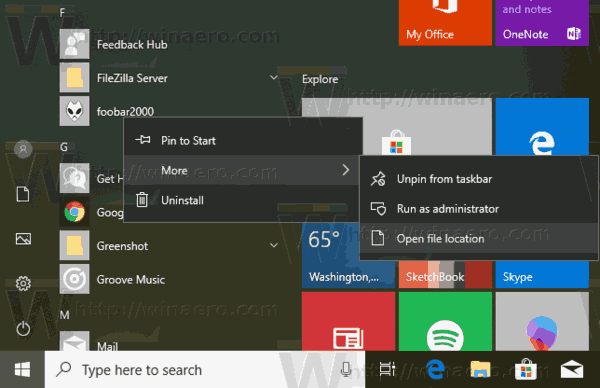
- The File Explorer will appear with the shortcut selected in the file list. Rename it to what you want. Confirm the UAC request if prompted.
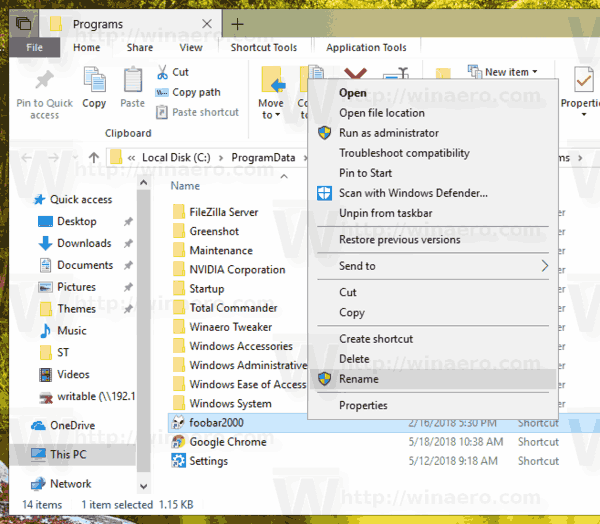
You can access the Start menu folders directly with File Explorer. Open the following folder (copy-paste the path below to the File Explorer's address bar:
%AppData%\Microsoft\Windows\Start Menu\Programs
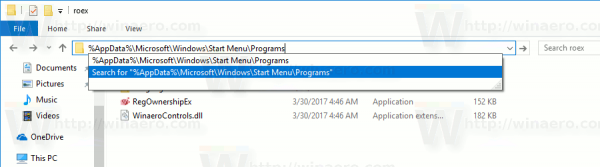
Once you hit the Enter key, the folder containing Start menu shortcuts for your current user account will be opened. These shortcuts are visible in the Start menu when you are signed in with your own account and not visible to other users of your computer.
The next folder contains shortcuts for all users.
%ALLUSERSPROFILE%\Microsoft\Windows\Start Menu\Programs
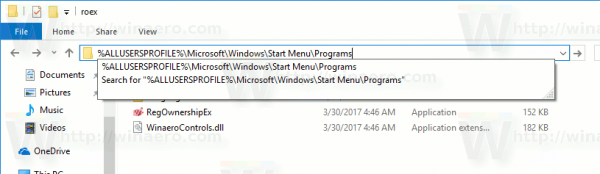
These shortcuts are visible in the Start menu for all users of your computer.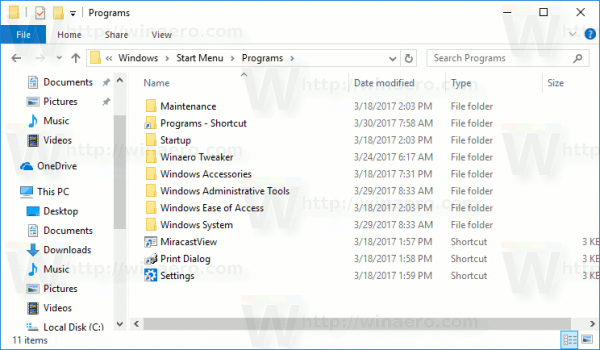
Tip: To measure how many items you have in the Start menu, refer to the article How many Start menu shortcuts you have in Windows 10.
Related articles:
- Move favorite apps to the top of Start Menu in Windows 10
- Add Items to All Apps in Start Menu in Windows 10
- How To Pin Regedit To Start Menu in Windows 10
- Add Run as different user to Start Menu in Windows 10
That's it.
Support us
Winaero greatly relies on your support. You can help the site keep bringing you interesting and useful content and software by using these options:
If you like this article, please share it using the buttons below. It won't take a lot from you, but it will help us grow. Thanks for your support!
Advertisеment

@Sergey:
You can also create a ‘personal hierarchy’, of folders and/or apps, using Alt Codes as prefixes; the alt codes work randomly but it keeps your most used apps/folders in one alphabetical group at the top:
https://imgur.com/4t4RzLH
Yep. I remember I have an article about this trick: Move favorite apps to the top of Start Menu in Windows 10
Will add this to the article.
Nice Job, Sergey! Thanks.
I see if I remove all the pinned tiles E.G. “A great app is in its way” from the start menu just after installing Windows 10, and before connecting to the Internet, Windows do not download any unwanted apps and games. Maybe you were not aware?
Now I want to know is it possible to quickly delete all those times? You know it takes time to right click each and removing them one by one.
Thanks.
You can also create new shortcuts in there to manually add items to the all apps menu.
Everytime you install a game from GOG it adds “[GOG]” to the end of the folder name in the start menu. To me this not only looks sloppy, it’s unwanted advertising.
So I rename the folder as you say but I must reboot the PC for the changes to take affect. If I click an item inside the folder whose name I changed before I reboot, I get a “file not found” errror.