A power plan in Windows is a set of hardware and system options that defines how your device uses and preserves power. There are three built-in power plans in the OS. Your PC can have additional power plans defined by its vendor. Also, you can create a custom power plan that will include your personal preferences. Today, we will see how to rename a power plan in Windows 10.
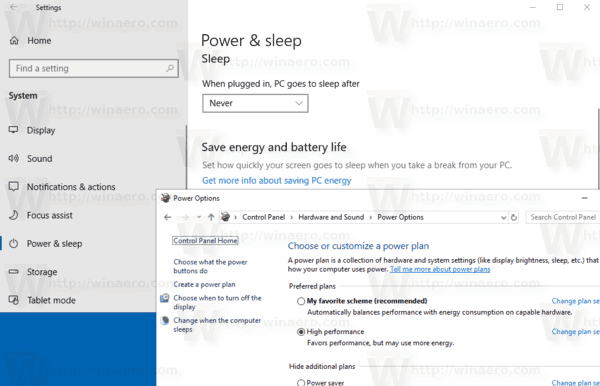
Windows 10 comes with a new UI again to change the operating system's power related options. The classic Control Panel is losing its features and probably will be replaced by the Settings app. The Settings app has already got many settings which were exclusively available in the Control Panel. For example, the battery notification area icon in the Windows 10 system tray was also replaced with a new Modern UI. However, the Settings app doesn't include the ability to rename a power plan as of this writing. You need to use the console tool powercfg.
Advertisеment
This console utility can adjust many parameters related to power management. For example, powercfg can be used:
- To sleep Windows 10 from the command line
- To change the power plan from the command line or with a shortcut
- To disable or enable the Hibernate mode.
- Powercfg can be used to delete a power plan.
Finally, you can use powercfg to rename a power plan. Here is how.
To rename a power plan in Windows 10, do the following.
- Open a new command prompt instance.
- Type the following command:
powercfg.exe /L. This will list every power scheme in the OS with its own GUID. Note of the GUID of the power plan you want to rename. Note: An asterisk * to the right of the power plan's name indicates the current (active) power scheme.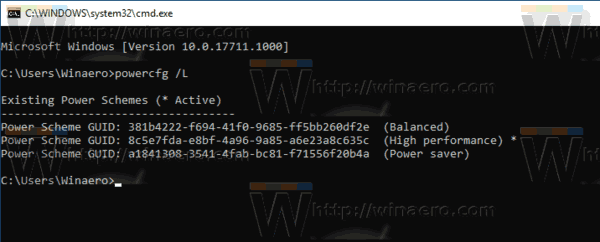
- Rename the power an by running the following command:
powercfg -changename GUID "new name". - The power plan is now renamed. See the screenshots below.
Before:
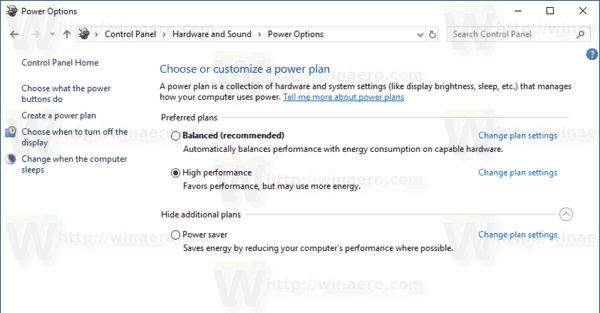
Renaming:
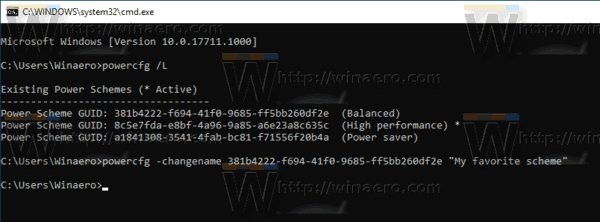
After:
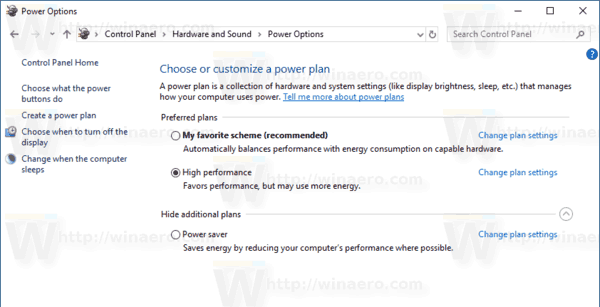
That's it.
Related articles:
- Enable Ultimate Performance Power Plan in Windows 10 (Any Edition)
- How to Create a Power Plan in Windows 10
- How to Delete a Power Plan in Windows 10
- Restore Default Power Plans in Windows 10
- How to Export and Import a Power Plan in Windows 10
- How to Restore Power Plan Default Settings in Windows 10
- How to open advanced settings of a power plan directly in Windows 10
- Add Switch Power Plan context menu to Desktop in Windows 10
- How to change the power plan from the command line or with a shortcut
Support us
Winaero greatly relies on your support. You can help the site keep bringing you interesting and useful content and software by using these options:

Nice one! Thanks for that. Worked a treat!
You continue to be awesome. From Winaero to all the help you provide on your website!
A genuine thank you from me, Ali, greeting you from Germany! :)
Thank you!