This post will show you how to rename Mobile Hotspot and change its password and band in Windows 10. This can be useful when you share your Internet and what to adjust some configuration options of the hotspot.
Advertisеment
The ability to create a Mobile Hotspot is present in Windows for a long time. The first version of Windows which had such capabilities was Windows 7. Earlier, you had to run some console commands to start a wireless hosted network.
Starting in Windows 10 build 14316 or above, Microsoft has added the options that allow you to easily setup and turn on or off mobile hotspot right in the Settings app. You can turn your Windows 10 PC into a mobile hotspot by sharing your Internet connection with other devices over Wi-Fi. The OS allows you to share a Wi-Fi, Ethernet, or cellular data connection.
Note: If your PC has a cellular data connection and you share it, it will use data from your data plan.
Here's how to rename Mobile Hotspot and change its password and band options on Windows 10.
Rename Mobile Hotspot and Change Password and Band in Windows 10
- Open the Settings app.
- Now open the Network & internet > Mobile hotspot page.
- Click on Edit on the right side.
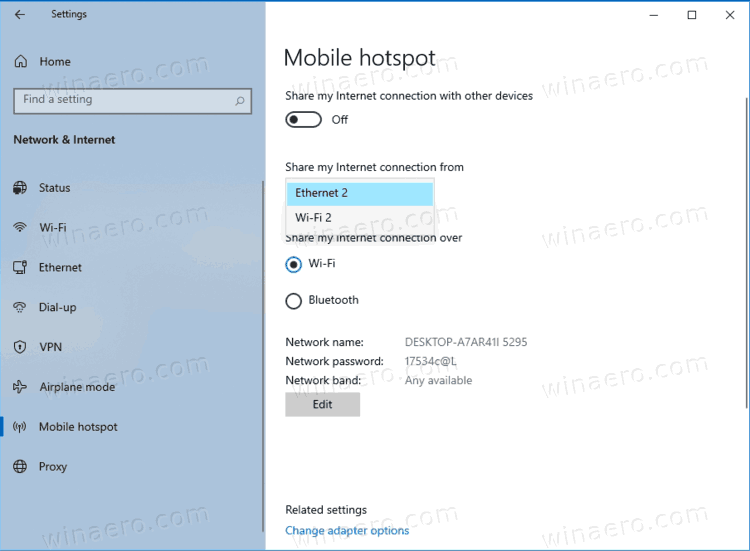
- In the next dialog, specify the network name, password, and network band for your hotspot.
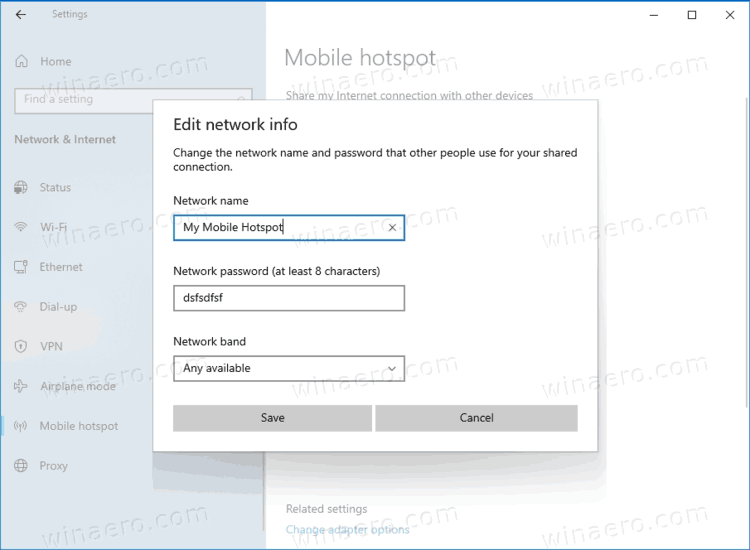
- Finally, click on the Save button to apply.
You are done.
Here are some extra details you may find useful. The network name option specifies the SSID for your Wireless network which other users will see when you are tethering your connection. Set the network password to what you want at least 8 characters long. Finally, you can choose the 5 GHz, 2.4 GHz, or Any available network band for the band option.
Also, you can enable the "Turn On Mobile Hotspot Remotely" option in Windows 10 for the Bluetooth connections. In this case the hotspot will get enabled automatically when a paired device will look for it in a range. The host device can save its power consumption by having the hotspot disabled in idle state, but it will take longer to connect for a hotspot client.
Support us
Winaero greatly relies on your support. You can help the site keep bringing you interesting and useful content and software by using these options:

I wanted to chasnge the wifi channel withjin the 2.4g BAND. BUT YOU ANLY ALLOW A CHOICE OF BAND.
sorry caps. it has taken me several iterations to realise that my PC is not showing me the band choice option because it only had 2.4 on the hardware. the articles i consulted did not flag that as a possibility.
hope this helps somebody