In this article, we will see how to hide the Start button from the taskbar in Windows 10. While I have no reason to hide it, there are plenty of people who don't use it, especially those who use the OS all the time in Tablet Mode.
Advertisеment
Remember Windows 8? Microsoft released it without a Start button on the taskbar.
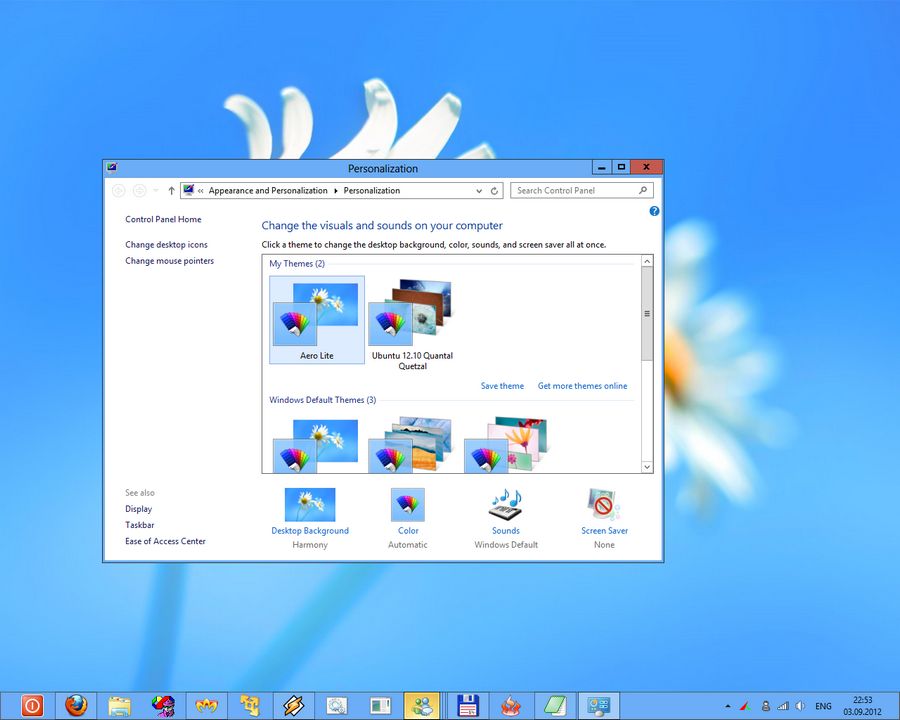
There are a number of people who liked the concept of the PC booting to the Start screen, and returning to the Start screen automatically when an app was closed. However, most users were not happy so Microsoft was forced to return it in Windows 10.
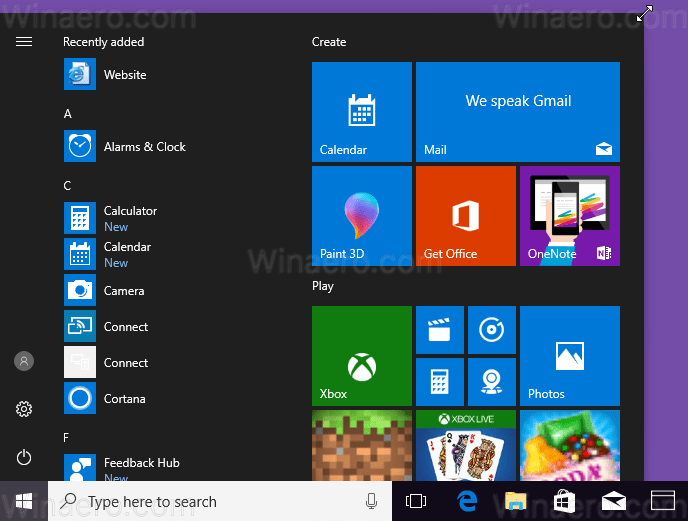
The Start button's function in Windows 8 (and Windows 8.1) was only to open the Start screen. But because the PC automatically booted to the Start screen and returned to it when apps were closed, technically, there was no need to have a button.
In Windows 10, the Tablet Mode functions similarly. When Tablet Mode is turned on, your Desktop disappears and the Start screen takes over. When an app is closed, this Start screen appears automatically again without having the press the Start button. If your device has a small display and you use it as a tablet mostly in Tablet mode, you might want to hide the Start button. This will give you extra room on the taskbar for running apps.
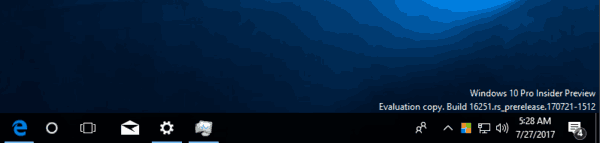
Previously, I created a freeware app called StartIsGone for Windows 8.1. It still works in Windows 10 without issues. The application will allow you to remove the Start Button in Windows 10 and reclaim space on the taskbar. It is a fully native lightweight zero-privileges portable program. The user interface of this program is just an icon in the system tray and the icon's context menu.
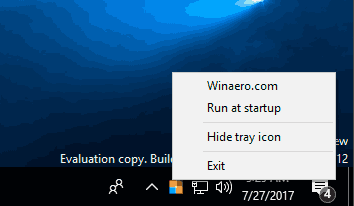
Run the app, and the Start button will be gone. Tick "Run at startup" and your Start button will be removed every time.
StartIsGone is available for download from its home page. It is available for both x86 and x64 versions of Windows 10 and Windows 8.1.
Update: A friend of mine has discovered a bug in the app. The app buttons can be placed behind the Cortana's text box. I am going to fix it tonight. As a workaround, you can disable the search box: Disable Cortana (Text Box) in Windows 10.
Support us
Winaero greatly relies on your support. You can help the site keep bringing you interesting and useful content and software by using these options:

Hey,
Mind open sourcing the code? I don’t see a reason against it.
Regards Marcel
Good for you.
+1
Seems like it does not for Windows 11 anymore?!
Sure. The taskbar is heavily reworked in 11. The app needs to be updated.