Shortcuts in Windows have an arrow overlaid on top of the icon to indicate that they are links. If you find the default Windows 10 shortcut icon too large, or you wish to change the shortcut arrow from the default blue arrow overlay to a smaller one, then you can do that easily. You can even disable the shortcut arrow completely. In this article, we will see how it can be done. There are two ways available to do this.
Advertisеment
If you are not happy to see the shortcut overlay icon, here is how you can disable it.
- Download the ZIP archive which contains an empty icon. It will be used instead of the blue arrow overlay icon.
In the archive, you will also find ready-to-use Registry files so you can avoid manual Registry editing and save your time.
- Extract and put the blank.ico file to any folder you want. If you use the ready-to-use Registry files or for the sake of explaining with an example, let's use the following path:
C:\Windows\blank.ico
- Open Registry Editor.
- Go to the following path:
HKEY_LOCAL_MACHINE\SOFTWARE\Microsoft\Windows\CurrentVersion\Explorer
Tip: See how to jump to the desired Registry key with one click.
- Create a new subkey here named Shell Icons.
- Under the Shell Icons subkey, create a new string value and name it 29. Set its value data to the full path of the "blank.ico" file. In this example (and in the ready-to-use Registry files), I have to set it to
C:\Windows\blank.ico
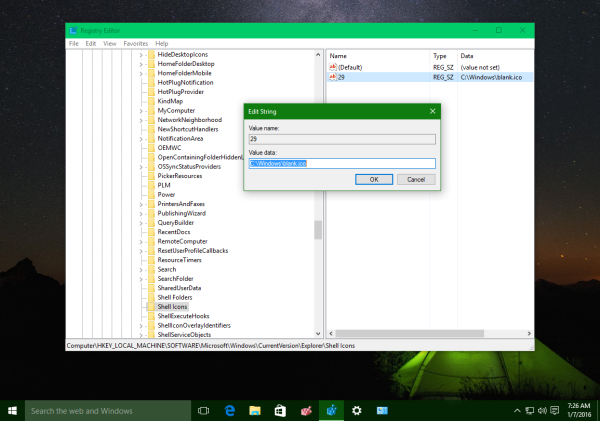
- Sign out from your Windows session or restart the Explorer shell.
You are done. Instead of the blank icon, you can use any other icon you like. It will be overlaid on top of the program's icon. So, in this way you can set a custom shortcut icon.
Alternatively, you can use Winaero Tweaker. Run it and go to Appearance -> Shortcut Arrow.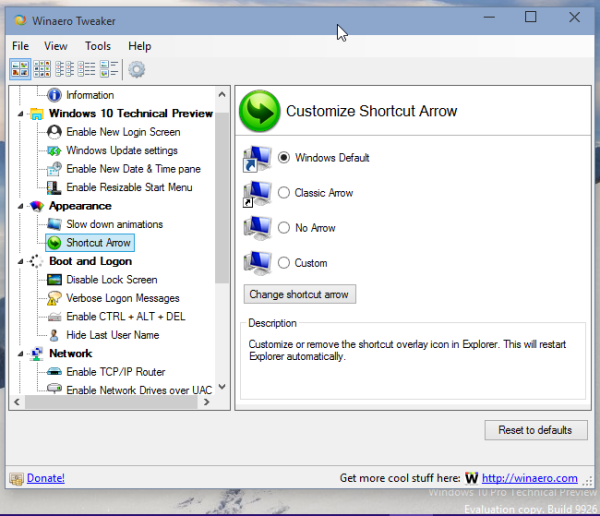
There, you can apply of the following options:
- remove the shortcut arrow with a single click;
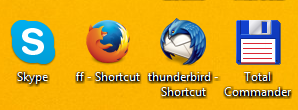
- set classic (XP-like) shortcut arrow with a single click;
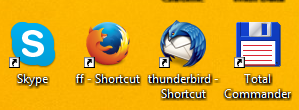
- set ANY icon as the shortcut overlay;
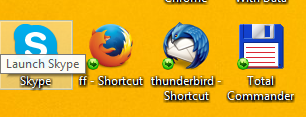
- and of course, reset the shortcut arrow to its default icon.
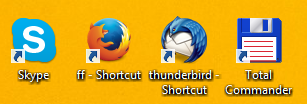
That's it. This trick should work in every Windows version starting from Windows XP.
Support us
Winaero greatly relies on your support. You can help the site keep bringing you interesting and useful content and software by using these options:

when i try to use your tweak to disable shortcut arrows on desktop icons, the “change shortcut arrow” box is missing. please help me with this. it has been there in the past. im using the 12.0 one. thanks for your help.
it was moved. type “shortcut” in the search box and hit the enter key. you will see it.
I did this to step by step to and to the letter, when I finished it, I noticed that my trash folder has completely disappeared off my desktop, I tried going to desktop icons settings and it says “Windows cannot access the specified device, path or folder you may not have the appropriate permissions to access the item
Note that I have admin permissions, and I used the exit explorer option
Is there a similar way to replace the blue/yellow shield overlay for apps running with admin rights?
That’s not possible.
You can find the icon in imageres.dll, if I recall correctly, and replace it with a blank one. Just saying.
Now its in imageres.dll.mun!
I installed Winaero Tweaker 0.18. The menu is different from the above. And under Appearance I can’t find Short Cut arrow. Where has it been moved to?
It is now under “Shortcuts”.
You can also type “Arrow” in the search box. You will see it.
I ran the tool on my last laptop and it was beautiful! I just ran it on my new one and my blue arrows have changed to green checkmarks. Any ideas?
Hello. what is the software on your old and new devices?
I would recommend to anybody who will try to apply this fix manually (or with their own C++ program, like I did) to edit the blank.ico and remove all the icons except 32×32 icon and 256×256 icon to make it smaller. It’s a waste to use other icon sizes, as it is just blank and will be scaled with no problem for any icon size. 256×256 is in PNG format, so it is very nicely compressed. You can make 6 Kb icon instead of 20 Kb and it will work regardless!
If possible please add the same option for the run as administrator icon. Thanks
sadly creating another registry value with the same path but the number (77) for the UAC run as administrator icon did not work
I truly love Tweaker but when using the change shortcut arrow to classic, it only lasts a day or two and then reverts to the OS default one all on it’s own. Is there any way to make it last
permanently ? Thank You So Much !!!
Using Windows 11 23H2
Occasionally, the icon will have a lower resolution, and a hard-to-understand sign will appear at the bottom left of the icon, starting with ‘R’. Restarting Explorer will solve this problem, but the problem will occur more often than you think.
Hello there,
Is there also a way to remove/customize the Shield Icon for Shortcuts to secure applications ?
What means the string value 26 exactly ?
Thanks a lot
Happy Holydays o‿o`
Hi! Happy Holidays to you too!
Look here: https://superuser.com/questions/1406594/is-there-a-reference-for-the-full-list-of-windows-10-shell-icon-numbers
splendid
(ノ◕ヮ◕)ノ*:・゚✧ Sergey Tkachenko ✧゚・: *ヽ(◕ヮ◕ヽ)
Hello there, Is there also a way to remove/customize the Shield Icon for Shortcuts to secure applications ? What means the string value 26 exactly ? Thanks a lot Happy Holydays o‿o`