If you need to rotate an image, Windows 10 allows you to do it without using third party tools. The built-in functionality will allow you to do it quickly right from the File Explorer app. However, If you prefer a third-party solution, you may want to get rid of the appropriate context menu entries.
Advertisеment
The default file manager app of Windows 10 has the rotate image functionality built-in. You do not need to open the image in any image viewer. Just select it in File Explorer, and use the appropriate Ribbon command as shown below:
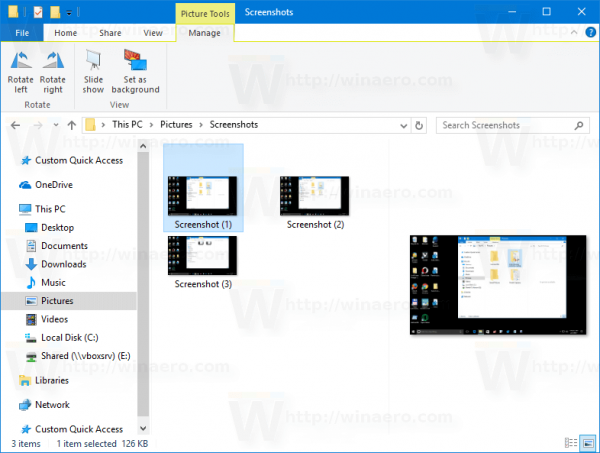
Once you select an image, you will see a new section "Picture Tools" with the "Manage" tab active in the Ribbon. Click Rotate left or Rotate right to rotate the selected image.
Rotate Image Context Menu Commands
Also, File Explorer comes with two extra commands in the context menu. Right-click on any image to see them.
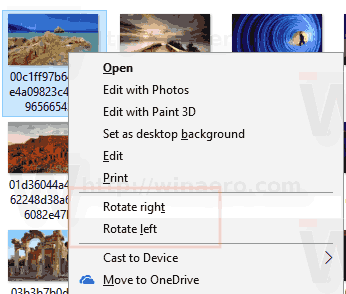
Finally, if you are not happy to see these context menu entries, it is easy to remove them with a Registry tweak. You might be using a good third-party image viewer, or the Ribbon commands are enough for you. Here is how it can be done.
To remove the Rotate image commands from the context menu in Windows 10, do the following.
- Open the Registry Editor app.
- Go to the following Registry key.
HKEY_CLASSES_ROOT\SystemFileAssociations\.bmp\ShellEx\ContextMenuHandlers
See how to go to a Registry key with one click.
- Remove the ShellImagePreview subkey. Right-click it in the left pane and select Delete from the context menu.
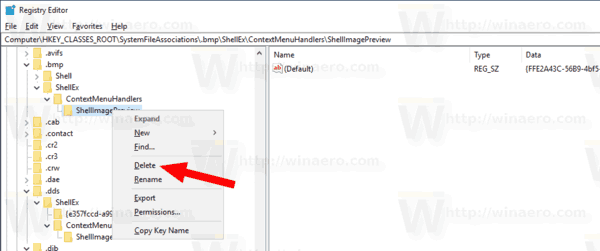
- The commands Rotate left and Rotate right are now removed for *.bmp files.
Now, repeat the same under the following
HKEY_CLASSES_ROOT\SystemFileAssociations\.bmp
HKEY_CLASSES_ROOT\SystemFileAssociations\.dib
HKEY_CLASSES_ROOT\SystemFileAssociations\.gif
HKEY_CLASSES_ROOT\SystemFileAssociations\.heic
HKEY_CLASSES_ROOT\SystemFileAssociations\.heif
HKEY_CLASSES_ROOT\SystemFileAssociations\.ico
HKEY_CLASSES_ROOT\SystemFileAssociations\.jfif
HKEY_CLASSES_ROOT\SystemFileAssociations\.jpe
HKEY_CLASSES_ROOT\SystemFileAssociations\.jpeg
HKEY_CLASSES_ROOT\SystemFileAssociations\.jpg
HKEY_CLASSES_ROOT\SystemFileAssociations\.png
HKEY_CLASSES_ROOT\SystemFileAssociations\.rle
HKEY_CLASSES_ROOT\SystemFileAssociations\.tif
HKEY_CLASSES_ROOT\SystemFileAssociations\.tiff
HKEY_CLASSES_ROOT\SystemFileAssociations\.webp
The commands are now removed for all popular image formats.
Before:
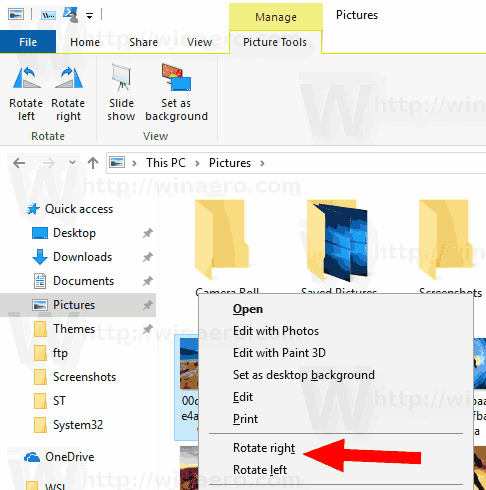
After:
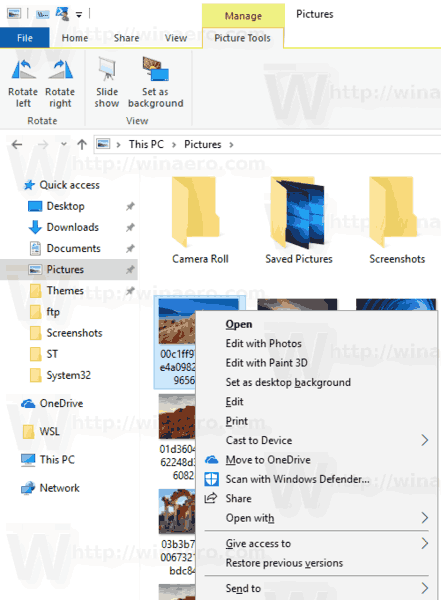
To save your time, you can download the following Registry files.
The undo tweak is included.
That's it!
Support us
Winaero greatly relies on your support. You can help the site keep bringing you interesting and useful content and software by using these options:

In relation to the article
Remove Rotate Left and Rotate Right From Context Menu in Windows 10
Edición Windows 10 Home
Versión 1803
Versión del sistema operativo 17134.407
.ico NO
.tiff NO
.webp NO
.heic NO
.heif NO
Thanks for the article
I’m miserable and I have no life please help
Thank you bro . Thank you so much.
Nice, worked fine.
I don’t know why the hell they include such funcionalities in the context menu.