By default, the File Explorer app in Windows 10 has the Open in New Window context menu item. If you find no use for this context menu item, you might want to get rid of it in order to make your context menu more compact and clear. Here is how it can be done.
Advertisеment
It is possible to remove the "Open in New Window" completely from the context menu or make it appear in the extended context menu only. Let's see both methods.
To remove Open in New Window from the context menu in Windows 10, do the following.
- Open Registry Editor (see how).
- Navigate to the following Registry key:
HKEY_CLASSES_ROOT\Folder\shell\opennewwindow
Tip: You can access the desired Registry key with one click.
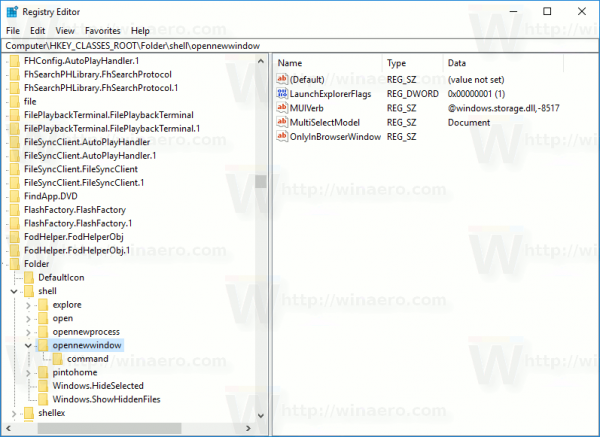
- On the right, create a new string value named "ProgrammaticAccessOnly".
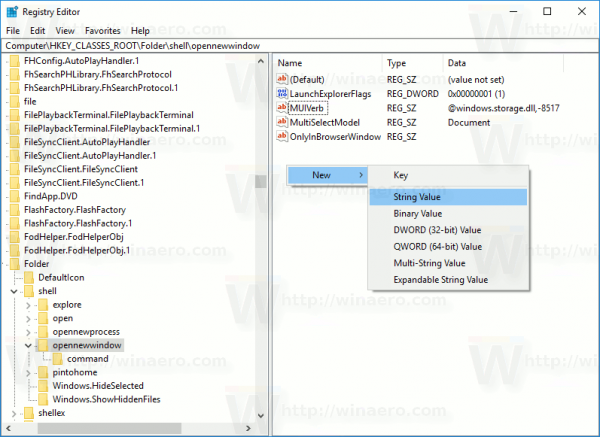
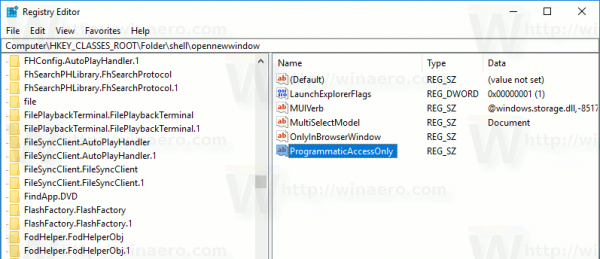
This will remove the command from the context menu.
Before: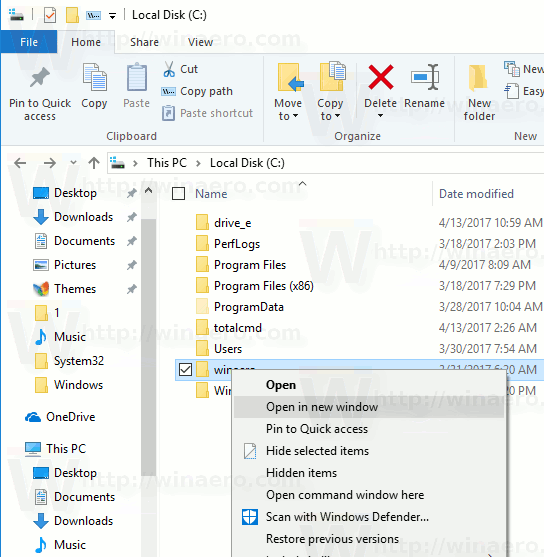
After: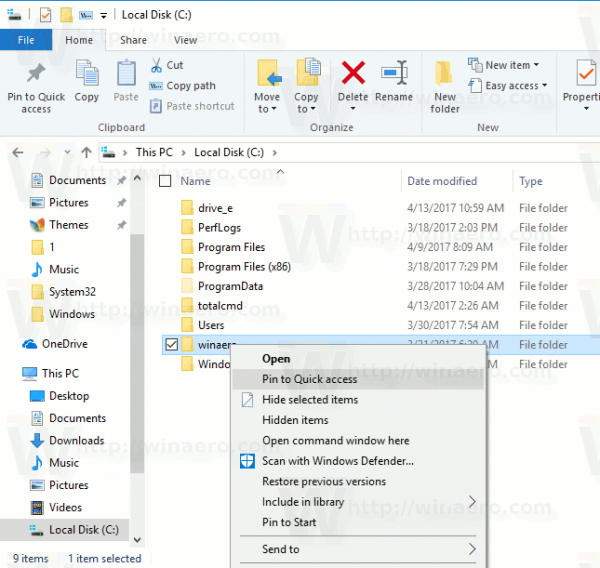
Alternatively, you can hide it and show only in the Extended context menu. Extended context menu commands are not visible in the normal mode unless you press and hold the Shift key on the keyboard while right clicking. Here is how to move Open in new window to the extended menu.
To move Open in New Window in the extended context menu, do the following.
- Open Registry Editor (see how).
- Navigate to the following key:
HKEY_CLASSES_ROOT\Folder\shell\opennewwindow
Tip: You can access the desired Registry key with one click.
- On the right, create a string value named "Extended".
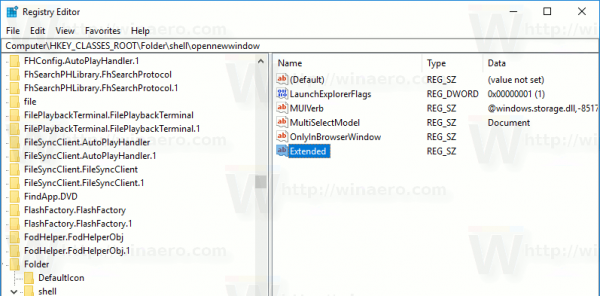
This will hide the command from the context menu. To see it, press and hold the Shift key on the keyboard and then right-click any folder in File Explorer. The command will appear.
The regular context menu:
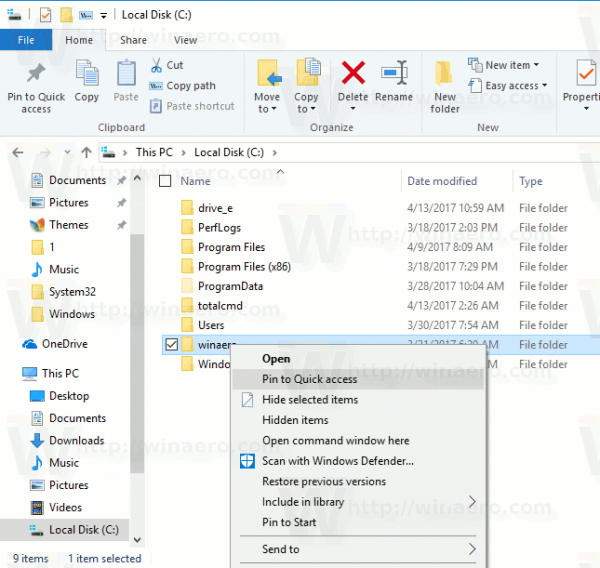
The extended context menu: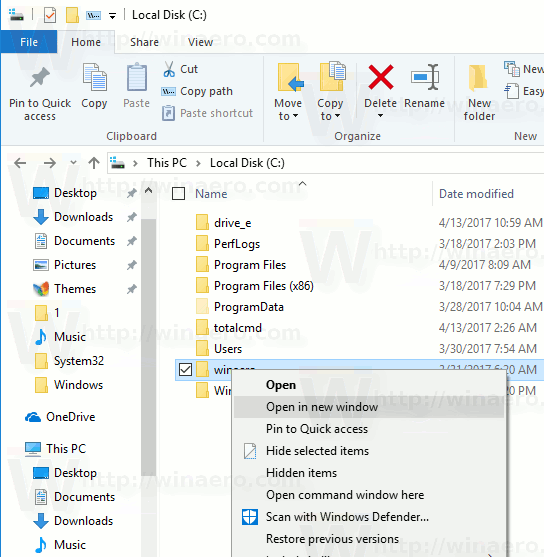
To save your time, I made ready-to-use Registry files which you can download below. The ZIP archive includes both tweaks mentioned above along with the undo tweak.
That's it.
Support us
Winaero greatly relies on your support. You can help the site keep bringing you interesting and useful content and software by using these options:
