How to Remove Open in Windows Terminal Context Menu in Windows 10.
When you have Windows Terminal installed, it add the Open in Windows Terminal entry to the right-click menu of folders in File Explorer. If you are not happy to have it, here's how to get rid of that item.
Advertisеment
Windows Terminal is a modern terminal software for command-line users that has plenty of features you won't find in the classic Command Prompt and PowerShell tools. It comes with tabs, a GPU accelerated DirectWrite/DirectX-based text rendering engine, profiles, and more.
Thanks to profiles, you can have instances of Command Prompt, PowerShell, and Windows Subsystem for Linux running in tabs. Another great thing about the app is that it is fully open-sourced, so anyone can contribute. It is available on GitHub.
When installed, Windows Terminal adds a context menu command, Open in Windows Terminal, to the right-click of File Explorer. You can use it to open the app directly to the specific location. If you find no use for this command, it is easy to get rid of it.
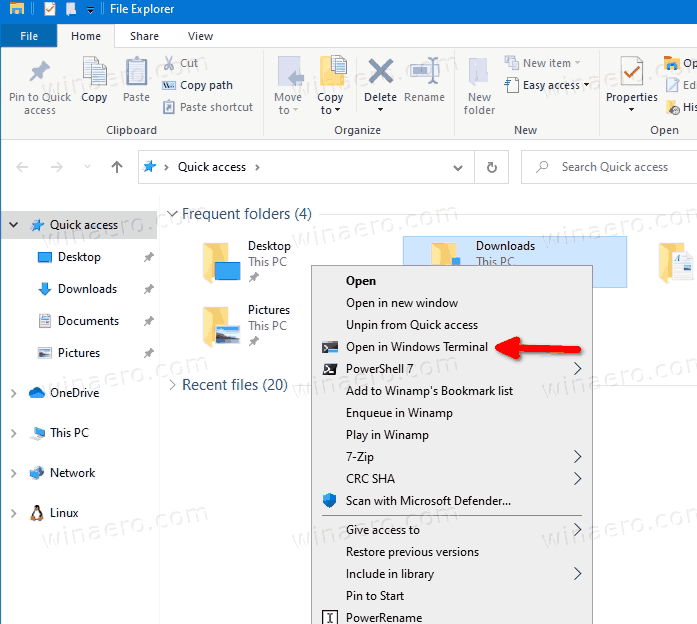
This post will show you how to remove Open in Windows Terminal from the context Menu in Windows 10 File Explorer.
How to Remove Open in Windows Terminal Context Menu
- Open the Registry Editor app.
- Go to the following Registry key.
HKEY_LOCAL_MACHINE\SOFTWARE\Microsoft\Windows\CurrentVersion\Shell Extensions\Blocked. See how to go to a Registry key with one click. - On the right, modify or create a new string (REG_SZ) value
{9F156763-7844-4DC4-B2B1-901F640F5155}.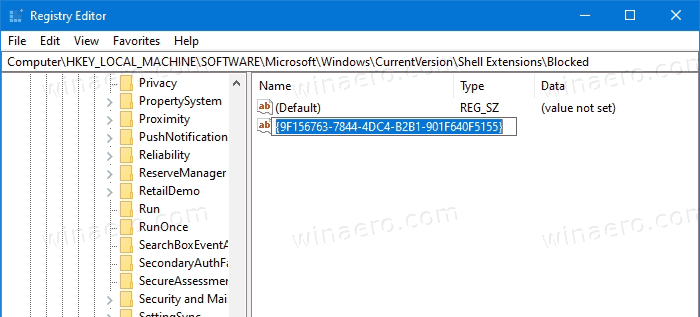
- Leave its value data empty.
- To make the changes take effect, sign out and sign in to your user account. Alternatively, you can restart the Explorer shell.
You are done! The context menu entry is now removed.
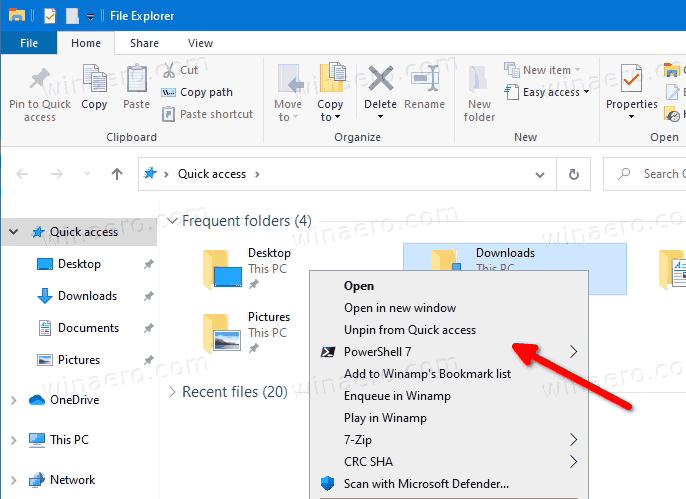
To undo the change, and restore the Open in Windows Terminal right-click command, you need to delete the {9F156763-7844-4DC4-B2B1-901F640F5155} string value, and restart the Explorer or sign out from your Windows account.
Finally, to save your time, you can download the following Registry files.
The ZIP archive includes the following files.
-
Remove Open in Windows Terminal context menu.reg- removes the Windows Terminal command from the right-click menu. -
Add Open in Windows Terminal context menu.reg- restores the item in the menu.
Support us
Winaero greatly relies on your support. You can help the site keep bringing you interesting and useful content and software by using these options:

Hello there, is it possible to add Windows Terminal to the Win+X menu?
Add the wt.exe file using Win+X menu editor
there’s no blocked key so I created it and now it works thanks