The Open with context menu is special command which allows the user to open the selected file in an alternative app instead of the default associated one. For example, you can open an image with Paint, Photos or Adobe Photoshop. If you are an administrator on your PC, you might want to restrict access to this menu for users so they don't open files with unwanted apps.
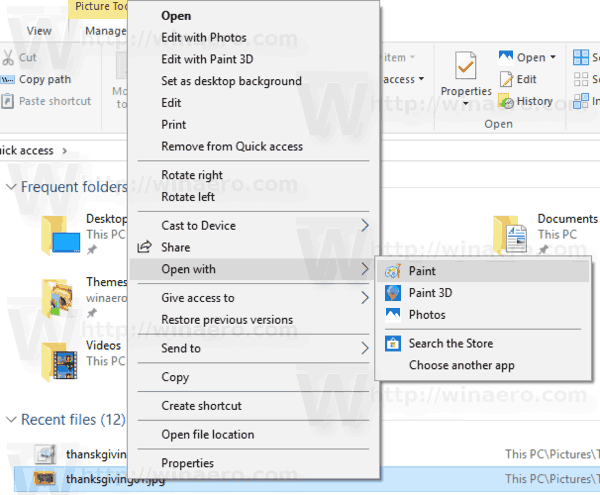
For privacy and security reasons, it could be useful to make users open files using the default file associations only. The default program is the one that the OS launches when you double-click a file in File Explorer. Open with allows you to override it quickly using the context menu.
Advertisеment
Open with allows changing the default program permanently. Disabling it also helps to prevent your users from accidentally have a file type associated with a wrong program.
The Open with menu can be disabled with a simple Registry tweak. Let's see how. You must be signed in with an administrative account to continue.
To remove the Open With context menu in Windows 10, do the following.
- Open the Registry Editor app.
- Go to the following Registry key.
HKEY_CLASSES_ROOT\*\shellex\ContextMenuHandlers
See how to go to a Registry key with one click.
- Remove the Open with subkey. Right-click it in the left pane and select Delete in the context menu.
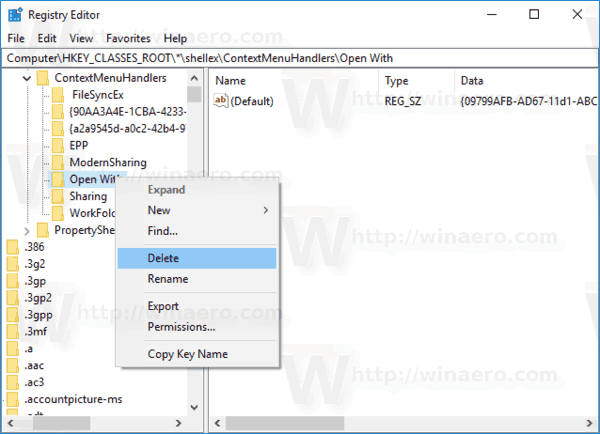
This will remove the Open with context menu from File Explorer in Windows 10.
To save you time, I've prepared the following ready-to-use Registry files.
The undo tweak is included. The contents of the *.reg files is as follows.
Remove the menu:
Windows Registry Editor Version 5.00 [-HKEY_CLASSES_ROOT\*\shellex\ContextMenuHandlers\Open With]
Restore the menu:
Windows Registry Editor Version 5.00
[HKEY_CLASSES_ROOT\*\shellex\ContextMenuHandlers\Open With]
@="{09799AFB-AD67-11d1-ABCD-00C04FC30936}"That's it.
Support us
Winaero greatly relies on your support. You can help the site keep bringing you interesting and useful content and software by using these options:
