Firefox is a popular open-source web browser available for all major platforms. If some web pages have unexpected behavior in Firefox, you can try to clear the cache and cookies. Unfortunately, the refined user interface of Firefox 60 made it harder to remove individual web site cookies. Let's see how it should be done in version 60 of the browser.
Advertisеment
Firefox 60 represents the branch built with the new Quantum engine. It comes with a refined user interface, codenamed "Photon". The browser now comes without support for XUL-based add-ons, so all of the classic add-ons are deprecated and incompatible. See
Must have add-ons for Firefox Quantum
Thanks to the changes made to the engine and the UI, the browser is blazingly fast. The user interface of the app is more responsive and it also starts up noticeably faster. The engine renders web pages much faster than it ever did in the Gecko era.
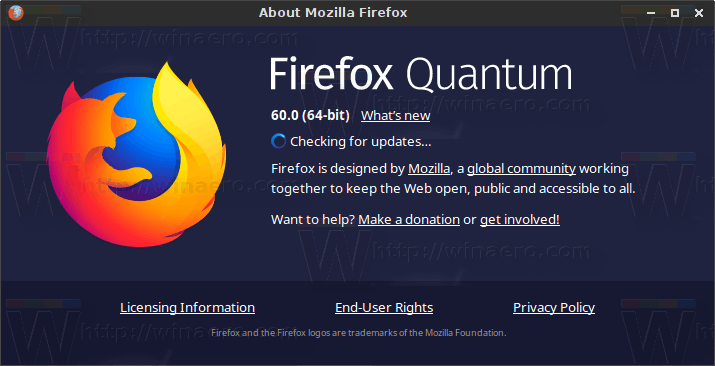
In Firefox 60, cookie settings were merged with site data. It is not possible to remove individual web site cookies anymore using the Settings page of the app. Here is an alternative solution.
To remove Individual Web Site Cookies in Firefox 60 and above, do the following.
- Go to the site for which you would like to remove cookies.
- Click on the information icon in the address bar.
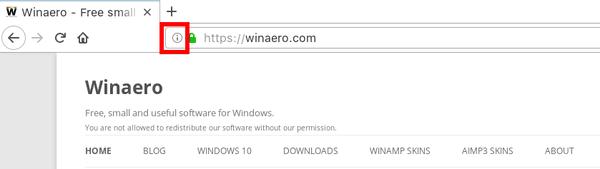
- In the popup dialog, click on the arrow icon Show connection details.

- Click on More information.
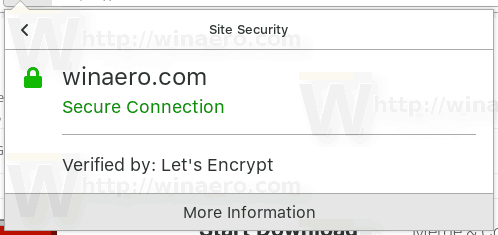
- This will open the classic dialog. There click on the button View cookies.
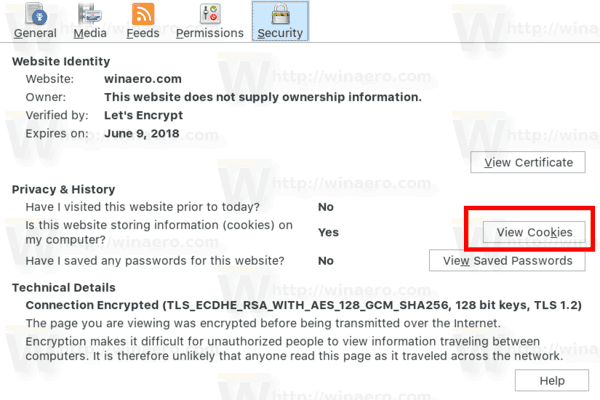
- Select cookies to remove and click on the Remove selected button.
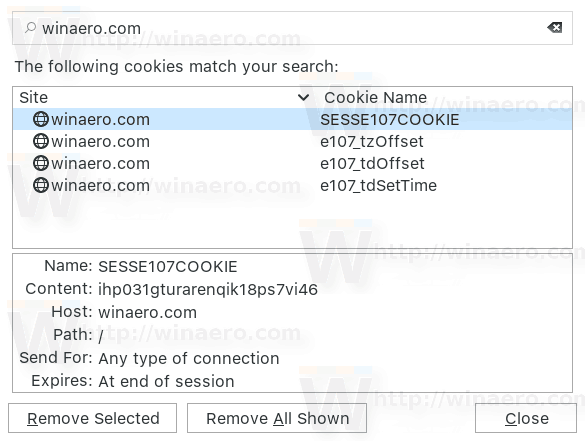
- Click on the Remove all shown button to remove all cookies at once for the current web site.
You are done.
Now, try to reload the broken web page if you had one. It should return back to normal.
Tip: There is a special keyboard shortcut to quickly open the Clear All History dialog. Press Ctrl + Shift + Del on the keyboard to open it directly!
That's it. Thanks to our reader Gordon Hay for sharing this tip!
Support us
Winaero greatly relies on your support. You can help the site keep bringing you interesting and useful content and software by using these options:

When I go to Options, then click on Privacy & Security, there is a section Cookies and Site Data, with a button Manage Data …, and just like in previous versions that brings up a window I can select or filter and remove cookies.
Thanks for the credit Sergey!
There are a couple of other ways to open the Page Info dialog to the other sections, and then switch between them, by using the context menu:
right-click on a blank area of the page and select View Page Info to open on the General tab or on an image and select View Image Info to open in the Media tab.
12May2018 Question, in Firefox 60.0 does making a Bookmark to address:
chrome://browser/content/preferences/cookies.xul
– show the cookies with options to Remove, like that address does in Firefox 59.0.3 ?
Mozilla has absolutely ruined Firefox with all these absurd and heavy-handed changes! They destroyed add-ons we rely on and can no longer use. And now we have to muck around with unbelievable hassling just to delete cookies from individual sites, without jeopardizing essential cookies that we HAVE to protect? They don’t even give an easy way to protect cookies in an iron-clad way so they won’t get erased accidentally? WE HATE MOZILLA and only use it because we HATE GOOGLE MORE! But more and more, the two are indistinguishable and both are abusive to end-users. It is clear that both companies are deliberately making it harder and harder to have any control, privacy or security over our online activities.