After you have entered some text in a search field, or in a form on a web page, Google Chrome may remember the term you typed. The next time you visit the same page, the browser will show you a suggestion which lists the entries you have previously typed in this field. Here is how to remove them.
Advertisеment
The autocomplete suggestions feature is very useful, as it allows you to save your time. For example, if you want to repeat your recent search, all you need to do is type one or two letters of the term, then select the required suggestion with the mouse or arrow keys, and press the Enter key.
For privacy reasons, you may want to remove certain suggestions for specific text fields. Also, it is very annoying if you make a typo, perform a search, and the browser continues to suggest you the erroneous text. It can be useful to delete the suggestion in that case.
While the Chrome browser allows you to remove all form data at once, you won't find any option to remove an individual entry for the specific web page or text field. Let's review how it can be done.
To delete individual autocomplete suggestions in Google Chrome, do the following.
- Open Google Chrome.
- Navigate to the web page you want to delete a suggestion for.
- Click in the form element for which the browser shows a suggestion.
- Start typing to show the suggestions.
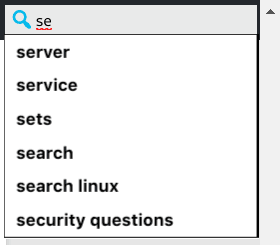
- Using arrow keys on the keyboard, navigate to the suggestion you want to delete in the list.
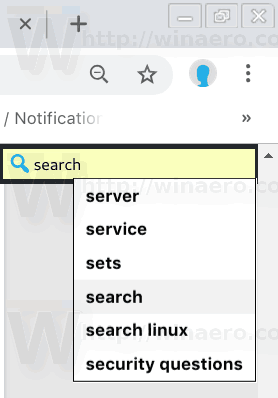
- Press the Shift + Del keys on the keyboard. The selected suggestion is now removed.
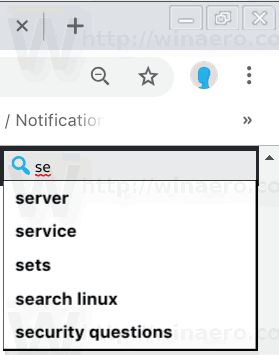
This method should work in other browsers like Opera, Vivaldi, Yandex.Browser, since they all share the same engine.
Remove all autocomplete suggestions at once
In Google Chrome, you can remove all form data at once. This will remove all stored suggestions and other form data, so you will need to fill them manually the next time you visit the appropriate web site. To do so,
- Open your Google Chrome browser and type the following in the address bar:
chrome://settings
- Locate the Advanced link at the bottom and click it.
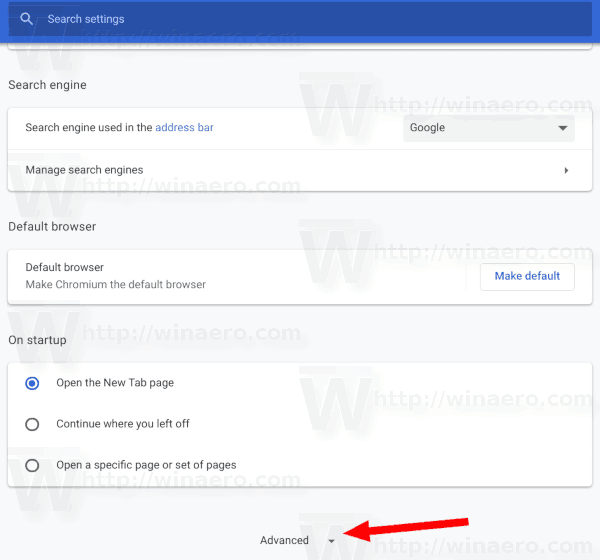
- Under Privacy and security, click on Content Settings.
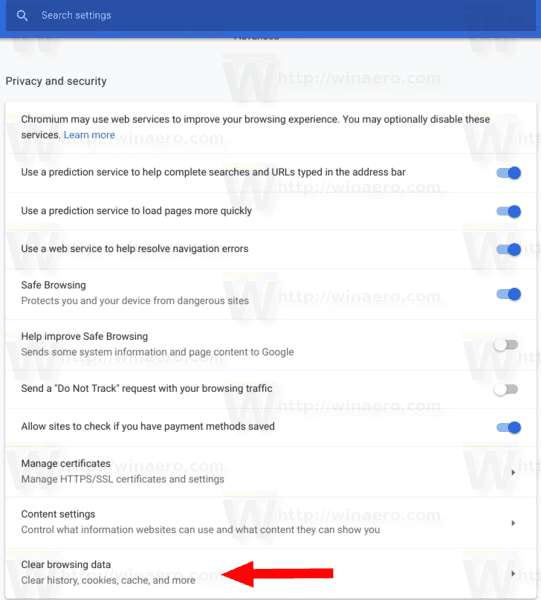
- In the next dialog, switch to the Advanced tab.
- There, turn on the option Autofill form data.
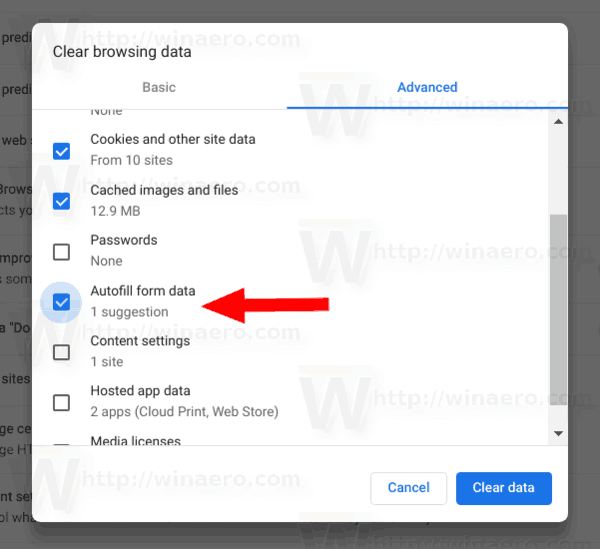
- Click on the Clear Data button.
Tip: It is possible to disable the form autofill feature completely. In Chrome, the appropriate option is located under People - Addresses - Autofill forms. If you disable it, Chrome won't remember what you type in forms.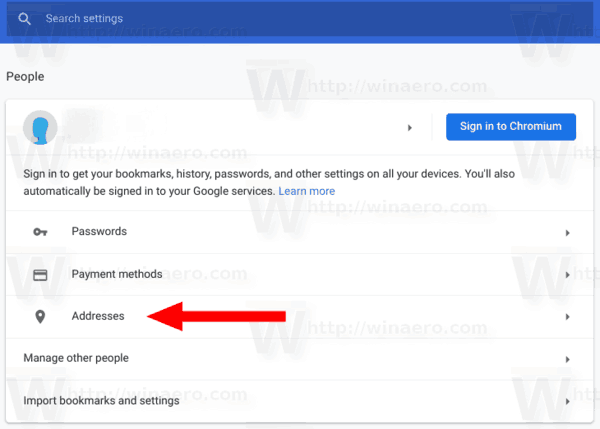
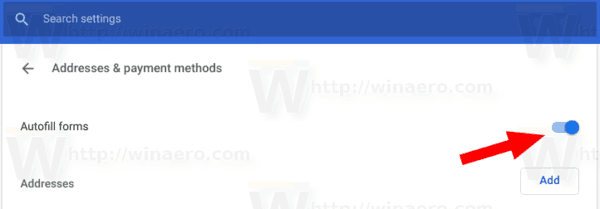
That's it.
Support us
Winaero greatly relies on your support. You can help the site keep bringing you interesting and useful content and software by using these options:

That didn’t work unfortunately.
The easy way is to delete the contents of the folder %localappdata%\Google\Chrome\User Data”
It works here.
What’s the UI language of your Chrome browser?