Here is how to disable Google Drive files on the New Tab page in Google Chrome if you find such suggestions annoying. With recent changes, the browser displays file suggestions from Google Drive.
Advertisеment
Google is actively working on its Drive service integration with its very own browser. Back in 2019, Google has already added the ability to search for files stored on Drive from the address bar. The browser shows them as search hints.
Something similar is now available for the New Tab page. The company says that it will show most important files right when you open a new tab. So if you need some online file, you will reach it with a single click. Here's how it looks.
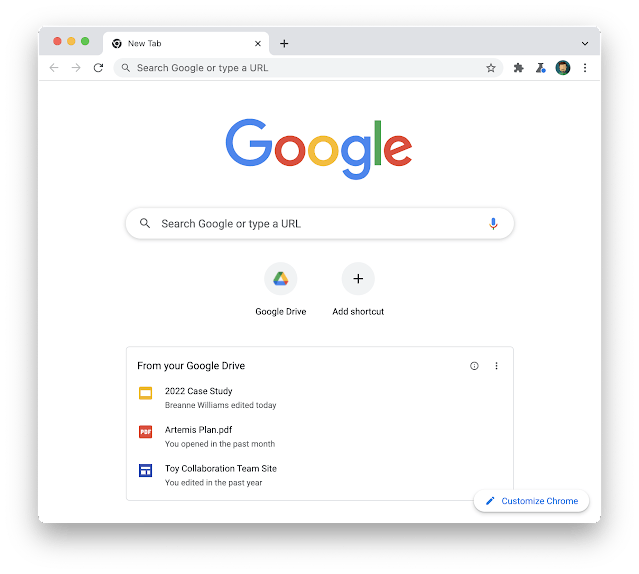
However, not everyone likes the new feature. Some people prefer to have a clean New Tab Page. Also, it is not clear what exactly files Google will pick to for you. Quite possible that those could be the files you don't want to see or accidentally expose to someone.
Luckily, it is easy to disable the feature. To hide Drive files from the new tab page in Chrome, do the following.
How to Remove Google Drive Files from the New Tab Page in Chrome
- Open a new tab in Google Chrome.
- Click on the Customize Chrome button with a pencil icon at the bottom right.
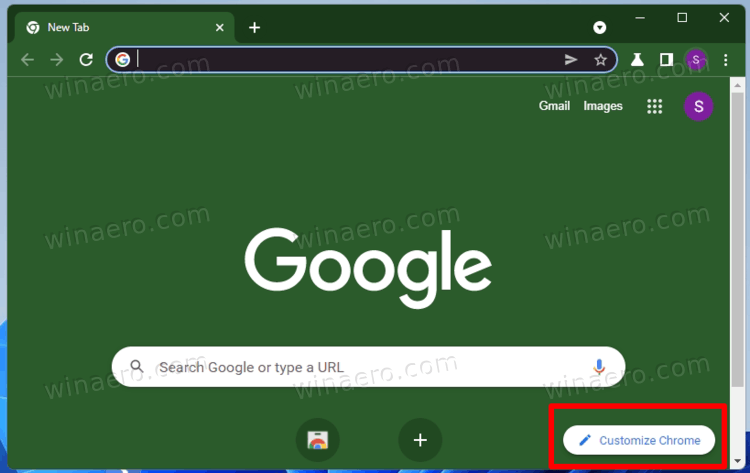
- In the next dialog, click on the Cards tab on the left.
- On the right, turn off the options Google Drive files.
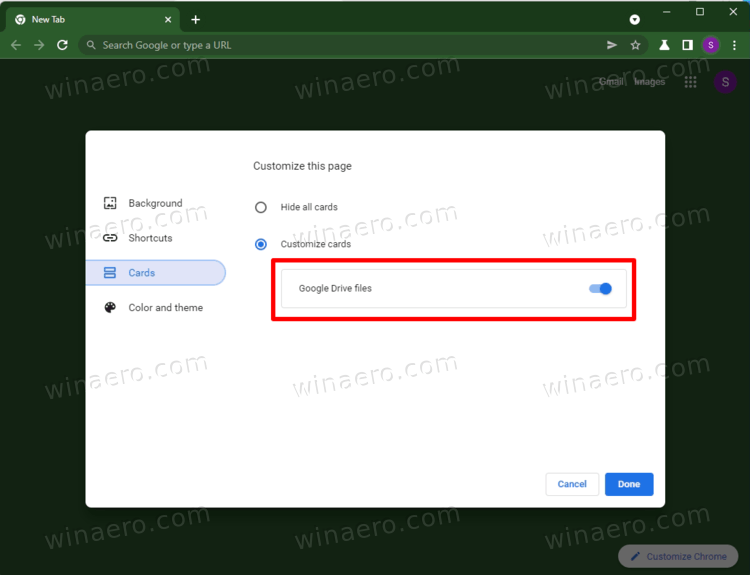
You are done. This will instantly hide your Drive files from the Chrome new tab page.
It is worth mentioning that Drive files require to be signed in with your Google Account to the Chrome browser. Otherwise, they will never appear on the new tab page. If you don't use a Google Account with your browser, you won't notice the change.
Also, check out how to disable idle-detection APIs in Chrome that might be used to track your physical activity.
Support us
Winaero greatly relies on your support. You can help the site keep bringing you interesting and useful content and software by using these options:
