The Give Access To context menu command, which was named Share with in Windows versions prior to Windows 10 Fall Creators Update, is a special item which allows you to quickly share the selected file system object like a file or a folder with other users of your PC. If you find no use for it, here is how to disable it.
Advertisеment
The Give access to command in the context menu makes it easy for the user to grant access to selected files, folders, and libraries with other users registered on your PC. Depending on the selected file or folder, the Give access to command can contain different options. The extra options may become visible if your PC is part of a homegroup, workgroup, or Active Directory domain.
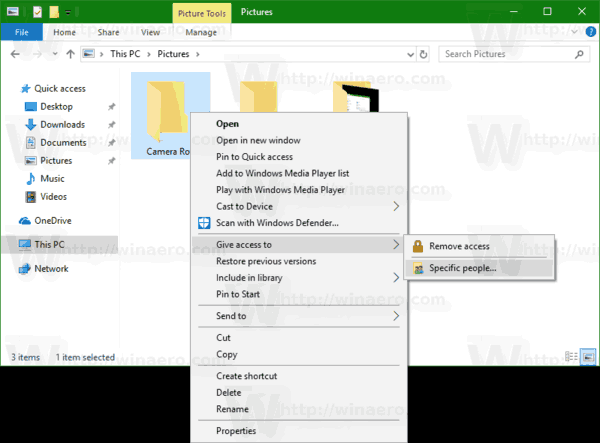
Personally, I have never used this command. Despite the fact that I have several accounts on my Windows PC, we all use a special "family" partition to store our shared data on. If you are in a similar situation, you might want to get rid of the redundant Give Access To / Share with context menu command.
To remove Give Access To context Menu in Windows 10, do the following.
- Open Registry Editor.
- Go to the following Registry key:
HKEY_LOCAL_MACHINE\SOFTWARE\Microsoft\Windows\CurrentVersion\Shell Extensions\Blocked
Tip: see How to jump to the desired registry key with one click.
If you don't have such a key, then just create it. In my setup, the subkey "Blocked" did not exist, so I created it myself.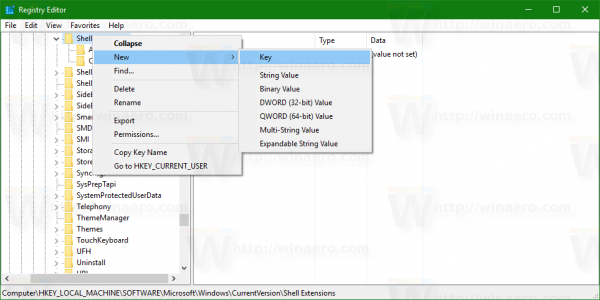
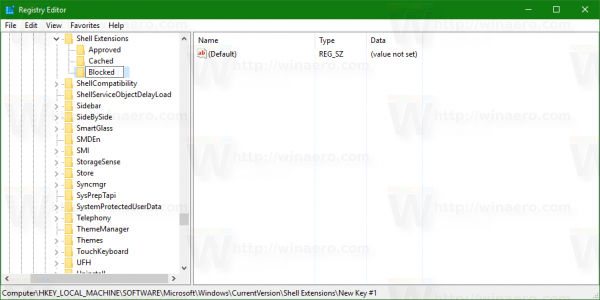
- Create a new string value here named {f81e9010-6ea4-11ce-a7ff-00aa003ca9f6}. Leave its data value empty as shown below:
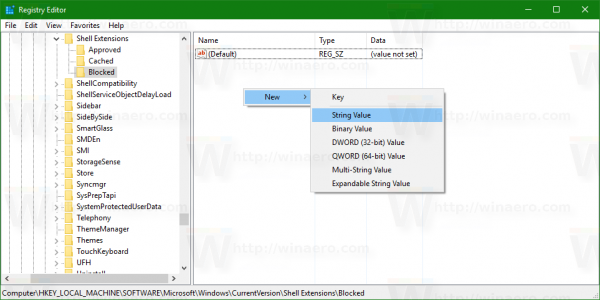
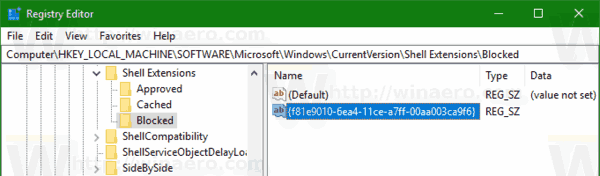
- Now, restart the Explorer shell or sign out and sign in again to your user account.
The Give Access To (Share with) context menu item will disappear.
Before:
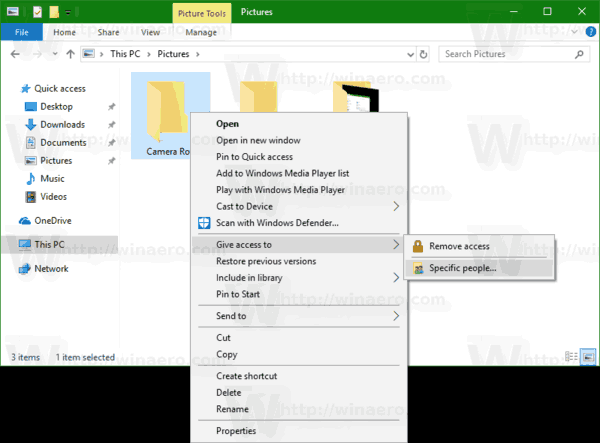
After:
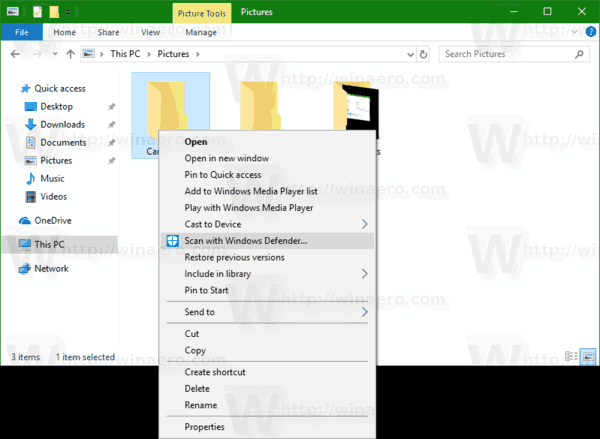
To save your time, you can use Winaero Tweaker. Under Context Menu\Remove default entries, untick the item "Give Access To\Share with" and you are done!
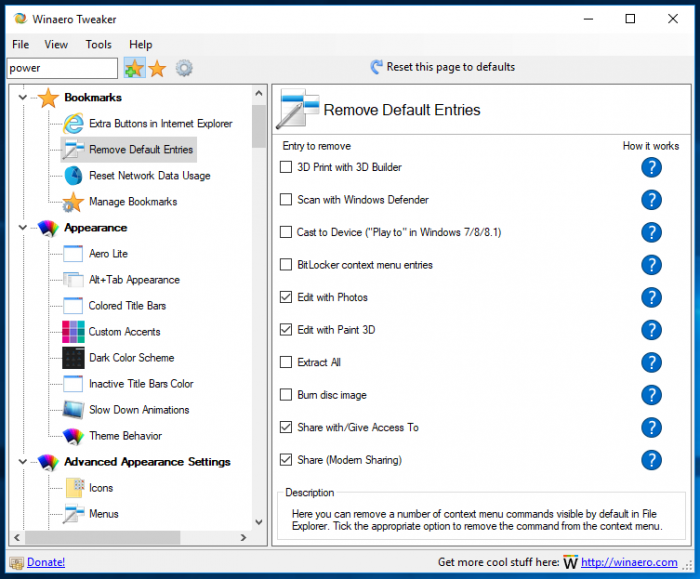
You can get the app here: Download Winaero Tweaker.
Support us
Winaero greatly relies on your support. You can help the site keep bringing you interesting and useful content and software by using these options:

Note: Winaero Tweaker under “Context Menu” has a tweak called “Remove Default Entries” and if you place
a check mark in the “Share with/Give Access To” tweak it will not only remove the “Give access to” context menu BUT it will ALSO remove the SHARING TAB from the properties menu when you RH click on a selected drive, file, folder. This gave me a bit of issue as I had forgotten I had done this and wasn’t clear that the Sharing Tab would be disabled as well ;) Maybe a heads up would help a lot of folks.
Until I figured this out I used File Sharing Managment Console “fsmgmt.msc” to set up my shares.
Thank you man!