Windows 10 comes with a new Universal app, Paint 3D. It adds a new context menu item for images. It is called "Edit With Paint 3D" and launches the UWP app. If you are not going to use Paint 3D, you might find it useful to get rid of the context menu command. Here is how.
Advertisеment
Microsoft is going to include a new, Universal Windows Platform app "Paint 3D" in addition to the classic Paint app starting with Creators Update. The new app is completely different and has nothing common with mspaint.exe. It is getting 3D objects and pen input. It has tools like markers, brushes, various art tools to help users create objects. The app has tools to transform 2D drawings into 3D objects.
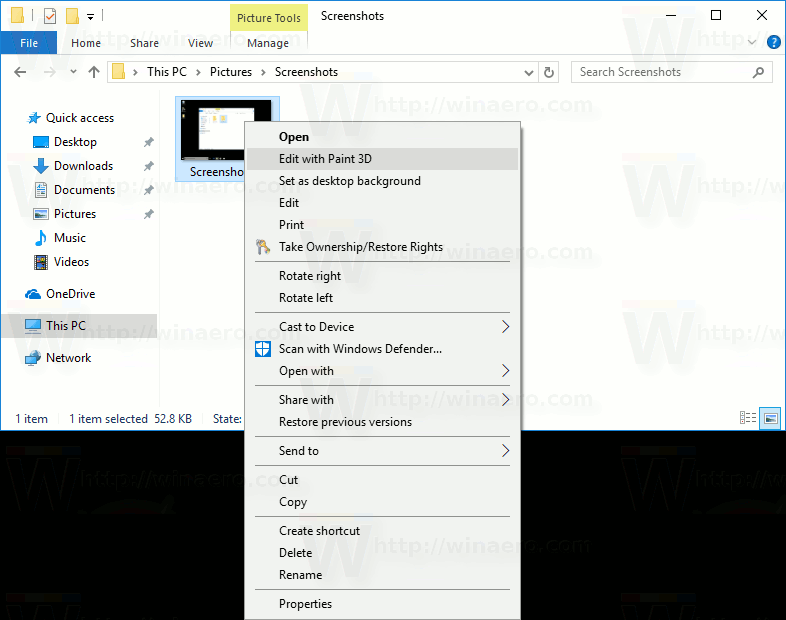
If you find no use for this app and its context menu item, you can remove it.
To Remove Edit With Paint 3D From Context Menu in Windows 10, you can apply a Registry tweak as follows.
Download ready-to-use Registry files in the ZIP archive: Download Registry Files.
Unpack them to any folder.
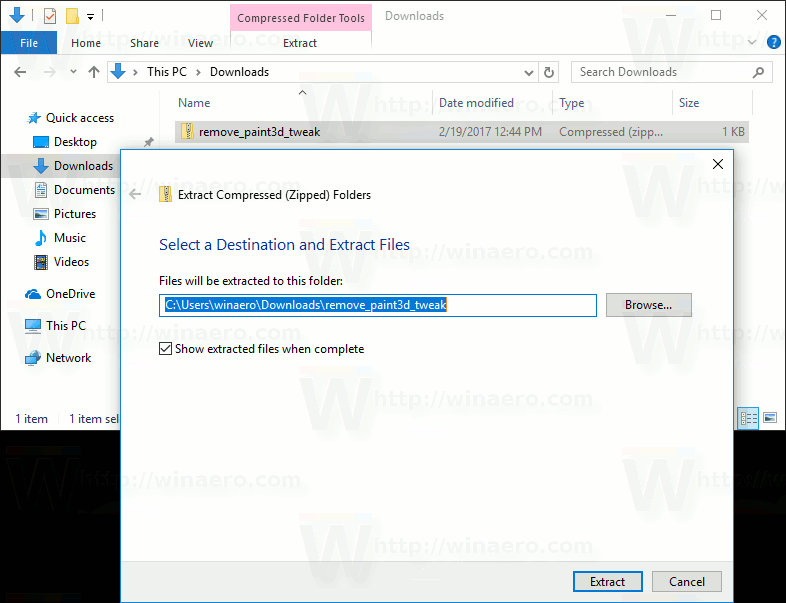
Now, double-click the file named "remove paint 3d context menu.reg" and confirm the request.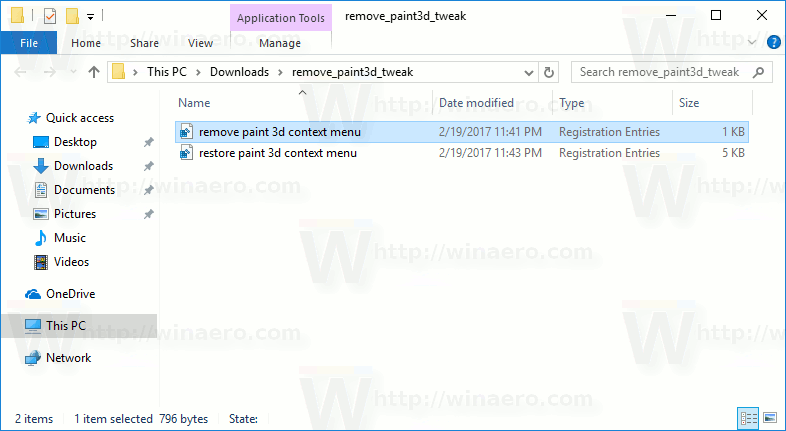
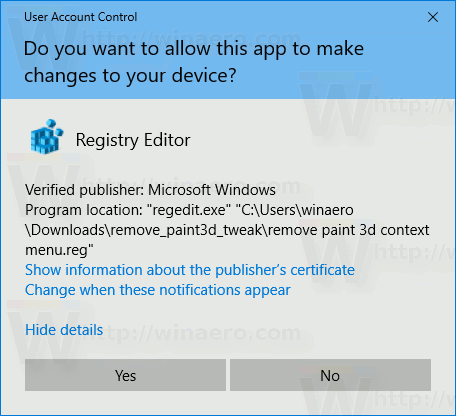
That's it! The context menu will be removed.
To restore the context menu item, use the provided file "restore paint 3d context menu.reg".
The Registry file has the following contents:
Windows Registry Editor Version 5.00 [-HKEY_LOCAL_MACHINE\SOFTWARE\Classes\SystemFileAssociations\.bmp\Shell\3D Edit] [-HKEY_LOCAL_MACHINE\SOFTWARE\Classes\SystemFileAssociations\.jpeg\Shell\3D Edit] [-HKEY_LOCAL_MACHINE\SOFTWARE\Classes\SystemFileAssociations\.jpe\Shell\3D Edit] [-HKEY_LOCAL_MACHINE\SOFTWARE\Classes\SystemFileAssociations\.jpg\Shell\3D Edit] [-HKEY_LOCAL_MACHINE\SOFTWARE\Classes\SystemFileAssociations\.jpg\Shell\3D Edit] [-HKEY_LOCAL_MACHINE\SOFTWARE\Classes\SystemFileAssociations\.png\Shell\3D Edit] [-HKEY_LOCAL_MACHINE\SOFTWARE\Classes\SystemFileAssociations\.gif\Shell\3D Edit] [-HKEY_LOCAL_MACHINE\SOFTWARE\Classes\SystemFileAssociations\.tif\Shell\3D Edit] [-HKEY_LOCAL_MACHINE\SOFTWARE\Classes\SystemFileAssociations\.tiff\Shell\3D Edit]
Or you can delete the context menu items manually too. Follow the instructions below.
- Open Registry Editor.
- Go to the following Registry key:
HKEY_LOCAL_MACHINE\SOFTWARE\Classes\SystemFileAssociations\.bmp\Shell
Tip: How to jump to the desired registry key with one click.
- Delete the 3D Edit subkey:
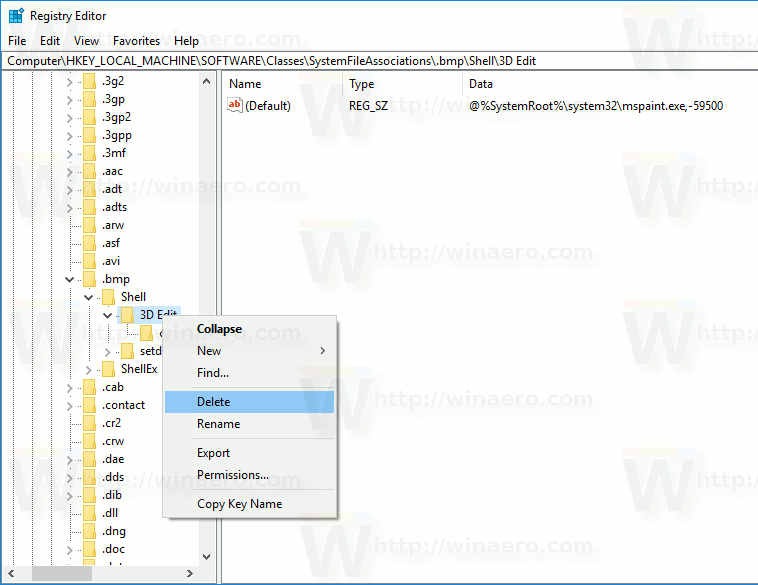
- Now, repeat the previous step for the following Registry keys:
HKEY_LOCAL_MACHINE\SOFTWARE\Classes\SystemFileAssociations\.jpeg\Shell HKEY_LOCAL_MACHINE\SOFTWARE\Classes\SystemFileAssociations\.jpe\Shell HKEY_LOCAL_MACHINE\SOFTWARE\Classes\SystemFileAssociations\.jpg\Shell HKEY_LOCAL_MACHINE\SOFTWARE\Classes\SystemFileAssociations\.jpg\Shell HKEY_LOCAL_MACHINE\SOFTWARE\Classes\SystemFileAssociations\.png\Shell HKEY_LOCAL_MACHINE\SOFTWARE\Classes\SystemFileAssociations\.gif\Shell HKEY_LOCAL_MACHINE\SOFTWARE\Classes\SystemFileAssociations\.tif\Shell HKEY_LOCAL_MACHINE\SOFTWARE\Classes\SystemFileAssociations\.tiff\Shell
The context menu command "Edit With Paint 3D" will disappear.
You can save your time and use Winaero Tweaker instead. It comes with the following feature:
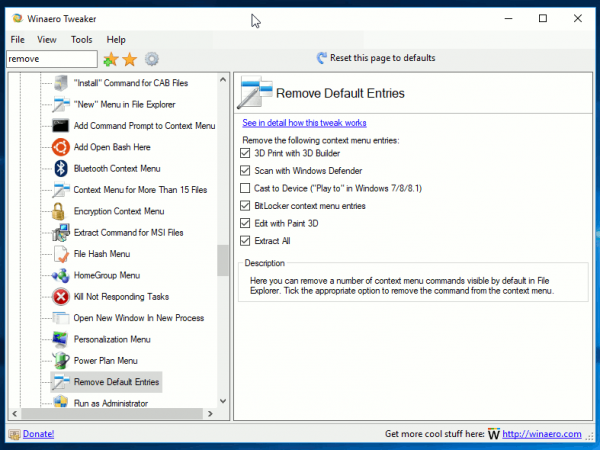
You can download it here: Download Winaero Tweaker.
Support us
Winaero greatly relies on your support. You can help the site keep bringing you interesting and useful content and software by using these options:

Please include this Registry tweak in next version of Winaero Tweaker!
Already done. It is waiting for its release time :)
Thank you!
You are welcome.