File Explorer includes a useful feature that allows creating new files from the right-click menu. Depending on the current location, the user can create a new library, a new folder, or a number of registered file types like *.txt, *.bmp, and more. If you find no use for certain entries in the New menu, you can remove them from there.
Advertisеment
For a general location (e.g. when you right-click on the Desktop), the New menu of File Explorer includes the following items:
- Folder
- Shortcut
- Bitmap image
- Contact
- Right text format
- Text document
- Compressed zip folder
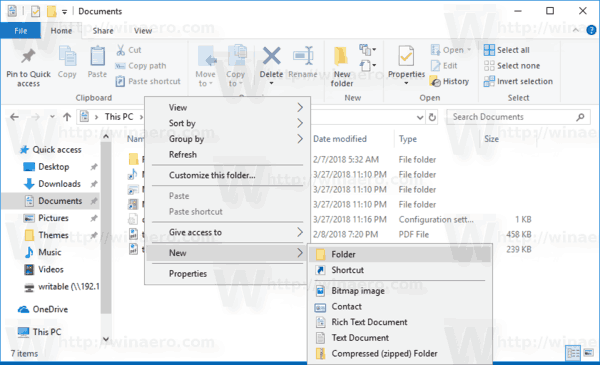
When you are browsing a system location, e.g. your system drive, the only option available in the New menu is New -> Folder.
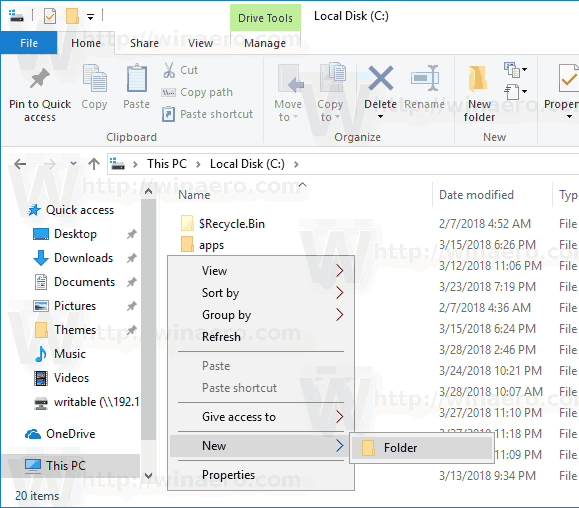
Finally, in the Libraries folder you can create a new library and nothing else.
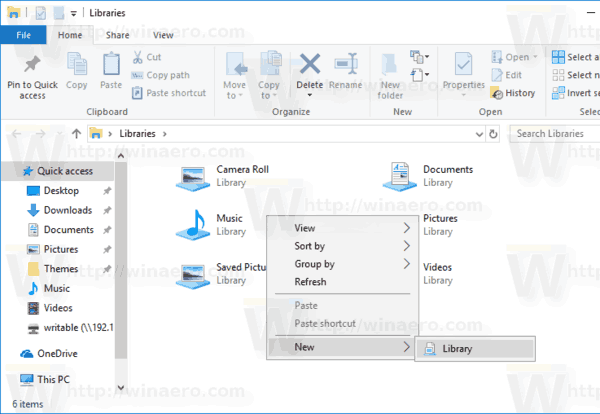
It is worth mentioning that File Explorer duplicates the contents of the New menu in the Ribbon. See the following screenshot.
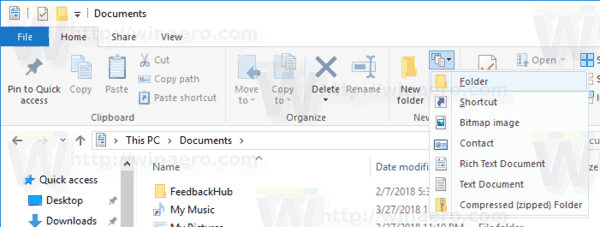
Today, we will see how to remove entries from the New menu in File Explorer. This can be useful to get rid of items you never use. For example, I find no use for the New - > Contact command. Here is how to remove it.
To remove default New context menu Items in Windows 10, do the following.
- Open Registry Editor.
- Go to the following Registry key:
HKEY_CLASSES_ROOT\.contact
- Here, remove the ShellNew subkey.
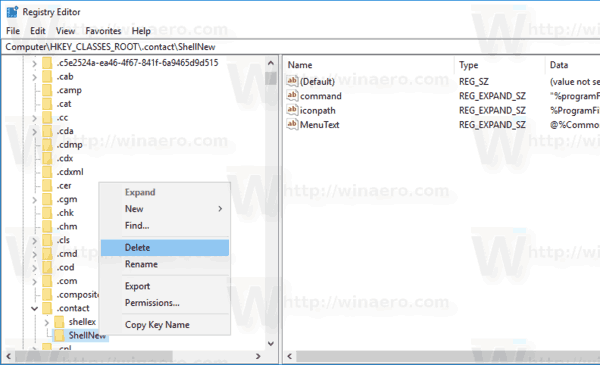
- The New - Contact entry is now removed.
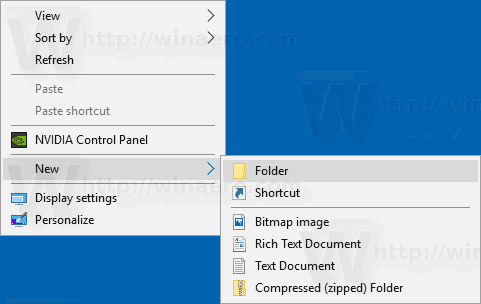
It's pretty easy, isn't it?
In the same way, you can remove other default items from the New menu. The corresponding Registry entries are as follows.
Library
HKEY_CLASSES_ROOT\.library-ms\ShellNew
Folder
HKEY_CLASSES_ROOT\Folder\ShellNew
Shortcut
HKEY_CLASSES_ROOT\Folder\ShellNew
Bitmap image
HKEY_CLASSES_ROOT\.bmp\ShellNew
Contact
HKEY_CLASSES_ROOT\.contact\ShellNew
Rich Text Document
HKEY_CLASSES_ROOT\.rtf\ShellNew
Text Document
HKEY_CLASSES_ROOT\.txt\ShellNew
Compressed (zipped) Folder
HKEY_CLASSES_ROOT\.zip\CompressedFolder\ShellNew
To save your time, you can download the following ZIP archive.
The ZIP archive includes a set of Registry files which can be used to remove individual entries of the New menu. The undo files are also included.
Tip: Using the ShellNew subkey trick, you can also add extra items to the New context menu. For convenience, I've added the VBscript and PowerShell files types there. The following articles explain how it can be done in detail:
- Add VBScript file (*.vbs) to New menu of File Explorer
- Add PowerShell file (*.ps1) to New Context Menu of File Explorer
- Add Batch file (*.bat) to New menu of File Explorer
That's it!
Support us
Winaero greatly relies on your support. You can help the site keep bringing you interesting and useful content and software by using these options:

I have used NirSoft ShellMenuNew for years, works like a charm https://www.nirsoft.net/utils/shell_menu_new.html
It’s portable AND it removes menu entries that various programs add, without your consent, such as WinRAR etc.
NirSoft have a bunch of really useful, easy to use programs. All free too.
I find Winaero Tweaker a wonderful program only difficult to read.
I have to use windows magnifying glass to read it. certainly on a high resolution screen.
Please also take into account the visually impaired people.
Make an option for larger letters in the program.
Do you think that Contact is missing when you point to New after right-clicking the Desktop or white window in any folder of File Explorer on Windows 10 May 2019 Update?
Where are the Microsoft Office Shellnew? I could not found any extension:
.docx
.accdb
.xlsx
.pptx
For some reason, the Text Document option is not in my context menu, even though I want it to be there. How do I add it back?