Sometimes you need to find out what memory type you have installed in your PC. For example, when you need to upgrade the RAM in your laptop or desktop, you need to know more about it so you can buy and install a matching module. It is not a problem when you have some special software installed or when you can open your PC case. Now there is an easier option available in Windows 10.
To tell which DDR memory type you have in Windows 10, all you need is the built-in Task Manager app. You can use it as follows.
- Open Task Manager
- Switch to the "Details" view to get tabs visible.
- Go to the tab named Performance and click the Memory item on the left. See the following screenshot:
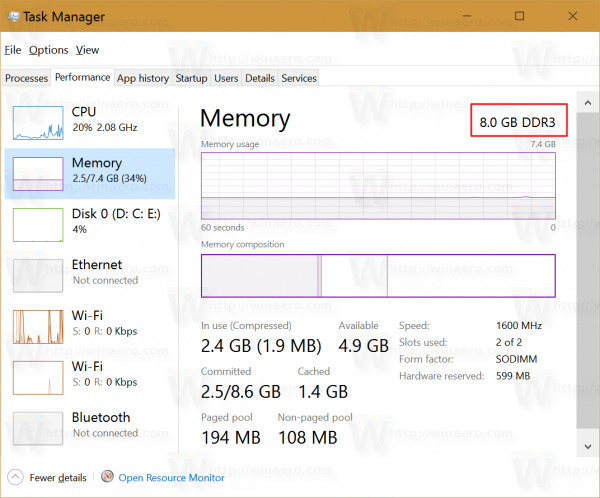
The top row on the right indicates the memory type used in your Windows 10 PC.
Since Windows 8 also has this new Task Manager, you can know your memory type easily in that OS too.
That's it.
Support us
Winaero greatly relies on your support. You can help the site keep bringing you interesting and useful content and software by using these options:

It’s nice that MS included this feature in Task Manager, though i trust more tools like AIDA64 or HWiNFO.
Well, AIDA64 is more useful tool, it is able to show everything and all.
I have a DDR3 and it says Other. What could possibly be wrong?
Try running HWinfo and see if it shows you your RAM. That means the Windows Task Manager app is not that good at detecting all types of RAM configurations.