If you have a local or network printer connected to your PC, you may need to open its queue or printing status window occasionally to remove print jobs which have got stuck or paused printing. If you remember the classic Printers folder and find it useful, here is good news. It is still possible to create the classic Printers folder shortcut.
Advertisеment
In Windows XP, you could access the printers folder from the Control Panel or the Start menu. After Windows Vista, this no longer works. The classic Printers folder has been replaced by the Devices and Printers folder so opening the printer list and changing print server properties or advanced printer tasks is one of the things Microsoft made less accessible. In order to revert the change and access the classic printer list, you need to create a special shortcut, as follows.
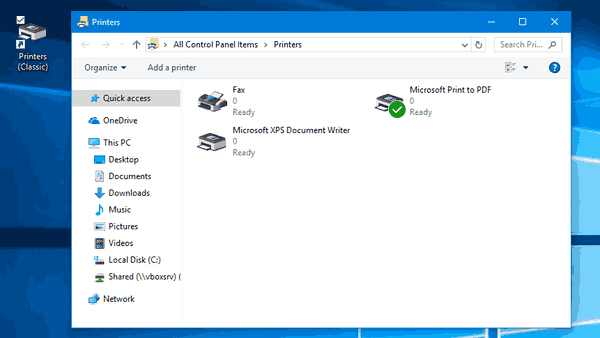
To create the classic Printers folder shortcut in Windows 10, do the following.
- Right click the empty space on your Desktop. Select New - Shortcut in the context menu (see the screenshot).

- In the shortcut target box, type or copy-paste the following:
explorer shell:PrintersFolder
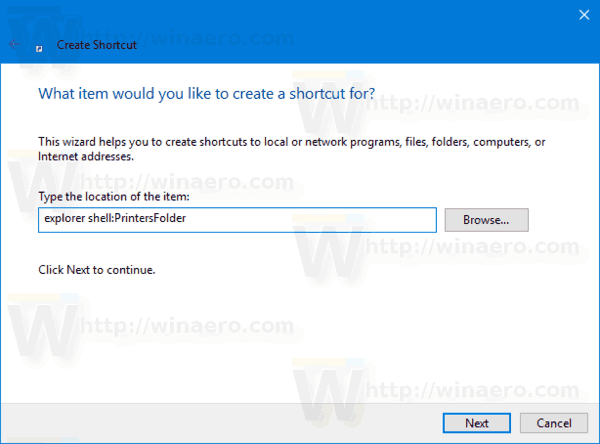 Alternatively, you can use the following command:
Alternatively, you can use the following command:explorer shell:::{2227A280-3AEA-1069-A2DE-08002B30309D}These commands are speciall shell commands in Windows 10 which can open various settings, wizards and system folders directly. See the following articles for reference: CLSID (GUID) shell location list in Windows 10 and The list of shell commands in Windows 10.
- Use the line "Printers (Classic)" without quotes as the name of the shortcut. Actually, you can use any name you want. Click on the Finish button when done.

- Now, right click the shortcut you created and select Properties.
 On the Shortcut tab, you can specify a new icon if you wish. You can use the icon from the c:\windows\system32\imageres.dll file.
On the Shortcut tab, you can specify a new icon if you wish. You can use the icon from the c:\windows\system32\imageres.dll file.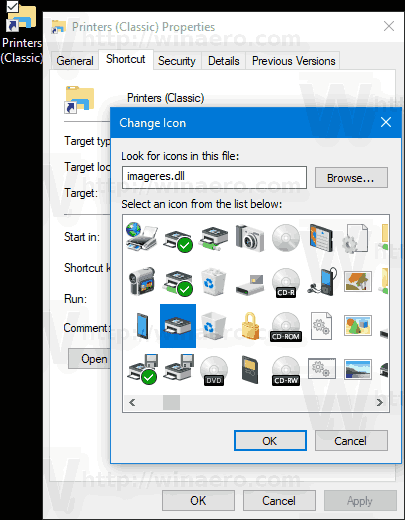 Click OK to apply the icon, then click OK to close the shortcut properties dialog window.
Click OK to apply the icon, then click OK to close the shortcut properties dialog window.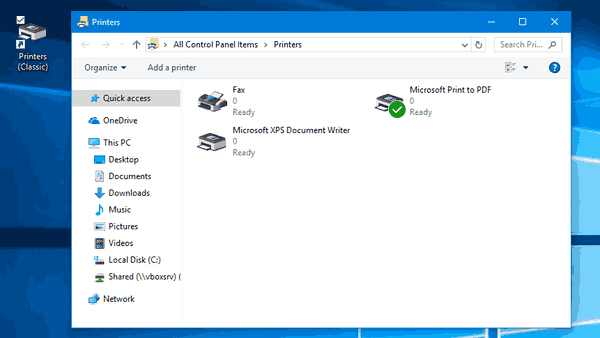
Now, you can move this shortcut to any convenient location, pin it to taskbar or to Start, add to All apps or add to Quick Launch (see how to enable Quick Launch). You can also assign a global hotkey to your shortcut.
Support us
Winaero greatly relies on your support. You can help the site keep bringing you interesting and useful content and software by using these options:

I am trying to pin a printer icon to my desktop. Mine is a HP 4515 that talks wirelessly to my new Lenovo. This was a piece of cake for my old Samsung but now when I go to settings and and select printers and scanners, right-clicking on the printer just does nothing. Can anyone help?