Microsoft Edge is the default web browser app in Windows 10. It's a Universal (Store) app which has extension support, a fast rendering engine and a simplified user interface. With recent updates, the browser allows printing web pages without extra elements like styles, ads, unnecessary decorations, giving the page a special look suitable for comfortable reading.
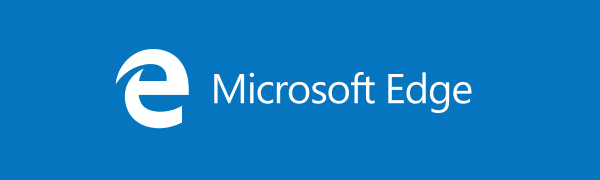
Edge got a lot of changes with recent releases of Windows 10. The browser now has extension support, EPUB support, a built-in PDF reader, the ability to export passwords and favorites and a number of other useful functions like the ability to go Full screen with a single key stroke. In Windows 10 Creators Update, Edge got support for tab groups (Set Tabs Aside). In Windows 10 Fall Creators Update, the browser has been updated with Fluent Design.
Starting with Windows 10 Build 17093, Edge allows stripping ads and extra markup from web pages for printing. Let's see how it can be done.
Advertisеment
To print web pages clutter-free in Microsoft Edge, do the following.
- Open Microsoft Edge.
- Navigate to a web page you would like to print.
- Press Ctrl + P. Alternatively, you can click on the menu button with three dots and select Print.
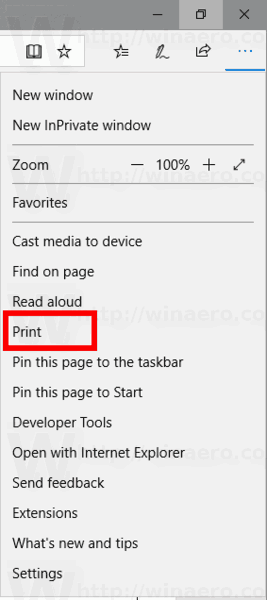
- In the print dialog, look for the option named Clutter-free printing.
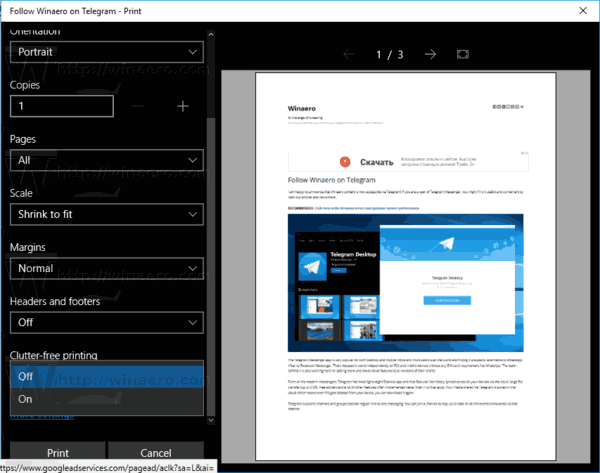
- Select On from the drop-down list below and you are done.
Here is how my article looks with the default print options: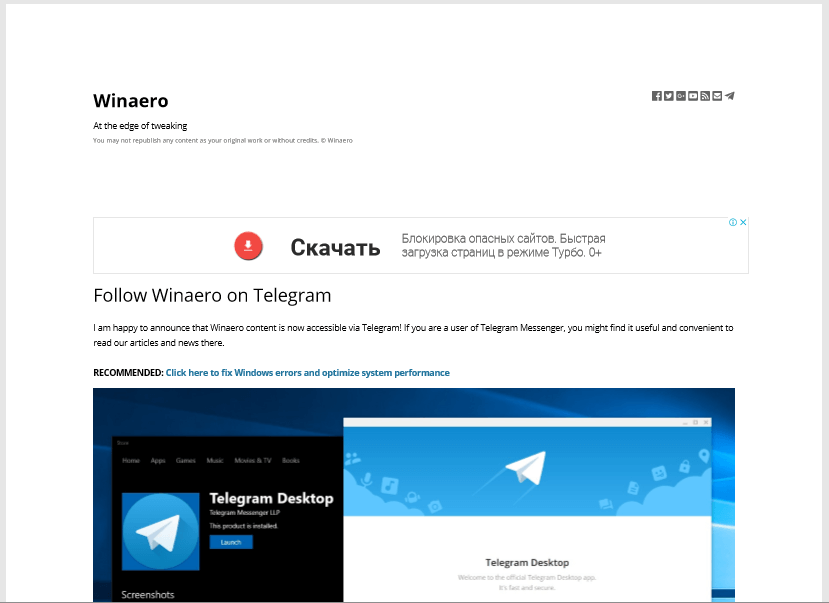
This is the same page with the clutter-free option enabled: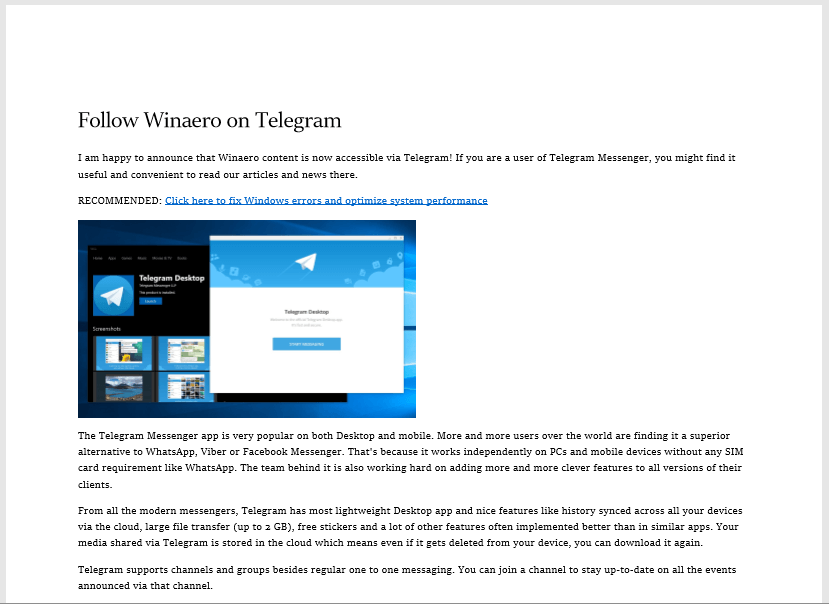
It is worth mentioning that this feature is not exclusive to Microsoft Edge. A few versions ago, Mozilla Firefox got an ability to print web pages in simplified mode, where all the unnecessary elements will be stripped from the web page to clean it up and save printing resources. The result is nearly the same as Edge's output.
The new clutter-free print feature is definitely a useful addition for Edge users. By cleaning up the page content, you can print exactly what you want, removing unnecessary content that gets printed and thus saving your printer toner or ink.
That's it.
Support us
Winaero greatly relies on your support. You can help the site keep bringing you interesting and useful content and software by using these options:
