In Windows 10, a new Quick Access location is offered by default in File Explorer. It collects your frequently used folders and recent files. We already covered earlier how to remove recent files, and how to remove frequent folders from Quick Access. Today I would like to share a simple tip which allows you to hide a folder from Quick Access and prevent it from appearing there.
The Quick Access location in File Explorer is intended to replace the Recent files feature of the Start Menu in older versions of Windows. In Windows 10 Technical Preview there is no easy way to access "Recent files" from anywhere else in the user interface except Quick Access. Every time the user needs to check out his recent file activity, he will have to open Explorer.
Similarly, there is a new Frequent Folders section which shows which folders you have opened the most number of times. You can then choose to pin any folder you want.
But if you are not happy to see some private folder showing up in Quick Access, you might want to hide that folder. To do that, just follow the simple instructions below.
- Open File Explorer and click on Quick Access if it is not opened by default.
- Right click any folder you want to hide from Quick Access.
- Pick the command "Hide from Quick Access" to hide the selected folder.
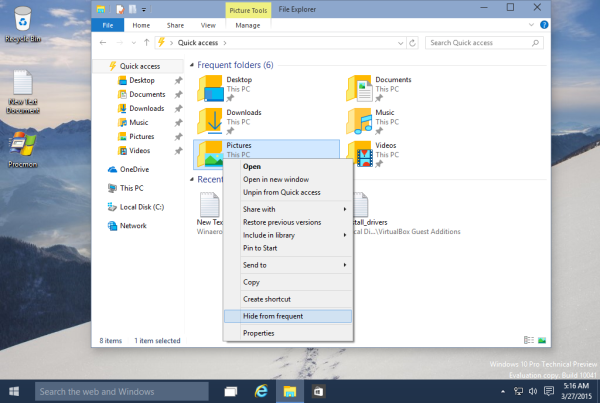
That's enough to hide the folder. You are done.
Support us
Winaero greatly relies on your support. You can help the site keep bringing you interesting and useful content and software by using these options:

Thanks Sergey! Even better can we remove quick access totally?
Well, I can write some tutorial about it.
Well, how can I “unhide” it then? You know – in case I hide a folder by accident?
Pin that folder to Quick Access.
Even if you will unpin it later, it must appear in Frequent folders again.