Modern Windows versions come with a nice feature to create a power efficiency report. It will help you to see statistics about your power configuration with a detailed report.
Advertisеment
Earlier, we showed you how you can generate a Battery report in Windows 10 and Windows 8. The power efficiency report complements the battery report. While the Battery report feature first appeared in Windows 8, the Energy report can be generated in Windows 7 and later.
- Open an elevated command prompt.
- Type the following command:
powercfg -energy
The output will be as follows:
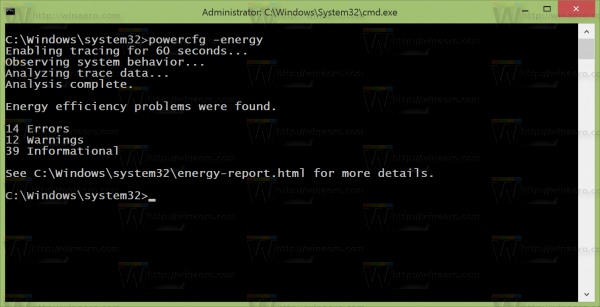
Note the report path it created. Usually it is C:\Windows\System32\energy-report.html - Now, open the file created by powercfg in your favorite web browser.
Note: It may not open in Opera which gives a "file not found" error message if the report HTML is located in the system32 directory. Either move the report file or open it with another browser.
The report includes 4 sections with various details about your device and its battery.
The first section comes with some general info about your device like manufacturer, BIOS details and so on: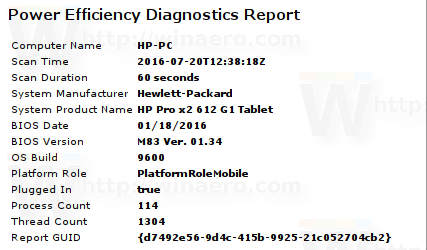
The next section titled Errors has a red background color for some rows.
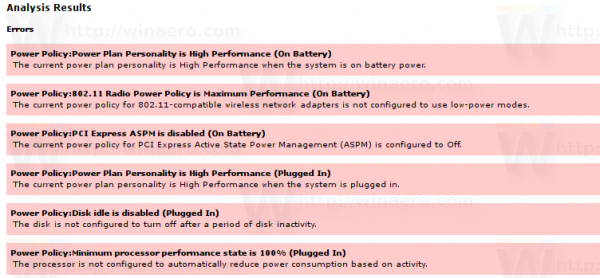 The red color indicates system settings that have a notable impact on your battery power consumption. The powercfg tool adds those settings that it finds misconfigured in your power plan to the Errors section. It may find errors with your configuration even for settings that apply when your mobile device is plugged in. These are not errors, per se, they are just listed to make you aware that those settings can be futher optimized to consume less power or battery.
The red color indicates system settings that have a notable impact on your battery power consumption. The powercfg tool adds those settings that it finds misconfigured in your power plan to the Errors section. It may find errors with your configuration even for settings that apply when your mobile device is plugged in. These are not errors, per se, they are just listed to make you aware that those settings can be futher optimized to consume less power or battery.
The next section, Warnings, lists processes which have significant processor utilization and applications which are affecting system timers or timeouts.
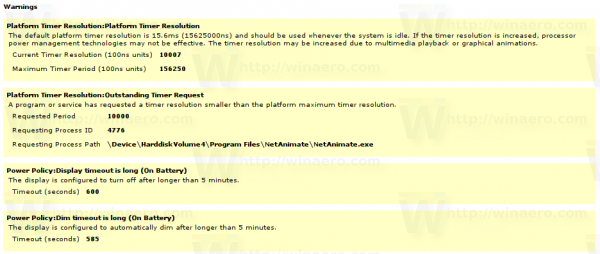 As above, it is not mandatory to fix them, because if you need to run your PC with those settings, you may continue using it that way. However if you want to minimize power consumption, it highlights for you what optimizations can be done to consume less power.
As above, it is not mandatory to fix them, because if you need to run your PC with those settings, you may continue using it that way. However if you want to minimize power consumption, it highlights for you what optimizations can be done to consume less power.
The last section is Information.
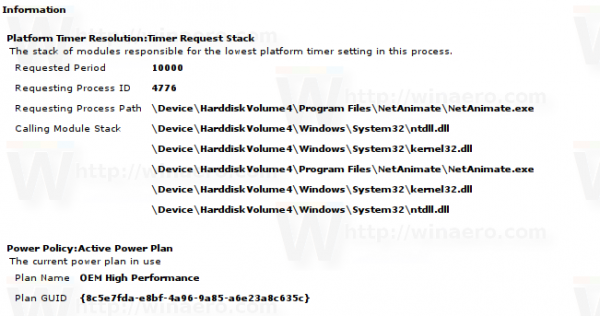 It has general information about your power policy and plans, some battery information (similar to what the Battery report has), supported sleep states, your processor's power management capabilities and an analysis of device drivers.
It has general information about your power policy and plans, some battery information (similar to what the Battery report has), supported sleep states, your processor's power management capabilities and an analysis of device drivers.
This energy report is useful when you need to know if your system is configured correctly to balance power consumption with performance. It will give you a better understanding of which settings exactly you need to change to extend the device battery life.
Support us
Winaero greatly relies on your support. You can help the site keep bringing you interesting and useful content and software by using these options:

On my machines the “file not found” error when the html file is in a system directory applies to Firefox, Chrome and IE 11 too, only Microsoft Edge will open it without the need to copy/move it first.
Because those browsers are 32-bit.
They are trying to open the file in c:\windows\syswow64 instead of system32.
That’s why.
I see, thanks. I have Firefox 64-bit installed so tried it in that and it does work, but it doesn’t in IE which suggests that although it is installed in the Program Files folder it isn’t truly 64-bit, doesn’t it?
it launches the 32bit process when the 64bit option is not enabled in Registry:
How to enable 64-bit Internet Explorer processes
Thanks again. I checked the enable 64-bit processes setting as detailed in that post but, even after restarting the laptop, I still get the “page cannot be displayed” message – no matter though, I have little use for IE so I’ll just leave it at that. Thanks for your input anyway.
P.S. I have the 64-bit version of Chrome installed (though it resides in the x86 folder) and when I tried to open the html file from the System32 folder in it yesterday I got the “file not found” error but after an update to Chrome today it now works.