Windows 10 inherits a useful feature from previous versions of the OS. It is called Toggle Keys. When enabled, it will allow you to hear a sound when you press Caps Lock, Num Lock, or Scroll Lock on the keyboard.
Advertisеment
This can be useful, because you can quickly get to know that you have accidentally enabled Caps Lock or disabled Num Lock. As everyone knows, pressing the Caps Lock, Num Lock, or Scroll Lock keys on your keyboard will toggle turning on and off the appropriate typing mode and certain keys on the keyboard.
The Toggle Keys feature is disabled by default. You can use either Settings, a Registry tweak, or a special hotkey to turn it on or off.
To play a sound for Caps Lock and Num Lock in Windows 10, do the following.
- Open the Settings app.

- Go to Ease of Access -> Keyboard.
- On the right, go to the section Use Toggle Keys.
- Enable the option Play a sound whenever you press Caps Lock, Num Lock, or Scroll Lock.
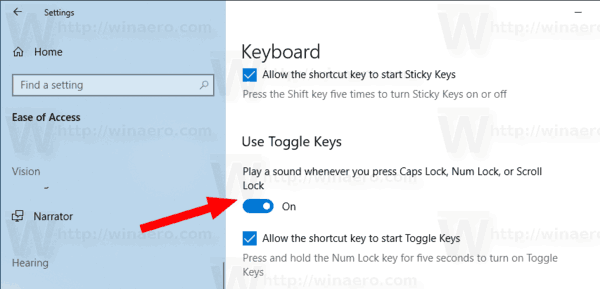
The feature is now enabled.
Tip: The same option can be found in the classic Control Panel app, under Control Panel\Ease of Access\Ease of Access Center\Make the keyboard easier to use. There is a check box you can enable to turn on the Toggle Keys feature.
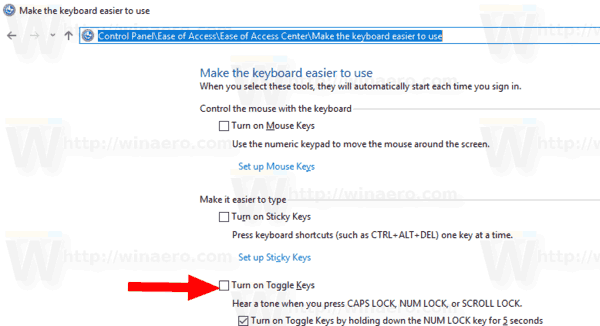
Also, you can use a special hotkey.
Using a hotkey
Press and hold the Num Lock key for 5 seconds. Windows 10 will show a prompt to enable the feature. Click on Yes to confirm the operation.
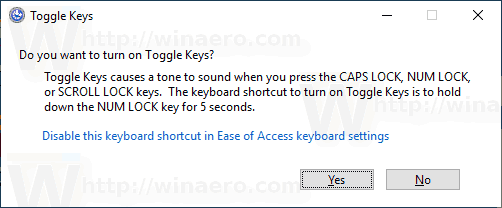
Later, you can disable this feature using either Settings or the Control Panel, as described above.
Finally, you can apply a Registry tweak.
Enable Toggle Keys with a Registry Tweak
- Download the following ZIP archive: Download ZIP archive.
- Extract its contents to any folder. You can place the files directly to the Desktop.
- Unblock the files.
- Double click on the Enable Toggle Keys Feature.reg file to merge it.

- To remove the entry from the context menu, use the provided file Disable Toggle Keys Feature.reg.
You are done!
How it works
The Registry files above modify the Registry branch
HKEY_CURRENT_USER\Control Panel\Accessibility\ToggleKeys
Tip: See how to go to a Registry key with one click.
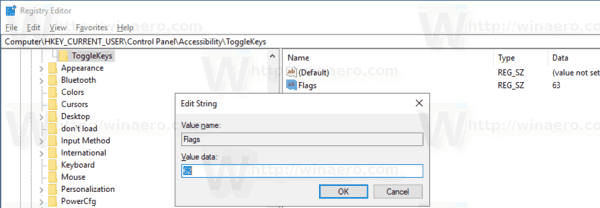
Under that key, create or modify the string (REG_SZ) value named Flags. Use the following values:
- 59 - enable Toggle Keys and disable the Num Lock shortcut
- 58 - disable Toggle Keys and disable the Num Lock shortcut
- 63 - enable Toggle Keys and enable the Num Lock shortcut
- 62 - disable Toggle Keys and enable the Num Lock shortcut
That's it.
Support us
Winaero greatly relies on your support. You can help the site keep bringing you interesting and useful content and software by using these options:

I recently discovered this option when looking through settings. It seems helpful, so far, but I don’t like the sounds that it makes. Is there any way to customise the sounds, or am I stuck with the windows defaults? Right now, I’m debating between and keeping the sound enabled, versus and changing the setting back to “silent”.