Recently I wrote that you can pin any desired settings page from the Settings app to the new Start screen in Windows 10. Once I installed the leaked Windows 10 build 10147, I noticed that Microsoft has changed the way you do this in the newer build. Here is how it should be done now.
Pin Settings to the Start Menu in Windows 10
It is possible to pin any settings page from the Settings app to the Start menu. Follow these steps:
- Open the Start menu and click the Settings item:
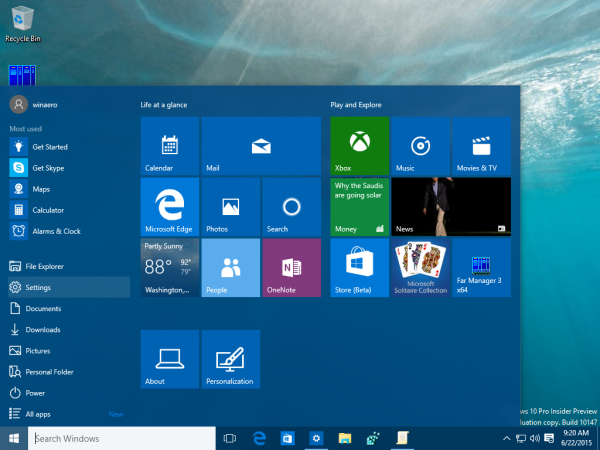
- The Settings app will appear on the screen. Open any setting you want to pin, for example, suppose it is the "System -> About" page:
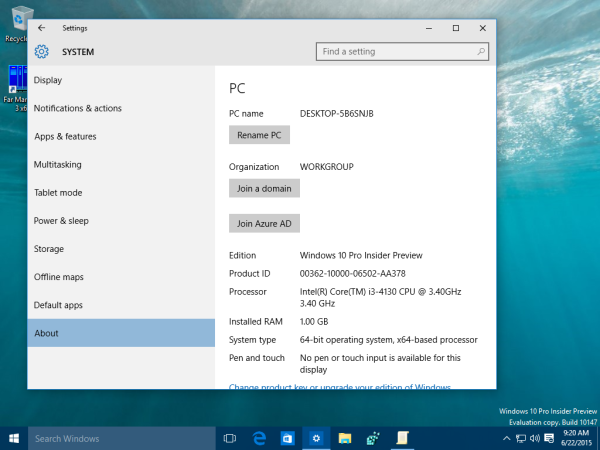
- On the right, click the "About" row and pick "Pin To Start":
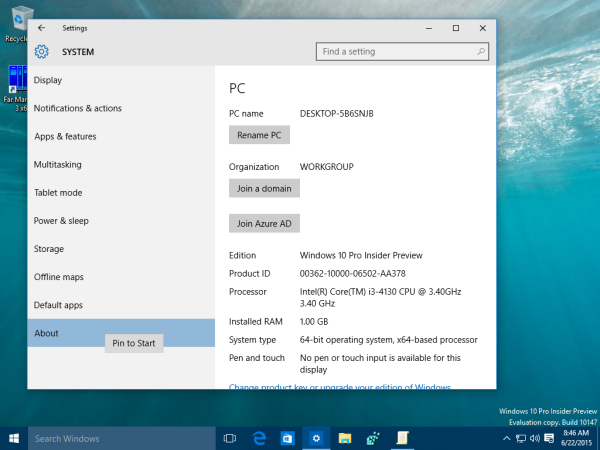
- Repeat the step above for all settings you want to pin to the Start screen or Start menu.
- Yet another change I spotted is that now, you are able to pin the whole Settings category to the Start screen. On the Settings home screen, right click the desired category and again select the Pin To Start command:
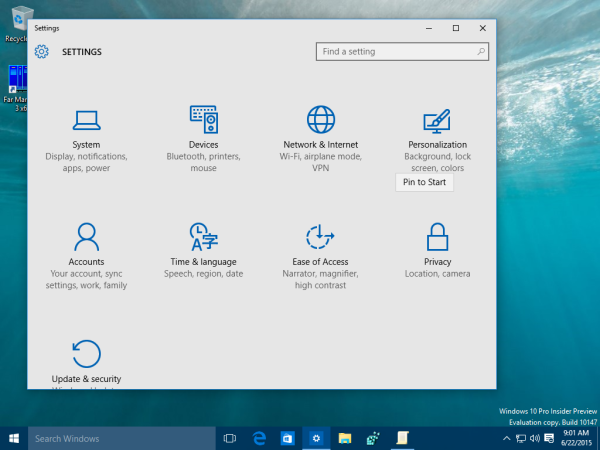
Now check out the Start menu. It should contain items you have pinned to the Start screen: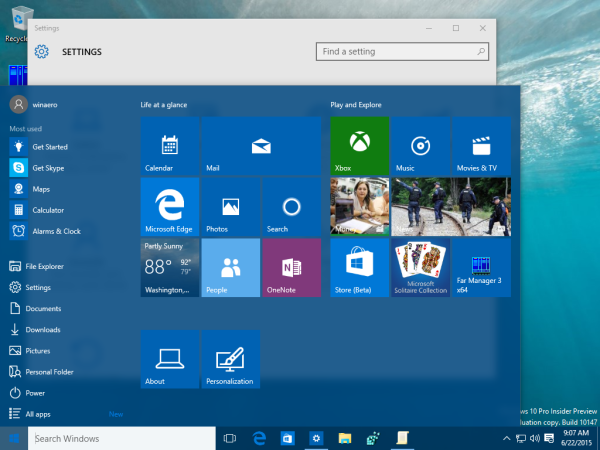
That's it. To Unpin the pinned settings, you have two options:
- Right click the pinned item in the Start menu and choose "Unpin from Start":
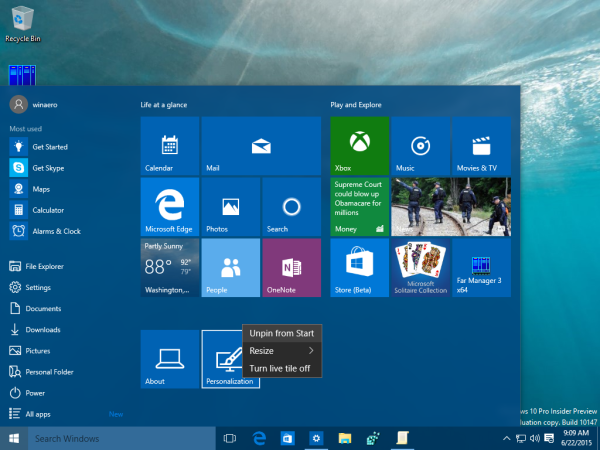
- Alternatively, you can right click the item in the Settings app to unpin the current page or selected category from the Start menu:
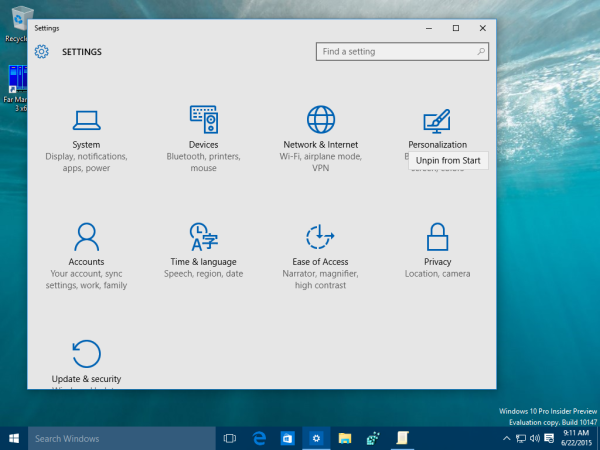
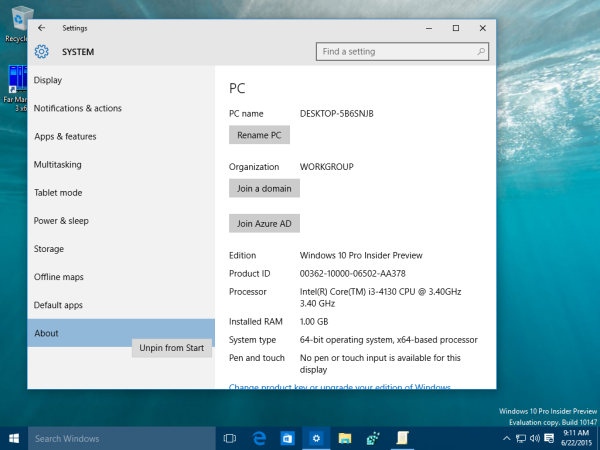
That's it. You are done.
Support us
Winaero greatly relies on your support. You can help the site keep bringing you interesting and useful content and software by using these options:

Thanks, I was wondering what happened to the pin selection!
Yeah, they secretly moved it in the context menu.