Sometimes it is useful to have one click access to Recent Files from the Start menu. In Windows 7, such an ability was a built-in feature of the Start menu. The new Start menu of Windows 10 does not come with this option. Let's add the link to recent files to the Start menu of Windows 10.
Unfortunately, we cannot add a cascading menu like it was implemented in Windows 7. However, we can create a special tile in the Start menu to open them quickly. It is quite useful, especially if you have a touch screen device or you have set File Explorer to open at This PC.
How to Pin Recent Files to the Start menu in Windows 10
You need to do the following.
- Open File Explorer.
- Type or paste the following path in the address bar:
%userprofile%\AppData\Roaming\Microsoft\Windows
- There, you will see the folder named "Recent items". Right click it and select "Pin to Start" as shown below:
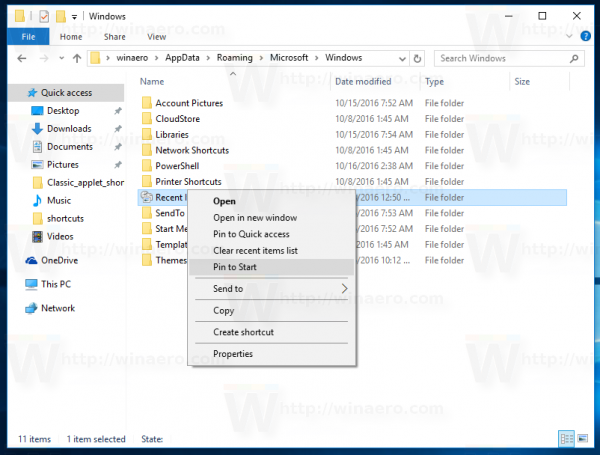
The appropriate tile will appear in the Start menu. When you click it, the folder with all your recent files and folders will be opened: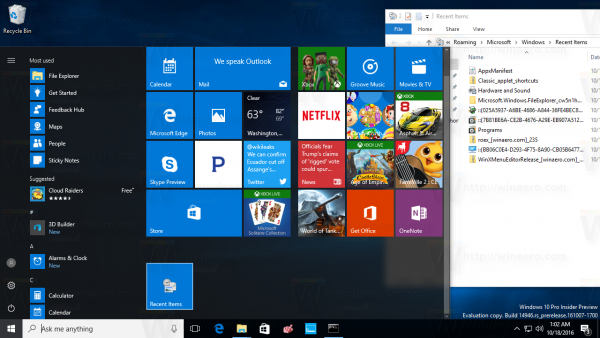
Bonus tip: From the context menu of Recent items folder, you can quickly clear recent items. If you create a shortcut for this folder on the Desktop, you will be able to do it quickly: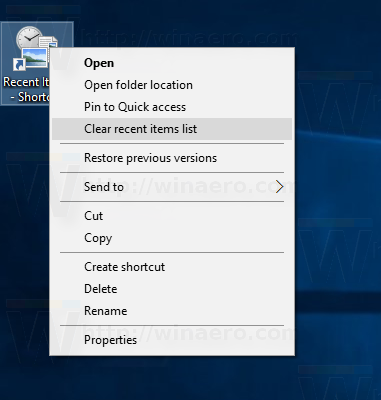
That's it.
Support us
Winaero greatly relies on your support. You can help the site keep bringing you interesting and useful content and software by using these options:
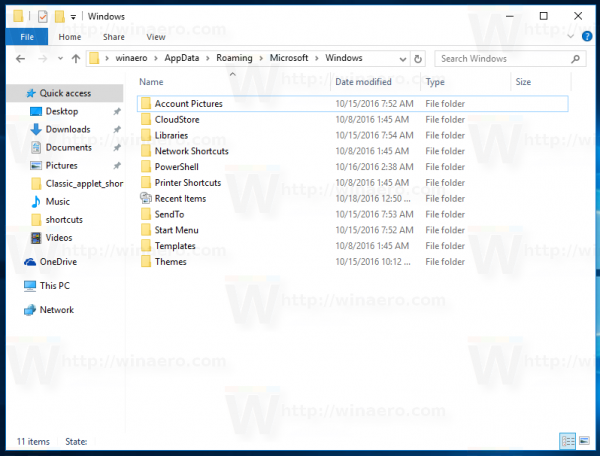

Just what I needed – thank you!
This simple workaround is appreciated.
seems to show as tile, not as list, correct? thx
Thank you very much! It’s annoying they would get remove such a useful feature, I’m very glad you provide a way to get it back.
GThanks for the workaround. I still can’t understand why MS dropped the Recent Items in the Start Menu after Win7 but hopefully they will listen and reinstate it.
This doesnt work because the new recent files folder is always empty. Anything I open doesn’t show up there.
Doesn’t work for me either. It takes awhile for the folder to open and then it lists stuff at the top that I haven’t looked at in months, some of which has long been deleted. Stuff I am looking for is in the middle of a huge list.