How to Pause OneDrive Syncing in Windows 10
OneDrive is the online document storage solution created by Microsoft which comes bundled as a free service with Windows 10. It can be used to store your documents and other data online in the cloud. It also offers synchronization of stored data across all your devices. Here's how to pause OneDrive syncing to save your bandwidth in Windows 10.
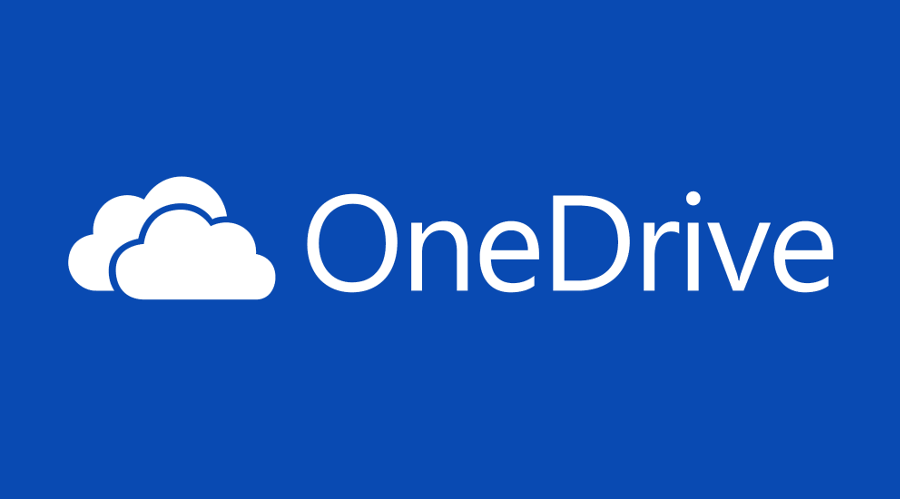
OneDrive is bundled with Windows since Windows 8. It is the all-in-one solution built by Microsoft to provide the user the ability to have the same files on every PC he signs in with using his Microsoft Account. Previously known as SkyDrive, the service got rebranded some time ago.
Advertisеment
It also offers synchronization of stored data across all your devices. "Files on-demand" is a feature of OneDrive which can display placeholder versions of online files in your local OneDrive directory even if they were not synchronized and downloaded. The synchronization feature in OneDrive relies on Microsoft Account. To use OneDrive, you have to create one first. Besides OneDrive, Microsoft Account can be used to log in to Windows 10, Office 365 and most online Microsoft services.
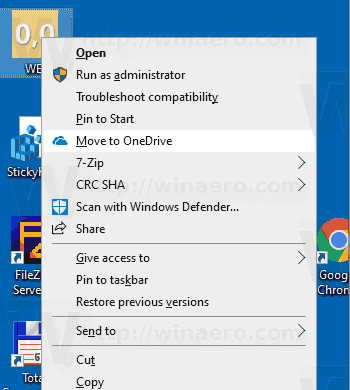
If you are not happy with this menu, you can remove it. See Remove OneDrive Context Menu in Windows 10.
Starting with the Windows 10 Anniversary Update, you can pause syncing of files and folders on OneDrive as needed. Here's how it can be done.
To Pause OneDrive Syncing in Windows 10,
- Click the OneDrive icon in the system tray to open its settings.
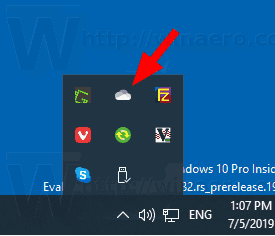
- Click on More (...).
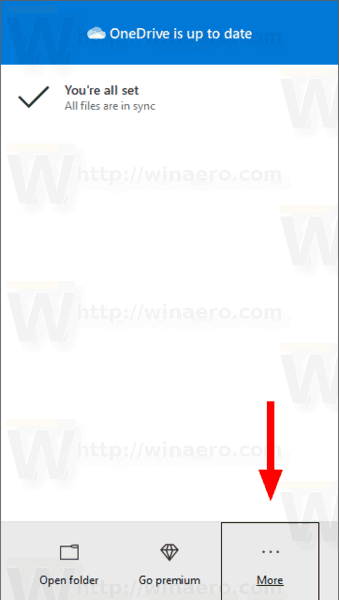
- Select for how long (2 hours, 8 hours, or 24 hours) you want to pause syncing.
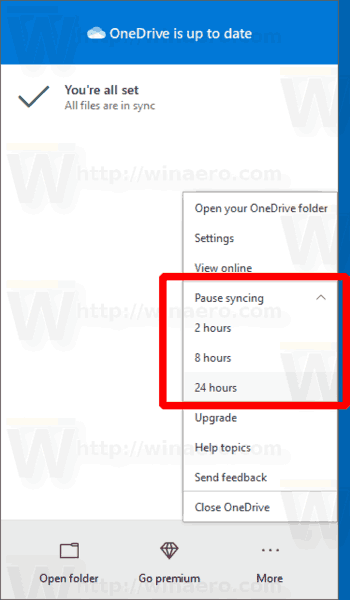
- The syncing is now paused.
You can resume the OneDrive syncing process at any time by clicking on the OneDirve icon in the system tray, and selecting More (...) > Resume syncing or directly from its flyout as shown in the screenshot.
![]()
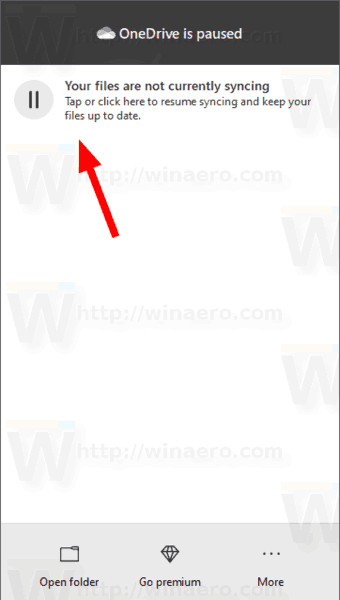
Bonus tip: If you exit the OneDrive app and remove it from startup, this will prevent OneDrive from syncing your files until you start it manually by running: %LocalAppData%\Microsoft\OneDrive\OneDrive.exe.
Articles of interest:
- How to disable OneDrive in Windows 10
- An Official Way to Uninstall OneDrive in Windows 10
- How To Reset OneDrive Sync In Windows 10
- Enable Folder Protection with OneDrive in Windows 10
- Remove OneDrive Context Menu in Windows 10
- Disable OneDrive Integration in Windows 10
- Sign Out of OneDrive in Windows 10 (Unlink PC)
- Disable OneDrive Cloud Icons in Navigation Pane in Windows 10
- Free Up Space from Locally Available OneDrive Files
- Automatically Make OneDrive Files On-Demand Online-Only in Windows 10
- Auto Save Documents, Pictures, and Desktop to OneDrive in Windows 10
- Change OneDrive Folder Location in Windows 10
- And more!
Support us
Winaero greatly relies on your support. You can help the site keep bringing you interesting and useful content and software by using these options:
