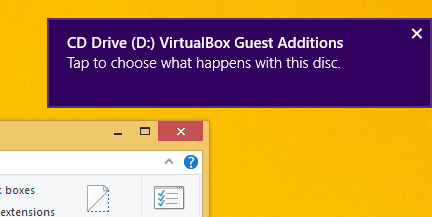The //build/ 2014 Microsoft conference started yesterday and on Day 1's keynote, Microsoft announced a number of exciting improvements coming to their products. While most of their announcements are related to Windows Phone, there were also certain changes announced for Windows. Previously, we wrote about the changes in Windows 8.1 Update 1 designed to make it more usable and friendlier for mouse and keyboard users. In addition to those, Microsoft announced the following new additions coming soon to improve the Windows experience.
Add custom Chrome searches for address bar to save your time
Google Chrome has a nice feature ever since it's earliest versions, which allows you to search from the address bar, customize search engines and their keywords, and define your own searches. Using this feature, you can save a lot of time and speed up your daily search-related tasks. In this article, we will look at how you can define and use your own searches in Google Chrome with some popular examples.
How to download all the data associated with your Google account
If you are an active user of Google's services, then you probably have over time, entered lots of data in various Google products and apps. Wouldn't it be nice if you could view all this data that Google stores about you in one place? You might also be interested in getting a downloadable archive with all the data you have posted in Google's services. Specially for such a case, Google have their 'Takeout' service.
How to prevent Windows 8 from automatically rebooting for update installations
If you configured Windows 8 or Windows 7 to install updates automatically, you might notice that it performs an automatic restart when updates are installed. This can be a really annoying thing if you had no plans to restart your PC and were busy with some important stuff. It can even reboot while you are watching some TV show or important online transaction. Fortunately, it is possible to change the OS behavior and prevent Windows from automatically rebooting for update installations.
How to disable the targeted ads (bubbling) in Google
If you use Google services, you might be knowing that Google collects some data about you to target you with relevant ads. Of all the information collected by Google, the most notable are your search queries when you are signed in (or even if you aren't), your location, your web browser cookies, and even your email. For example, if I Googled on how to buy tablets, I will see ads about online shops which sell tablets. Some users care a lot about their privacy and some of them just do not want any targeted ads. For those users, Google has a special set of settings.
Daily Bing #43 theme for Windows 8
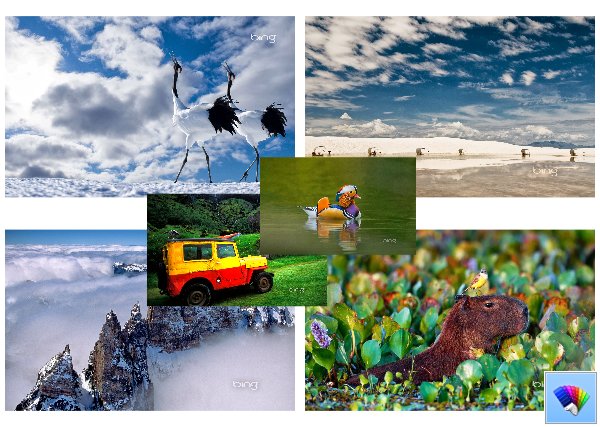
Disable the taskbar transparency in Windows 8 and Windows 8.1 with this freeware
Some time ago I created a little application, Opaque Taskbar to make the taskbar in Windows 8 and Windows 8.1 non-transparent so that the white text on it becomes more readable. Today, I am proud to introduce a special native code build of Opaque Taskbar which is coded in pure C++ for faster performance and lighter resource consumption than the .NET app. It has some improvements over the .NET-based Opaque Taskbar app.
Enable the new Translator Bubble UI feature of Google Chrome
If you use the popular Google Chrome browser, you might be familiar with its built-in translation feature. It is enabled by default and allows you to translate some page which is not in your preferred language with one click to the language of your choice. It shows a bar on the top of your Chrome window with translate button. In recent versions of Google Chrome, there is a new user interface for the translator. It is disabled by default, but you can unblock it by performing these simple steps.