One of the new features introduced in Windows 8 during startup is the automatic repair feature which tries to fix booting related issues automatically. If your PC crashes twice consecutively or fails to boot, it will launch the automatic repair procedure and will try to fix the issue which caused the crash. It runs chkdsk and also runs System File Checker (sfc.exe) to restore any corrupt files.
While this feature can be useful for the average user, in some situations, this automatic repair can annoy you very much. For example, if you have modified any Windows files for tweaking such as the custom boot screen for Windows 8.1, then all your changes will also be reverted by automatic repair. Sometimes, it has also been known to get stuck in a repair loop. Another most important reason that you wouldn't want this is because Windows tells you nothing about what exactly it is doing while it's repairing. So it's better in such cases to not let Windows do any automatic repairs.
Let's see how we can disable automatic repair. It's quite simple
Advertisеment
- Open the command prompt as Administrator (an elevated instance). If you have no idea how to open an elevated command prompt, please refer to the following article: Do you know all these ways to open an elevated command prompt in Windows?
- Type the following in the elevated command prompt you just opened:
bcdedit /set recoveryenabled NO
That's it! Now, you will be in control even if Windows fails to boot. You can manually run chkdsk or bcdedit to repair boot related issues, instead of Windows doing everything automatically. To re-enable the automatic repair feature of Windows 8.1, type the following in an elevated command prompt:
bcdedit /set recoveryenabled YES
Bonus tip: You might also be interested in reading about how you can enable the Last Known Good Configuration feature in Windows 8.1 which is disabled by default.
Support us
Winaero greatly relies on your support. You can help the site keep bringing you interesting and useful content and software by using these options:
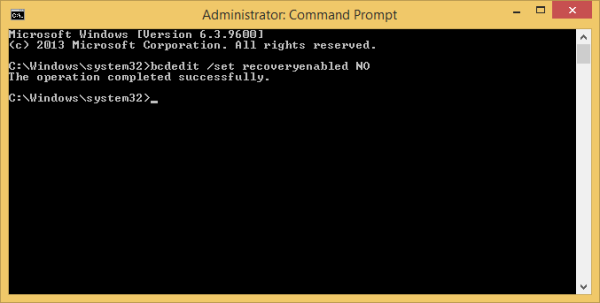

doesn’t seem to work on 8.1 when stuck in a loop. set the command successfully but still looping
Maybe it got stuck in a loop because of some other error, not by automatic repair.
If you have another Windows OS in a dual boot configuration, try booting it and run Chkdsk /F on the volume that Windows 8 is checking and getting stuck on during boot.
Had a big [censored]ing problem with win 8.1 automatic repair loop. After days of trying to resolve this problem, even reinstalling a image, which didn work. It turns out that its norton anti spy progs that have malware doing shit in your system.
Press F8 in start up option to get back in and then get rid of those bullshit progs they are giving you a trail on. waste of time and effort.
Download norton removal tool and run it.
BULLSHIT NORTON
PLEASE SHARE
It din’t dissable automatic repair. I typed it into the cmd, it said that the action was succeded, but every time i boot up my pc it still tries to automatic repair the device…
Has this been fixed? I have the same issue
yeah the same is hapenning in my pc!!
My PC gets stuck in an infinite Automatic Repair Loop! The only way for me to get out of it is to insert Windows 8.1 disk and to reset PC through re installing windows. This has happened 10 times and happens every 5 days. Please help me! Nothing I have tried is working and I have tried LOADS of solutions. Please help ASAP :(
Microsoft really need to start providing decent support. Windows 8 does more bad than good, especially when things go wrong.
I have the same issue. even i disabled auto repair in command prompt the system is starting with automatic repair again and again. some help (maybe from windows support) would be highly appreciated.
next time, make sure your System restore is Enabled, i had the same situation out of nowhere, and i use just Microsoft Essentials or Windows Defender as anti-virus, when i turned on the pc was horror movie.. i solved it, with System restore option, returned successfully and now is all fine, just lost few files.. but nothing scary at all..